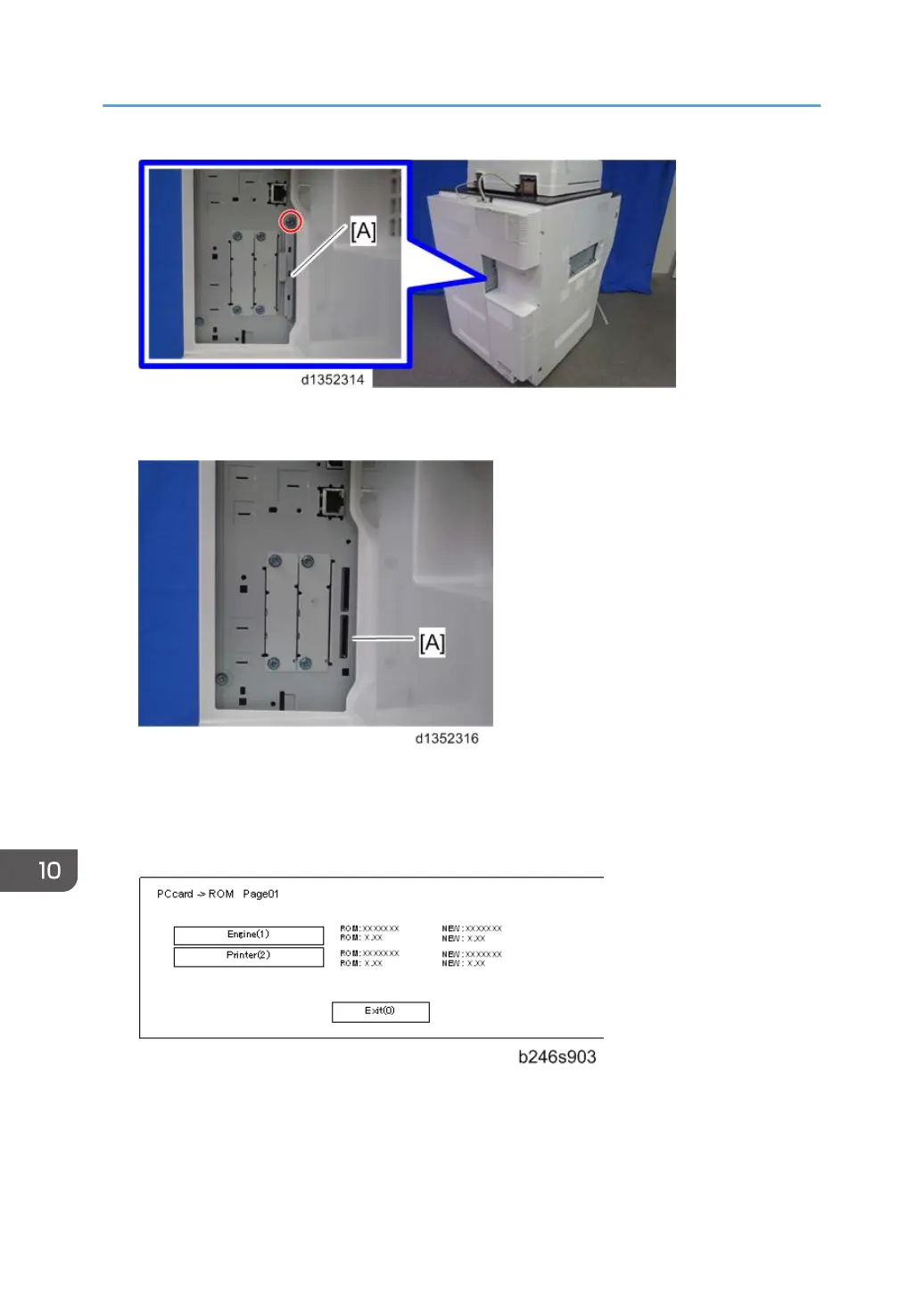3. Hold the SD card (the surface with printing must be away from the front of the machine), and install
the SD card in slot 2 [A].
4. Turn the main power switch on.
5.
Stop until the version update screen is displayed. If the SD card contains more than one software
application, the screen will be almost the same as the one below. The screen below shows that the
SC card contains two applications: "Engine" and "Printer".
6. To select the item for upgrade, touch the selection on the touch panel, or push the corresponding
key on the 10-key pad (1 to 5) of the operation panel. The number in parentheses tells you which
key to push. When you make a selection, the [Verify(./*)] and [Update(#)] buttons come on the
screen.
10. Software Version up
826
