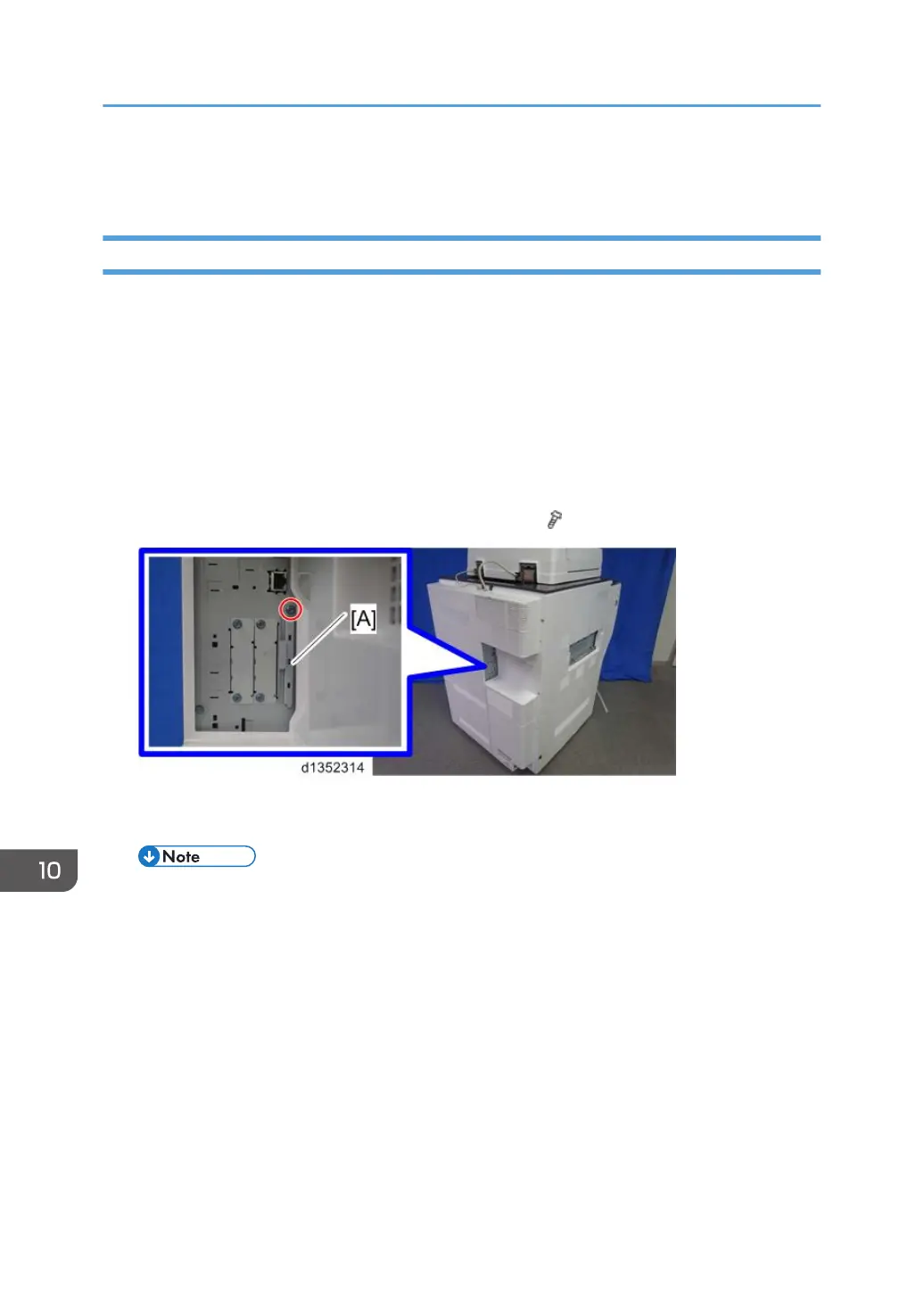Updating the EXJS
To Update EXJS
1. Turn the main switch ON.
2.
D135/D136: Press the “User Tools/Counter” key.
D137/D138: Press the “User Tools” key.
3. On the touch panel, touch “Extended Feature settings”.
4. Touch “Extended Feature settings” in the Extended Feature Settings Menu.
5. Disable “Extended JS” in the Startup Settings tab.
6. Turn the main switch OFF.
7. Remove the SD-card slot cover [A] from the SD Card slots. (
x 1)
8. Insert the SD card for Browser firmware update into SD slot 2 (lower) [A] with its label face towards
the front of the machine. Then push it slowly into SD slot 2 (lower) until you hear a click.
• Make sure that only the Browser firmware is on this SD card; do not copy the EXJS firmware.
10. Software Version up
836
