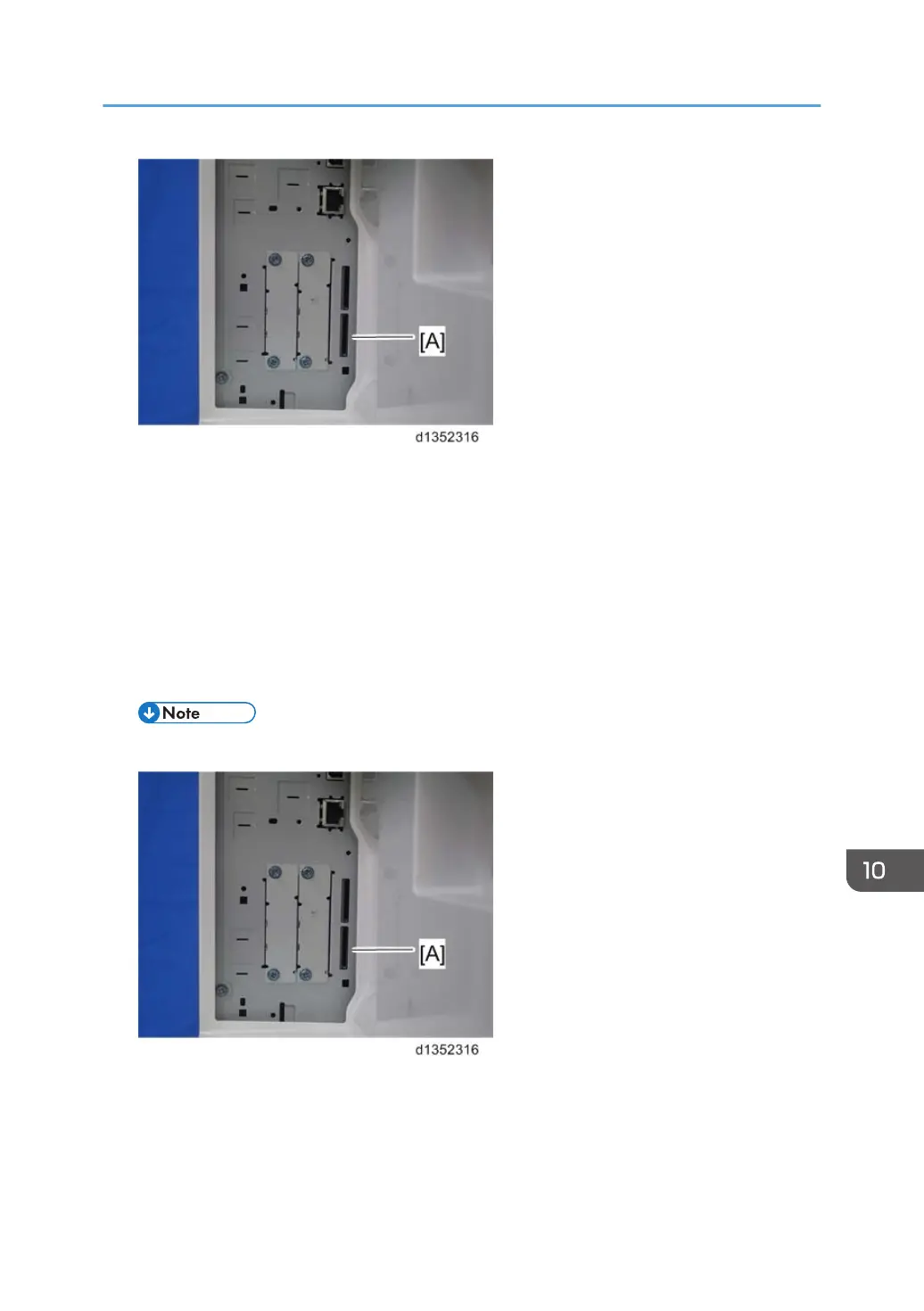9. Turn the main switch ON.
10.
After the Update screen is displayed, select the “Browser”.
11. Touch “Update (#)”.
12. After the "Update Done" message appears on the screen, turn the main power switch OFF.
13. Remove the SD card from the lower slot.
Do the following steps if you are updating the Extended JavaScript (EXJS).
14. Insert the SD card for EXJS firmware update into SD slot 2 (lower) [A] with its label face towards
the front of the machine. Then push it slowly into SD slot 2 (lower) until you hear a click.
• Make sure that only the EXJS firmware is on this SD card; do not copy the Browser firmware.
15. Turn the main switch ON.
16.
D135/D136: Press the “User Tools/Counter” key.
D137/D138: Press the “User Tools” key.
17. On the touch panel, touch “Extended Feature settings”.
Updating the EXJS
837
