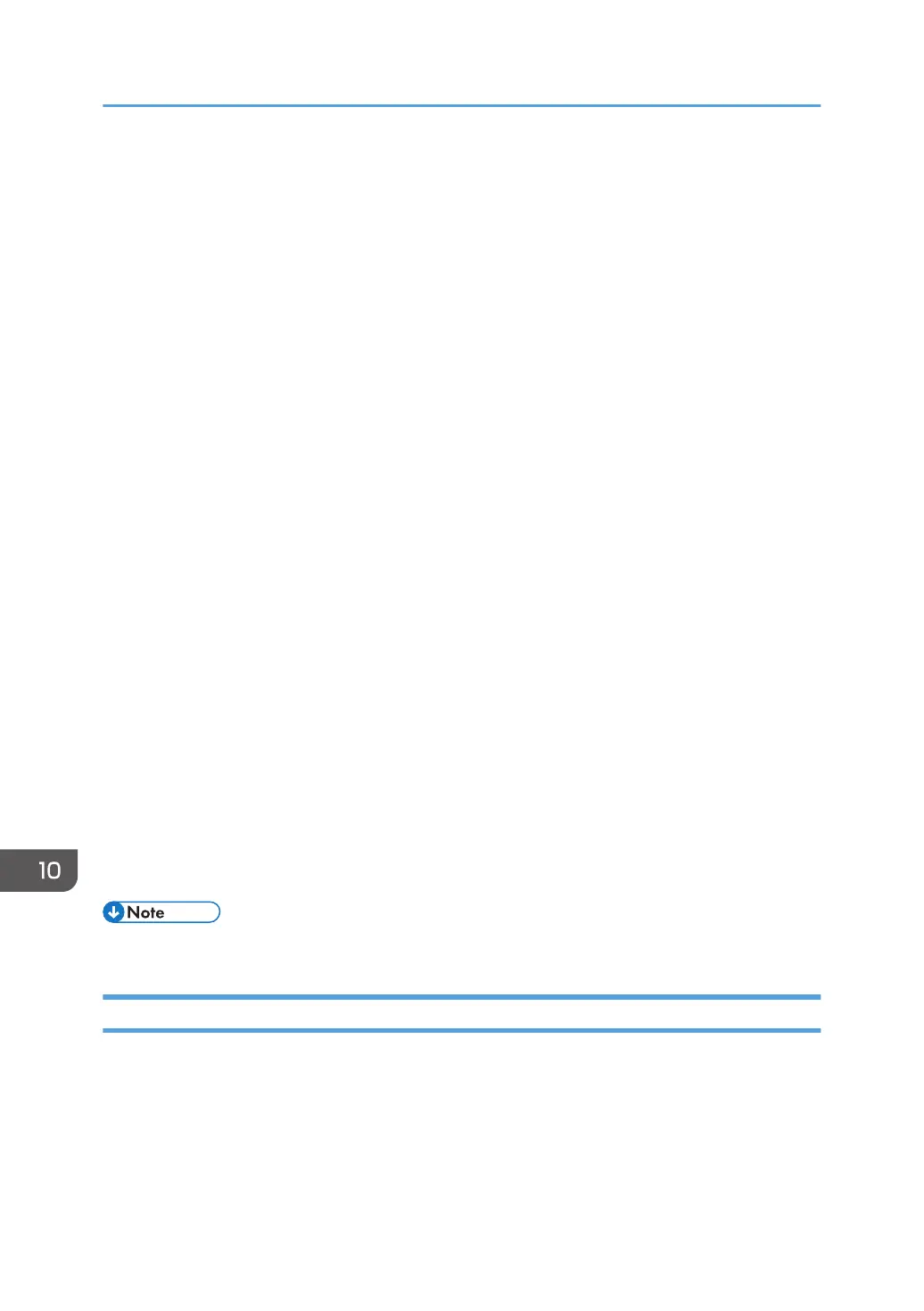18. Touch “Extended Feature settings” in the Extended Feature Settings Menu.
19.
Change the status of “Extended JS” to “Ending” in the Startup Settings tab.
20. Turn the main switch OFF.
21. Insert the SD card containing the Extended JS firmware into the lower slot.
22. Turn the main switch ON.
23. D135/D136: Press the “User Tools/Counter” key.
D137/D138: Press the “User Tools” key.
24. On the touch panel, push “Extended Feature settings”.
25. Touch “Extended Feature settings” in the Extended Feature Settings Menu.
26. Touch the “Install” tab.
27. Touch “SD card”, then select “Extended JS” from the list of Extended Features.
28. Select “Machine HDD” as the “Install to” destination, then touch “Next”.
29. Check the Extended Features information on the “Ready to Install” screen, then press “OK”.
30. After “The following extended feature has already been installed. Are you sure you want to
overwrite it?” is displayed, press “Yes”.
31. Change the status of Extended JS to “waiting” in the Startup Settings tab.
32. Turn the main switch OFF.
33. Remove the SD card from slot 2 (lower slot) and attach the SD-card slot cover.
34. Turn the main switch ON.
35. D135/D136: Press the “User Tools/Counter” key.
D137/D138: Press the “User Tools” key.
36. On the touch panel, touch “Extended Feature settings”.
37. Touch “Extended Feature settings” in the Extended Feature settings Menu.
38. Make sure that the “Extended JS” has been updated to the latest version in the Startup Settings tab.
• If you are not updating the EXJS Firmware, attach the SD-card slot cover after step 13.
When checking the version of EXJS
1. Turn the main switch ON.
2.
D135/D136: Press the “User Tools/Counter” key.
D137/D138: Press the “User Tools” key.
3. On the touch panel, touch “Extended Feature settings”.
4. Touch “Extended Feature settings” in the Extended Feature Settings Menu.
10. Software Version up
838
