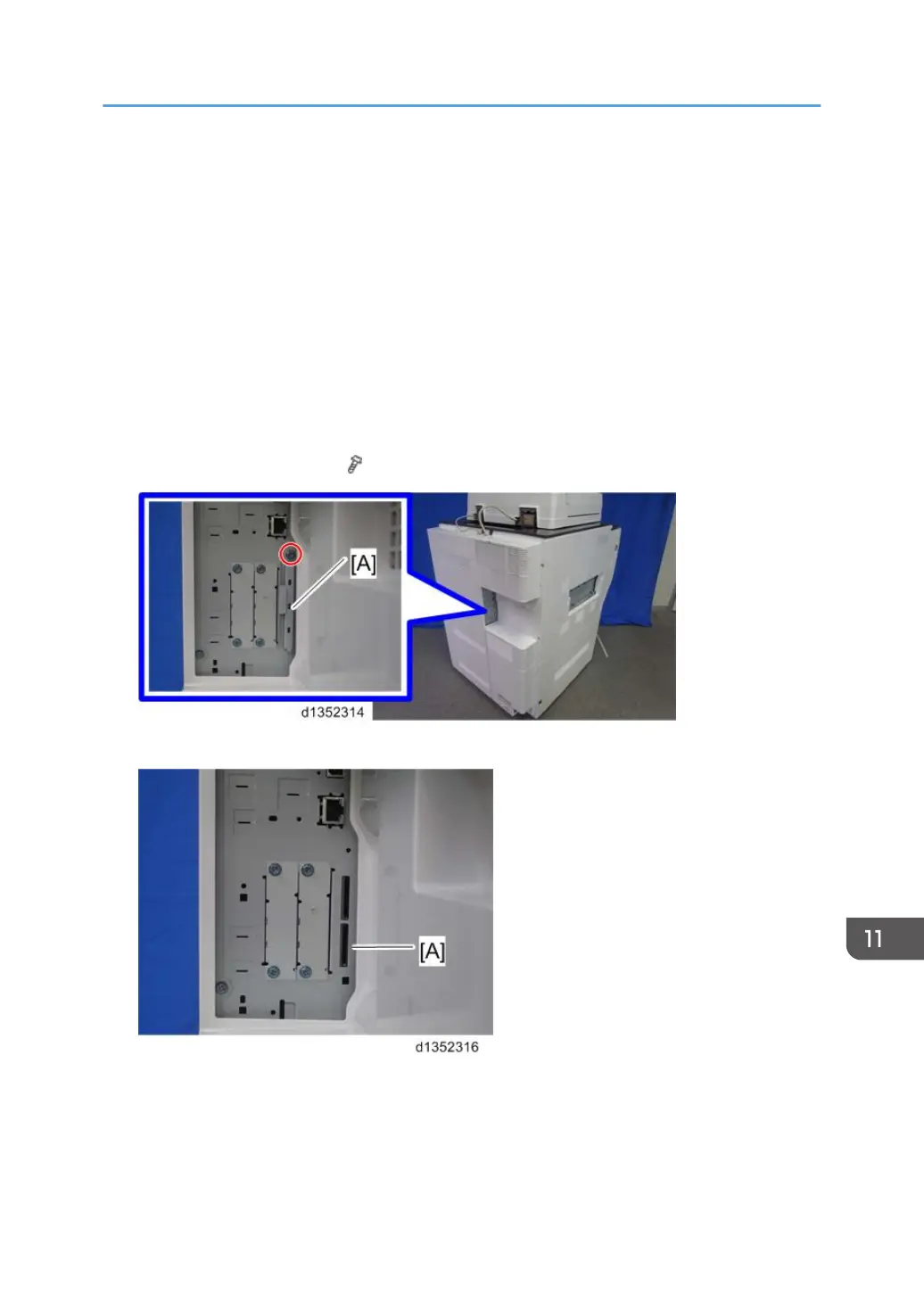Downloading an SD Card to NVRAM
Do the following procedure to download SP data from an SD card to the NVRAM in the machine.
•
The NVRAM data down load may fail if the SD card with the NVRAM data is damaged, or if the
connection between the controller and BCU is defective.
• Do the download procedure again if the download fails.
• Do the following procedure if the second attempt fails:
Enter the NVRAM data manually using the SMC print you created before uploading the NVRAM
data.
1. Switch the copier main power switch off.
2. Remove the SD slot cover [A] (
x 1).
3. Insert the SD card with the NVRAM data into SD Card Slot 2 (lower) [A].
4. Switch the copier main power switch on.
5.
Do SP5825-001 (NVRAM Data Download) and press the “Execute” key.
Downloading an SD Card to NVRAM
857
