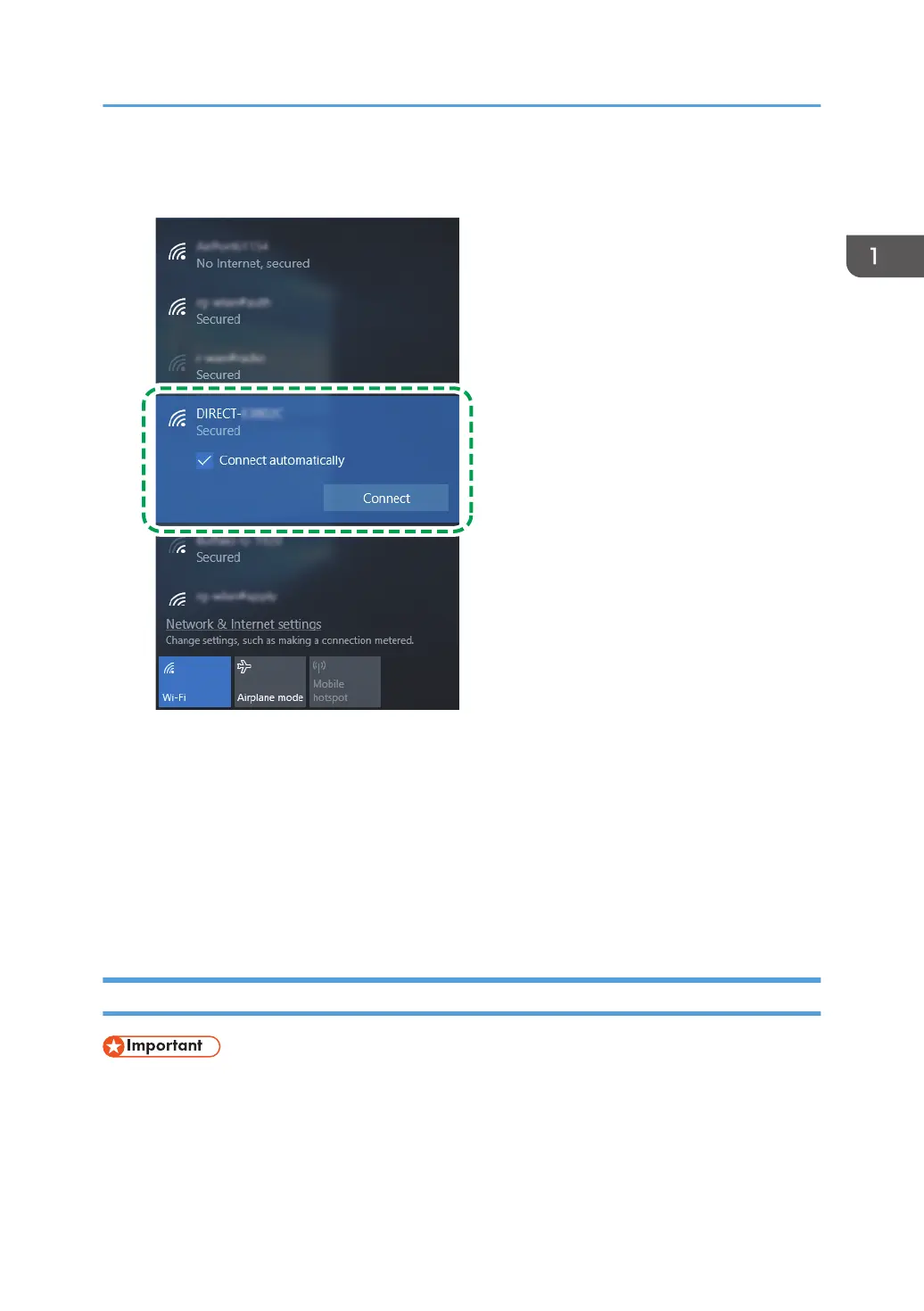6. Select the SSID (DIRECT-XXXXXX) of the machine from available wireless connection in
your computer, and then click [Connect].
A window for entering the encryption key opens.
7. Enter the encryption key for Wi-Fi Direct.
The default encryption key is "admin123".
For details about changing the encryption key, see page 21 "How to Change the Encryption Key
of Wi-Fi Direct".
8. Confirm the status of the selected SSID changes to "Connected".
Configuring the Wi-Fi settings is complete.
P 310/311/M 320
• Before doing the following procedure, enable the Wi-Fi Direct function on your computer. For
details about enabling the Wi-Fi Direct function, see the computer manual.
• In Steps 1 to 4, configure each setting within two minutes.
Connecting Using Windows
5
