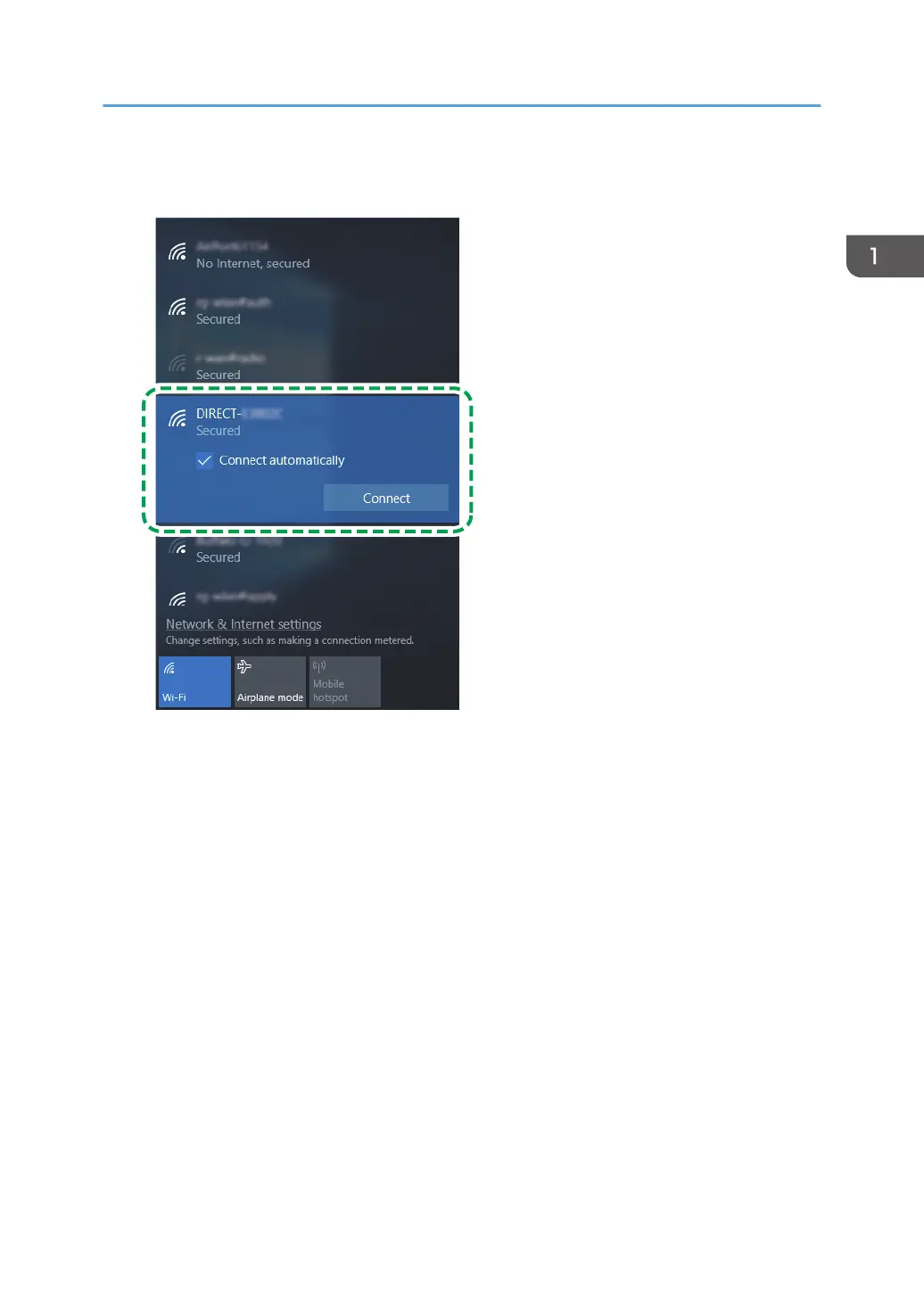2. Select the SSID (DIRECT-XXXXXX) of the machine from available wireless connection in
your computer, and then click [Connect].
A window for entering the encryption key opens.
3. Enter the encryption key for Wi-Fi Direct.
The default encryption key is "admin123".
For details about changing the encryption key, see page 21 "How to Change the Encryption Key
of Wi-Fi Direct".
The LED of the [Wi-Fi Direct] key stops flashing and it lights up.
4. Confirm the status of the selected SSID changes to "Connected".
Configuring the Wi-Fi settings is complete.
Connecting Using Windows
7
