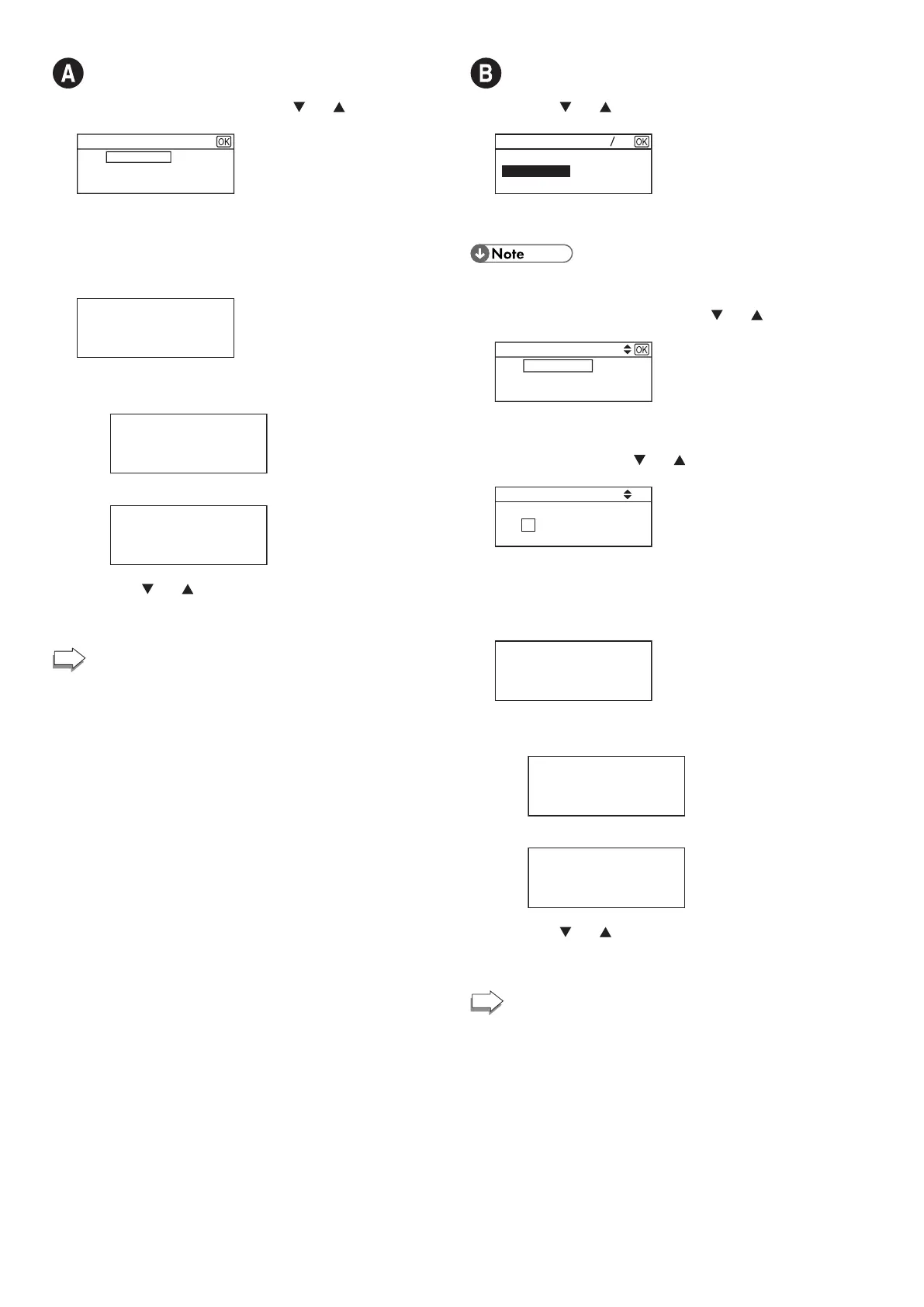6
Connecting to devices using the WPA2-PSK or
Mix Mode WPA2/WPA authentication
5. Enter the encryption key using the [ ] or [ ] key, and then
press the [OK] key.
WPA2-PSK
(8-63 chars/64 hex)
Key :
As the passphrase, you can enter either 8 to 63 ASCII
characters (0x20-0x7e) or 64 hexadecimal digits (0-9, A-F, a-f).
For details about checking the encryption key, see "Checking the
SSID and Encryption key".
6. Press the [OK] key.
(OK/Back)
7. Check the result.
Connection has succeeded:
Connect succeed!
Connection has failed:
Connect failed!
8. Press the [ ] or [ ] key to select [Quit Setup], and then the
[OK] key.
9. Configuring the Wi-Fi settings is complete.
To use the printer driver, install the printer driver
according to the procedure on page 10 "3. Installing
the Printer Driver".
Connecting to the devices using the Open
system or Shared Key authentication
5. Press the [ ] or [ ] key to select the encryption method,
and then press the [OK] key.
WEP 64 bit ASCII
WEP 64 bit Hex
None
Encryption
The maximum number of characters that can be entered in the
encryption key field depends on the encryption method settings.
● Do not select [None] except in special cirmunstances. If
selected, the security system will not work.
6. Enter the encryption key using the [
] or [ ] key, and then
press the [OK] key.
Open system
Key: (5 chars)
Password
For details about checking the encryption key, see "Checking the
SSID and Encryption key".
7. Enter the ID using the [
] or [ ] key, and then press the
[OK] key.
ID: 1 (Enter 1-4)
Password
The ID is used for identifying the encryption key. You can
register four encryption keys (ID 1 to 4).
8. Enter the password.
9. Press the [OK] key.
(OK/Back)
Are you sure to connect?
10. Check the result.
Connection has succeeded:
Connect succeed!
Connection has failed:
Connect failed!
11. Press the [ ] or [ ] key to select [Quit Setup], and then the
[OK] key.
12. Configuring the Wi-Fi settings is complete.
To use the printer driver, install the printer driver
according to the procedure on page 10 "3. Installing
the Printer Driver".
