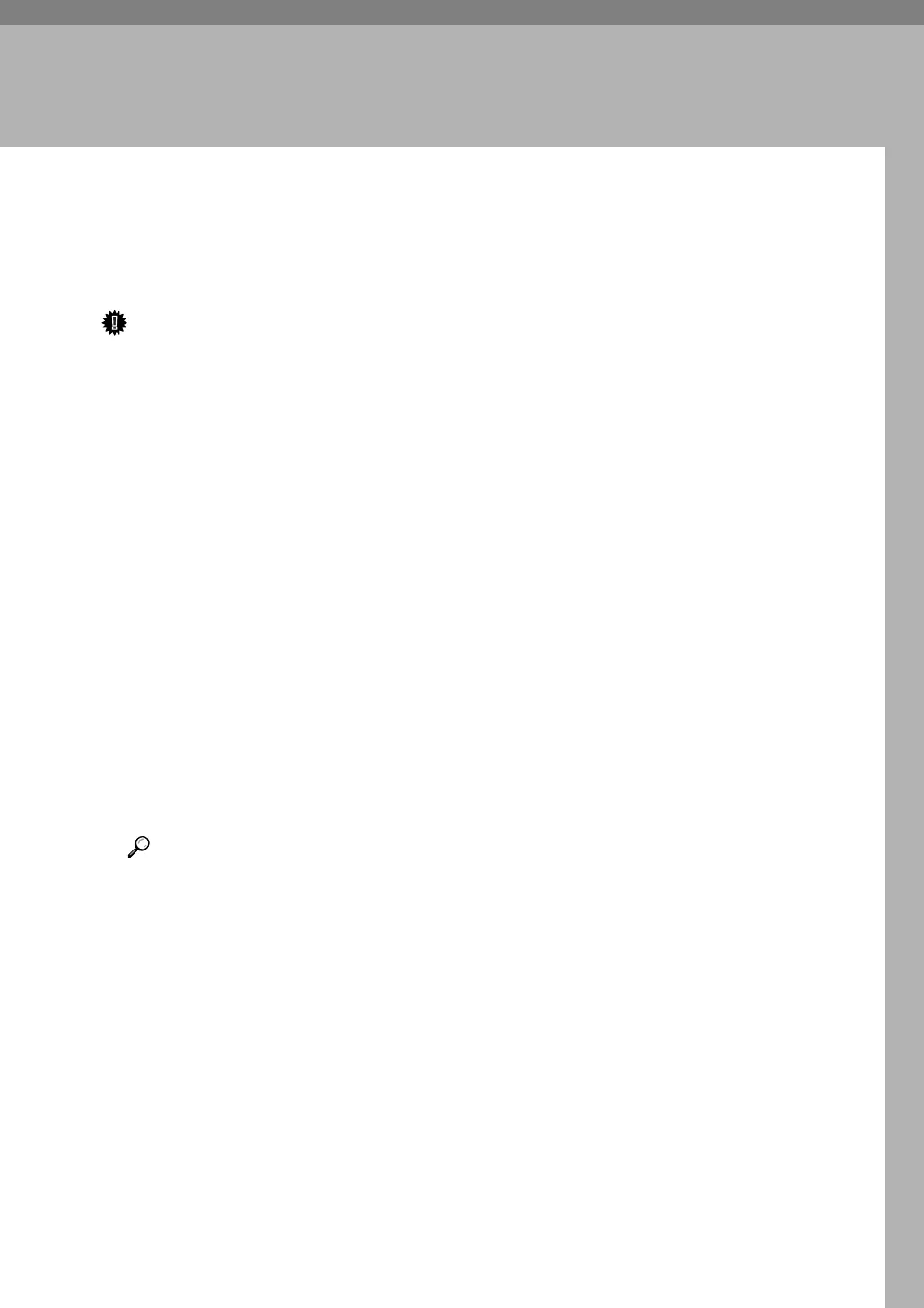7
2. Using a Printer Server
Preparing Printer Server
This section explains how to configure the machine as a Windows network
printer. The machine is configured to enabling network clients to use it.
Important
❒ Under Windows 2000, Windows XP Professional, or Windows Server 2003, to
change printer properties in the [Printer] folder, you need Printer Manage-
ment access authentication. Log on to the file server as an Administrator or
member of the PowerUsers group.
A Open the [Printers] window from the [Start] menu.
The [Printers] window appears.
Under Windows XP or Windows Server 2003, [Printers and Faxes] window ap-
pears.
B Click the icon of the machine you want to use. On the [File] menu, click
[Properties]. The printer properties appear.
C On the [Sharing] tab, click [Shared As: ].
D To share the machine with users using a different version of Windows,
click [Additional Drivers...].
If you have installed an alternative driver by selecting [Share As: ] during the
printer driver installation, this step can be ignored.
E Click [OK], and then close the printer properties.
Reference
Configuring a network client computer, see "Printing with a Print Server",
Printer/Scanner Reference.
