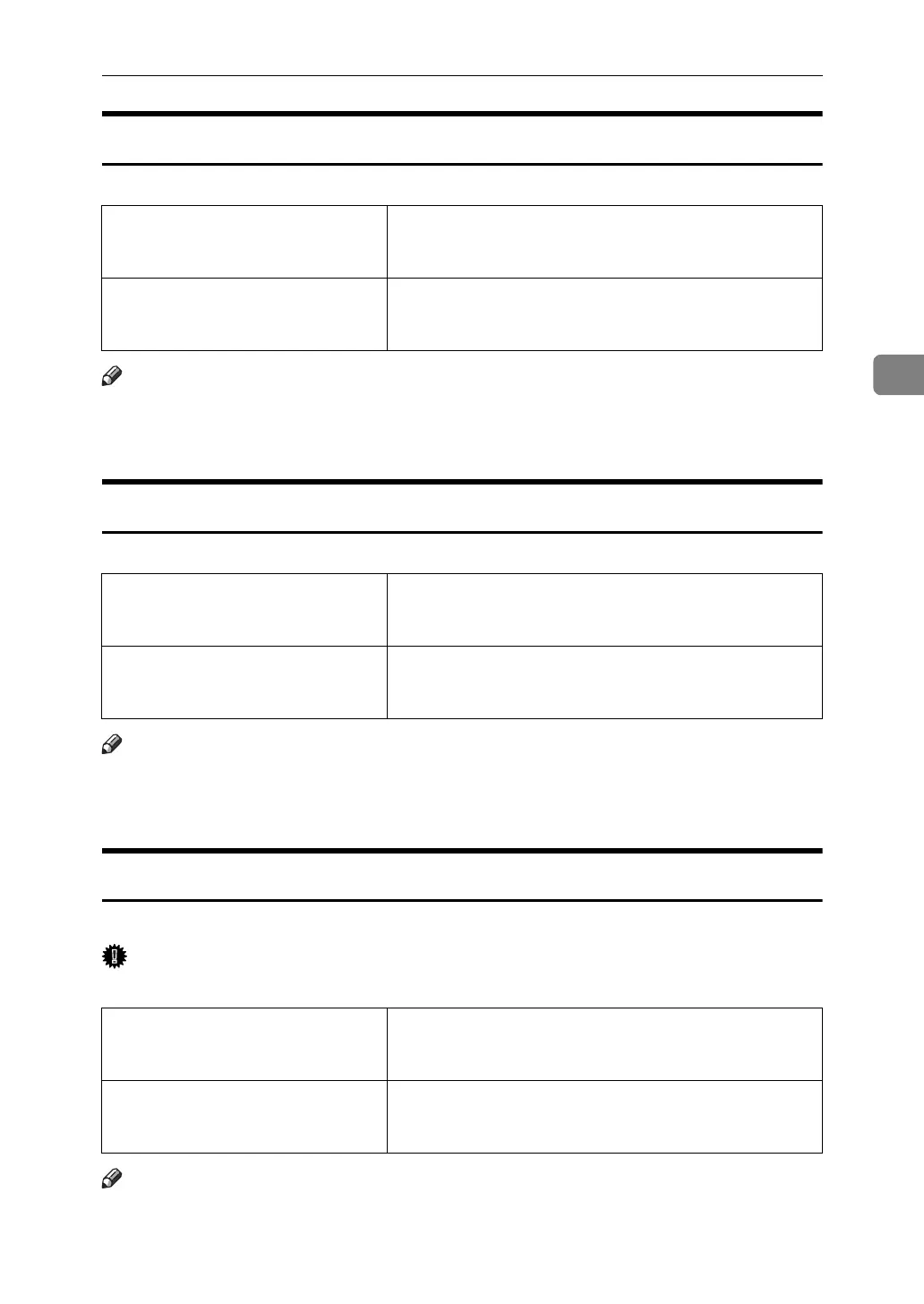Printing a Document
99
3
Watermark Font
Select the Watermark Font type.
Note
❒ When using this function under Windows 95 / 98 / Me, Mac OS, or Mac OS
X, see the printer driver Help. The following explains the procedure for Win-
dows 2000 / XP, Windows Server 2003, and Windows NT 4.0.
Watermark Size
Select the Watermark Size size.
Note
❒ When using this function under Windows 95 / 98 / Me, Mac OS, or Mac OS
X, see the printer driver Help. The following explains the procedure for Win-
dows 2000 / XP, Windows Server 2003, and Windows NT 4.0.
Watermark Angle
Select the Watermark angle.
Important
❒ This item is only for portrait, not for landscape.
Note
❒ When using this function under Windows 95 / 98 / Me, Mac OS, or Mac OS
X, see the printer driver Help. The following explains the procedure for Win-
dows 2000 / XP, Windows Server 2003, and Windows NT 4.0.
Windows 2000 / XP, Windows Serv-
er 2003
[Watermark Font:] on [Printer Features] on [Advanced...] on
the [Paper/Quality] or [Layout] tab in the Printing Prefer-
ences dialog box.
Windows NT 4.0 [Watermark Font:] on [Printer Features] on [Document Op-
tions] on the [Advanced] tab in the Document Defaults di-
alog box.
Windows 2000 / XP, Windows Serv-
er 2003
[Watermark Size:] on [Printer Features] on [Advanced...] on
the [Paper/Quality] or [Layout] tab in the Printing Prefer-
ences dialog box.
Windows NT 4.0 [Watermark Size:] on [Printer Features] on [Document Op-
tions] on the [Advanced] tab in the Document Defaults di-
alog box.
Windows 2000 / XP, Windows Serv-
er 2003
[Watermark Angle:] on [Printer Features] on [Advanced...] on
the [Paper/Quality] or [Layout] tab in the Printing Prefer-
ences dialog box.
Windows NT 4.0 [Watermark Angle:] on [Printer Features] on [Document Op-
tions] on the [Advanced] tab in the Document Defaults di-
alog box.
