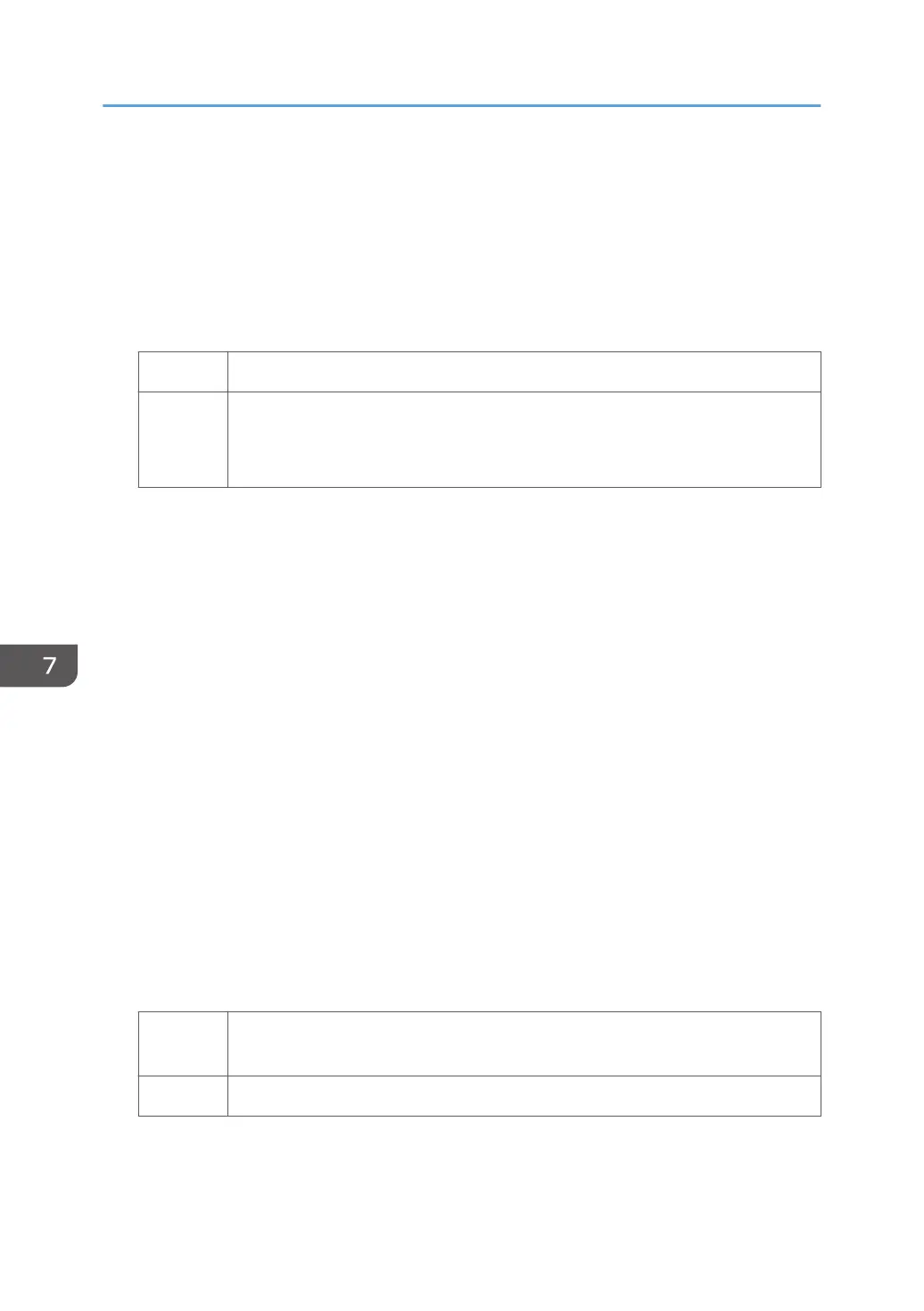[BW/FC/FCS]
• [FCS: Fuser Setting HQ]
[Clear/Special], [White]
• [S: Fuser Setting HQ]
[Clear/Special], [White]
2. Is it [Low]?
Yes Proceed to "(d) Decreasing the fusing nip width 2".
No Decrease the value in the corresponding setting of 1231: [Print Speed] by one
level, and then carry out "(b) Decreasing the fusing nip width".
If the present value is [High], select [Middle]. If it is [Middle], select [Low].
(d) Decreasing the fusing nip width 2
1. In [Advanced Settings] for the custom paper you are using, select 1232: [Fusing
Temperature], and then check the present value in the following corresponding settings.
• [BW/FC/FCS]
[Heat Roller Temp]
• [FCS]
[Heat Roller Temp: Clr/Sp], [Heat Roller Temp: White]
• [S]
[Heat Roller Temp: Clr/Sp], [Heat Roller Temp: White]
• [BW/FC/FCS: Fuser Setting HQ]
[Heat Roller Temp]
• [FCS: Fuser Setting HQ]
[Heat Roller Temp: Clr/Sp], [Heat Roller Temp: White]
• [S: Fuser Setting HQ]
[Heat Roller Temp: Clr/Sp], [Heat Roller Temp: White]
2. Is it lower than the value checked in Step 1 of "(a) Decrease the fusing temperature"?
Yes Return the value in [Heat Roller Temp] to the value checked in Step 1 of "(a)
Decrease the fusing temperature", and then go to the next step.
No Contact your service representative.
3. Select 1241: [Fusing Nip Width Adjustment], and then set [Other than Envelope] to 4.
7. Image Quality Problem: Full Page
208
