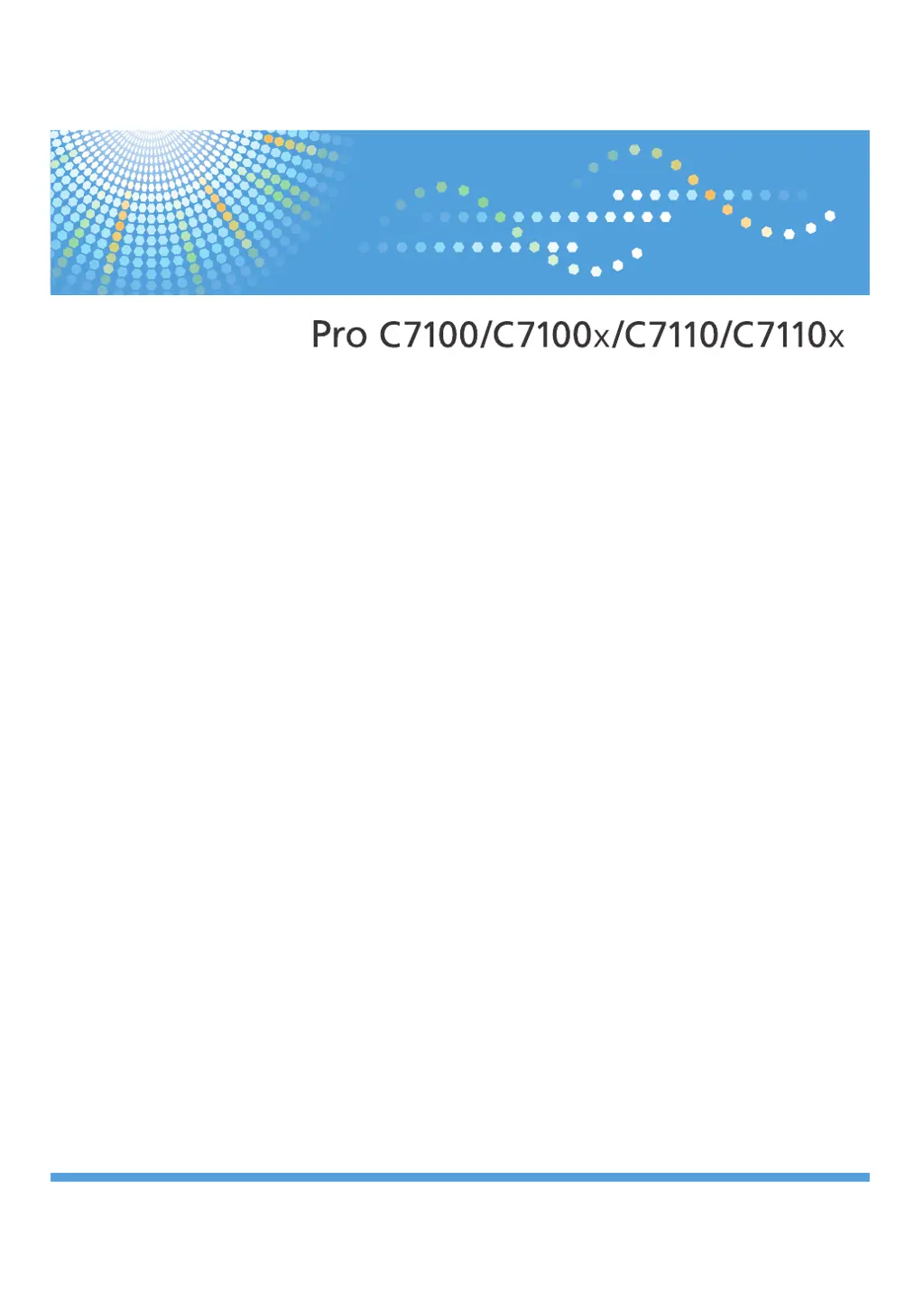Why does my Ricoh Copier frequently misfeed?
- CCynthia HarrisNov 22, 2025
Frequent misfeeds in your Ricoh Copier can occur if the tray's side or end fences are not set properly. Ensure that the side or end fences are correctly adjusted and that the side fences are locked. Another cause might be that paper of undetectable size has been loaded. If you load a paper size that is not selected automatically, you need to specify the paper size with the control panel. Also, using curled paper often causes misfeeds. Flatten the paper to straighten out the curl, and load the paper upside down so that the curled edges face downward. Place the cut paper on a flat surface to prevent it from curling, and do not lean it against the wall. A foreign object on the output tray can cause misfeeds too, so do not place anything on the output tray. Finally, the staple cartridge might ...