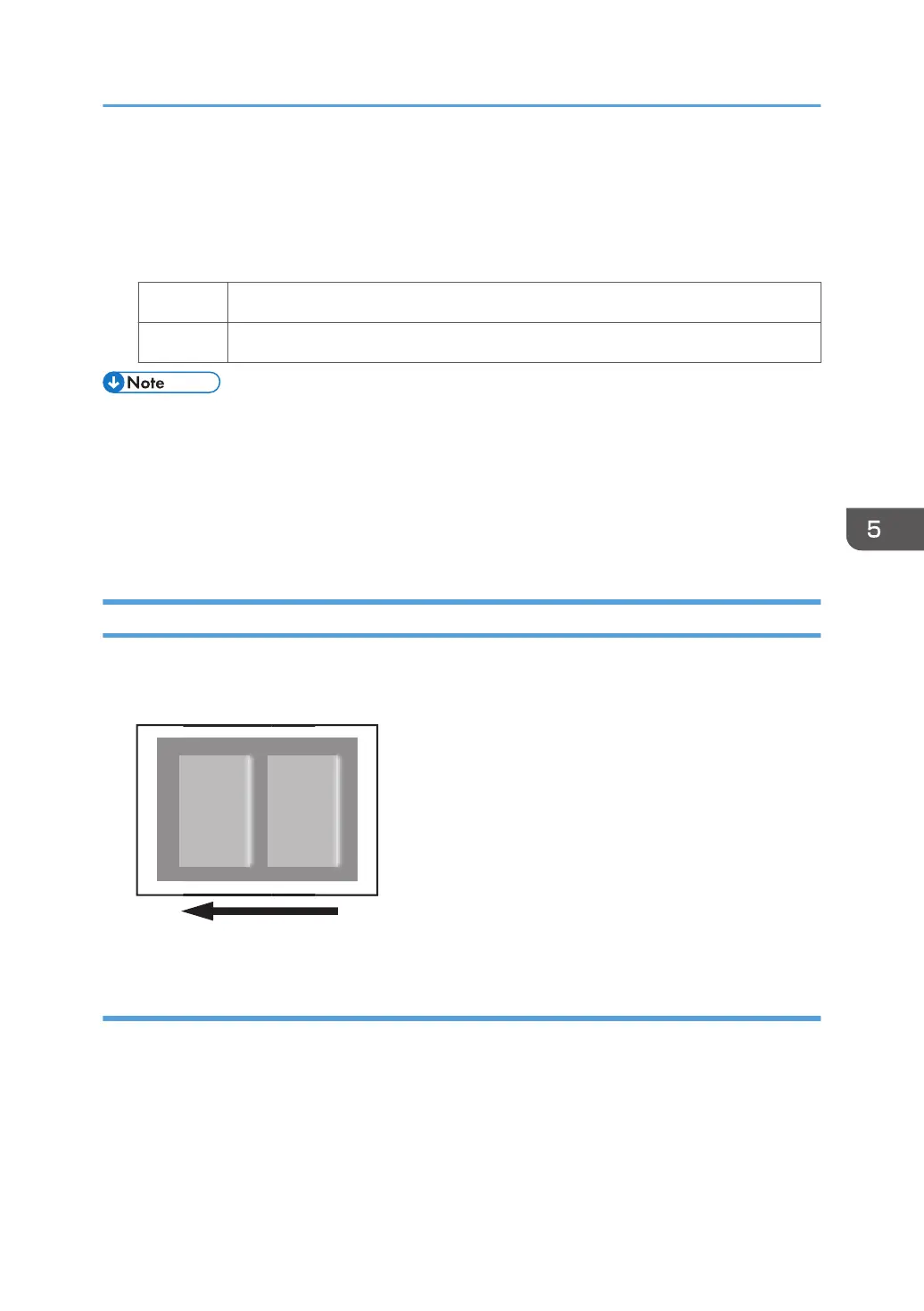2. Detach the charge unit of the affected color and wipe the charge roller with a well-wrung-
out damp cloth.
3. Wipe a dry, unused, lint-free cloth until no moisture remains.
4. Print the image. Has the problem been resolved?
Yes Finished!
No Replace the charge unit.
• If white streaks appear at 189 or 40 mm (7.5 or 1.6 inches) intervals, carry out the procedure in
see page 83 "Black (color) Spots (1)".
• After performing the solution, it is recommended to perform the color calibration of the external
controller.
• Do not use ethanol or any other organic solvent to clean the charge roller. Otherwise it may cause
damage to the charge roller.
Whiter at the Trailing Edge
When using the white toner, the trailing edge of the image turns whiter than other areas.
Cause:
This may occur if:
• When printing an image overlaying the white toner with the cyan, magenta, yellow, or black toner
• When using transparent paper
• When the cyan, magenta, yellow, or black toner overlaying with the white toner is thick
• When the cyan, magenta, yellow, or black toner is used at the trailing edge of an image using the
white toner
Streaks
47
