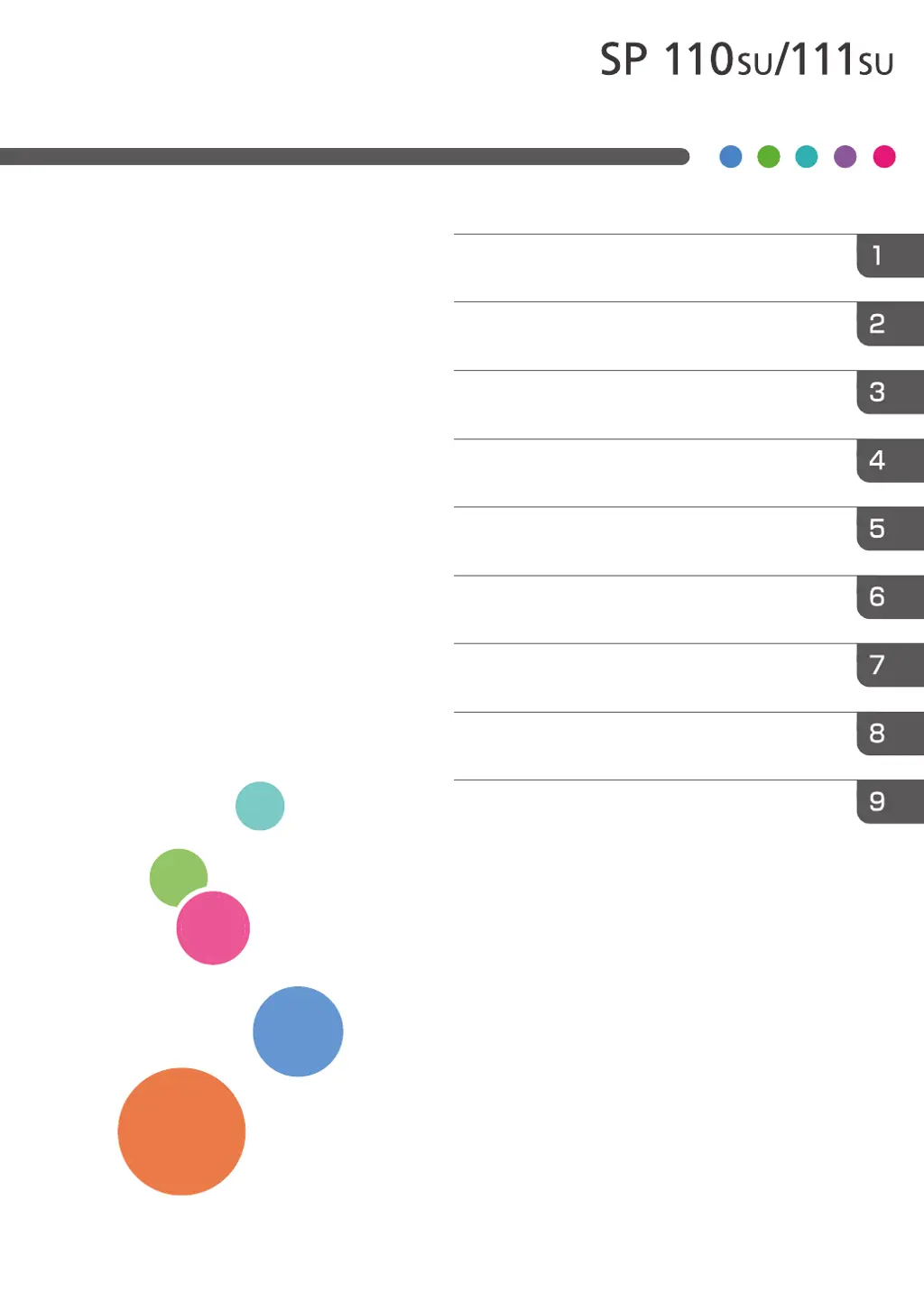Why is the printed paper curled from Ricoh SP 111 SU?
- CChristina WalshSep 8, 2025
If the printed paper from your Ricoh printer is curled, load the paper upside down in the paper tray. The paper may also be damp, so use paper that has been stored properly.