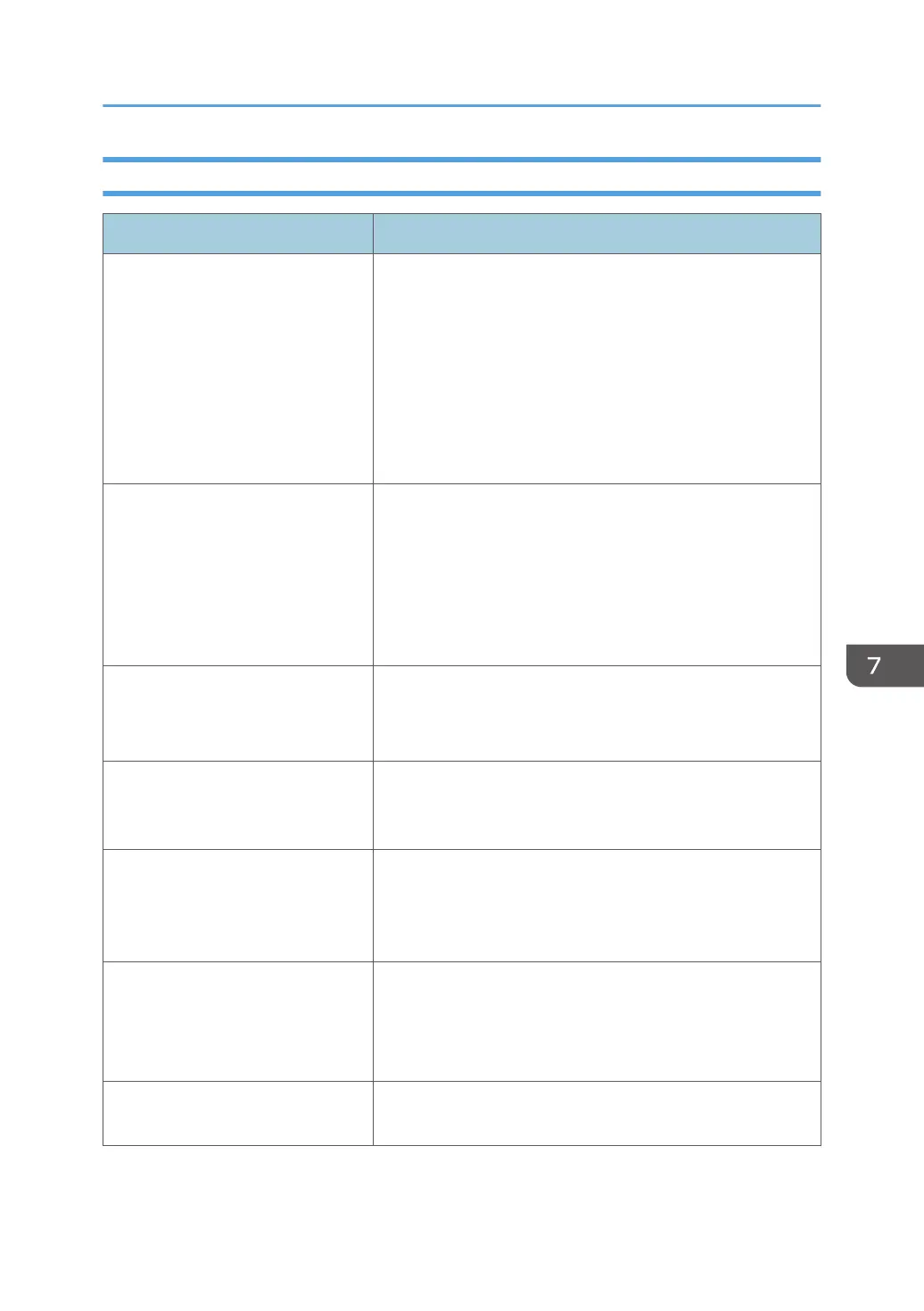Checking the Printer Driver Settings
Problem Solution
The printed image is smudged.
PCL 5e/6
On the printer driver's [Paper] tab, select [Bypass Tray] in
the "Input Tray:" list. In the "Paper Type:" list, select a
proper paper type.
PostScript 3
On the printer driver's [Paper/Quality] tab, select
[Bypass Tray] in the "Paper Source" list. In the "Media"
list, select a proper paper type.
Images smudge when rubbed.
(Toner is not fixed.)
PCL 5e/6
On the printer driver's [Paper] tab, select a proper paper
type in the "Paper Type:" list.
PostScript 3
On the printer driver's [Paper/Quality] tab, select a
proper paper type in the "Media" list.
The printed image is different from
the image on the computer's display.
Only when using PCL 5e/6
On the printer driver's [Print Quality] tab, select [Raster]
in the "Graphics Mode" list.
When printing graphics, the output
and the screen are different.
To print accurately, specify the printer driver setting to print
without using the graphics command. For details about
specifying the printer driver setting, see the printer driver Help.
Images are cut off, or excess is
printed.
Use the same size paper selected in the application. If you
cannot load paper of the correct size, use the reduction
function to reduce the image, and then print. For details about
the reduction function, see the printer driver Help.
Photo images are coarse. Use the application's or printer driver's settings to specify a
higher resolution.
For details about the printer driver's settings, see the printer
driver Help.
A solid line is printed as a dashed
line or appears blurred.
Change the dithering settings on the printer driver. For details
about the dithering settings, see the printer driver Help.
Print Quality Problems
163