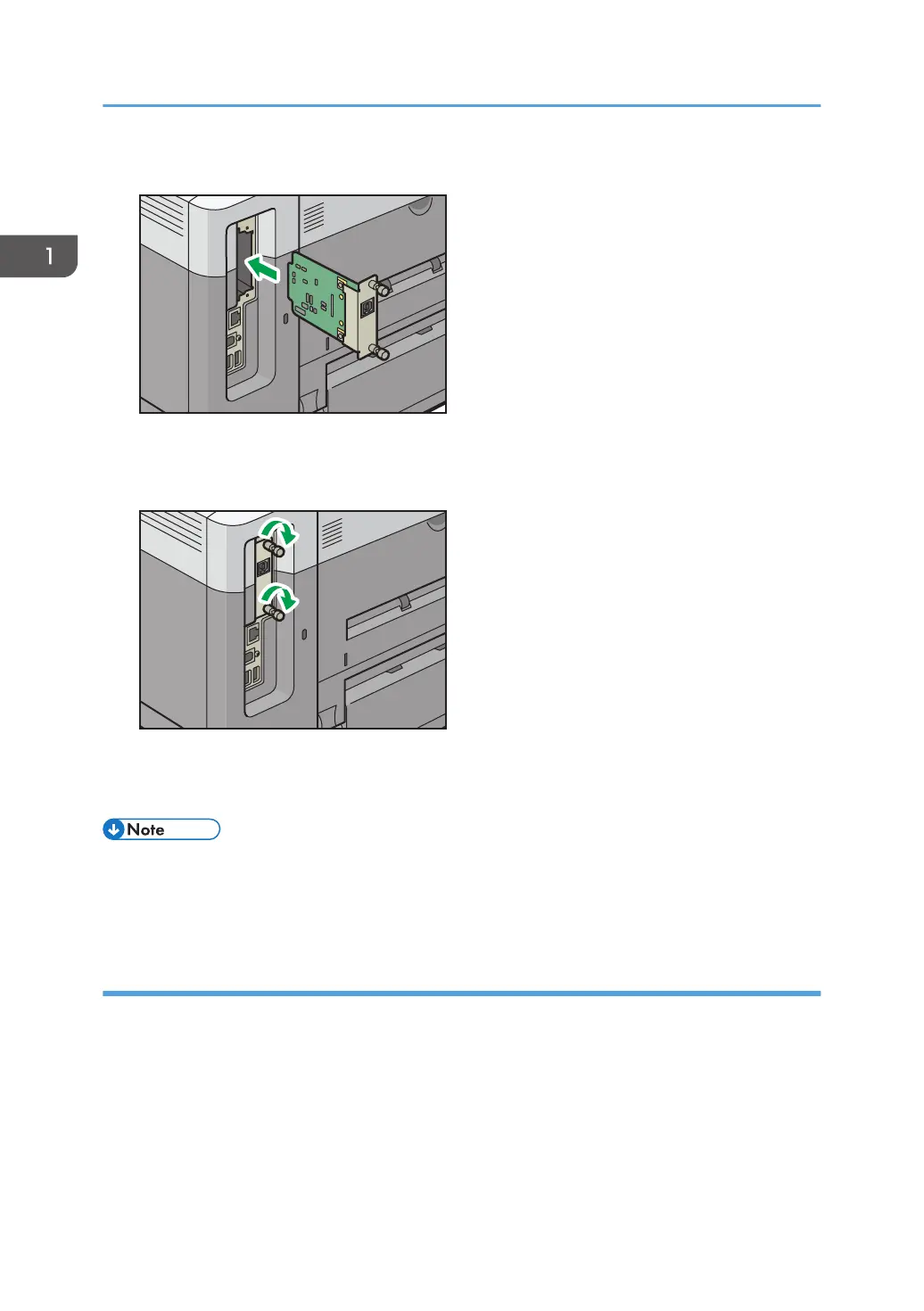4. Fully insert the interface board.
Check that the interface board is firmly connected to the controller board.
5. Tighten the two screws to secure the interface board.
6. Plug in the power cord, and then turn on the printer.
7. Print the configuration page to confirm that the board was attached correctly.
• If the board was not installed properly, repeat the procedure from the beginning. If it cannot be
installed correctly even after trying the installation a second time, contact your sales or service
representative.
Installing the USB device server
The optional USB device server is an interface board that adds an Ethernet port to the printer.
With this option installed, two Ethernet cables can be connected at the same time using the standard port
on the printer and an additional port on the USB device server. You can assign different IP addresses to
each port, so the printer can print jobs from different network segments.
Procedure for installing the USB device server
1. Check the contents of the package.
1. Getting Started
22