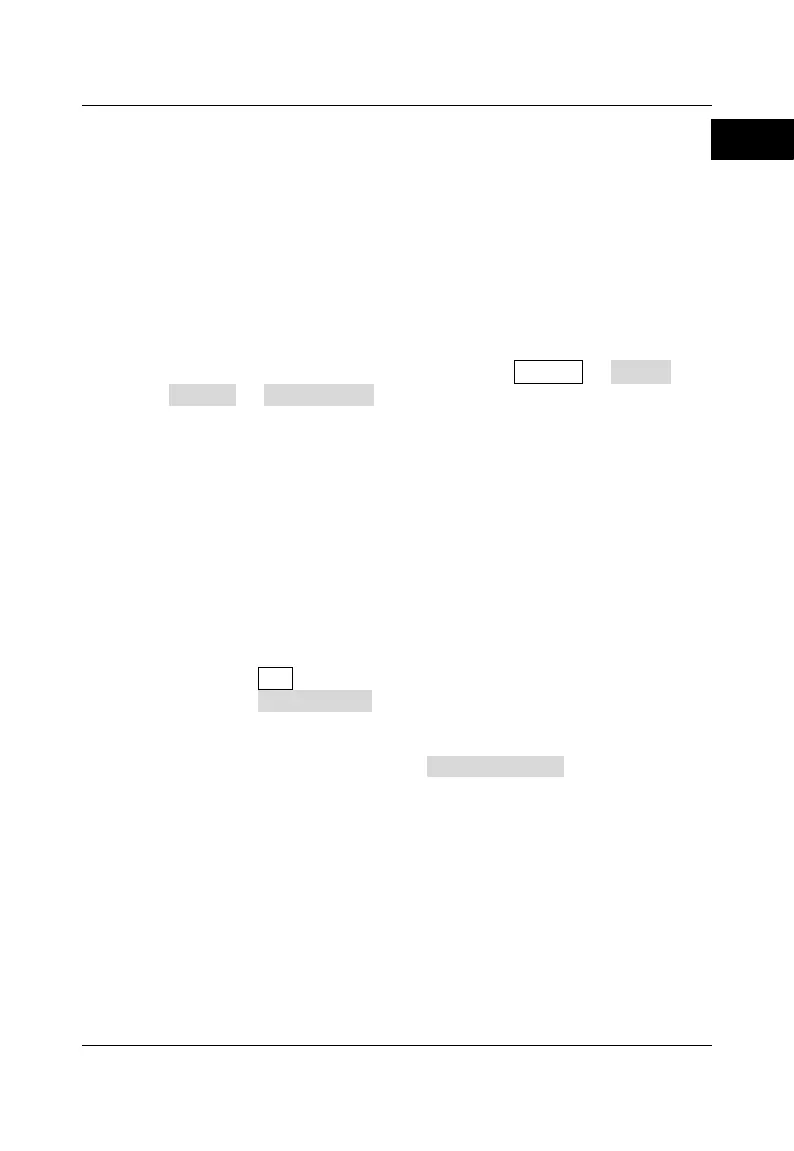RIGOL
RSA3000 Quick Guide 23
Install the Option
RSA3000 provides various options to expand the function of the spectrum
analyzer. If you need to purchase the option, please contact RIGOL sales
representative. After you have purchased the option successfully, you will get
the corresponding key. Then perform the following operations to install the
option.
1. Acquire the License of the Option
Log in to the RIGOL official website (www.rigol.com), click License
Activation to enter the "Registered product license code" interface.
Input the correct key, serial number (press System About
System System Info to acquire the serial number of the
instrument), and verification code. Click Generate to acquire the
option license. In the license generation interface, click Download
to download and save the license file to the PC.
2. Install the Option
You can install the option via the following 2 methods.
1) Install the option by reading the license file from the USB storage
device
Copy the saved option license file to the root directory of the
USB storage device.
Power on the instrument and insert the USB storage device.
Press File to enter the file operation menu interface.
Press File Explorer, and then the file manager interface is
displayed. In the interface, find the directory of the USB
storage device. Then select the desired option license file
(suffixed with ".lic"). Press Import License to import the
activation code and complete the reading of the option
installation file.
2) Install the option by sending SCPI Commands
Log in to RIGOL official website (www.rigol.com) to download
the software Ultra Sigma. Then install it according to the
installation wizard.
Use the USB cable to connect the rear-panel USB DEVICE
interface of RSA3000 to the USB HOST interface of the PC.
Run Ultra Sigma. Search the resource and right-click the
resource name. In the displayed menu, select "SCPI Panel
Control". Input the following option installation command in the
