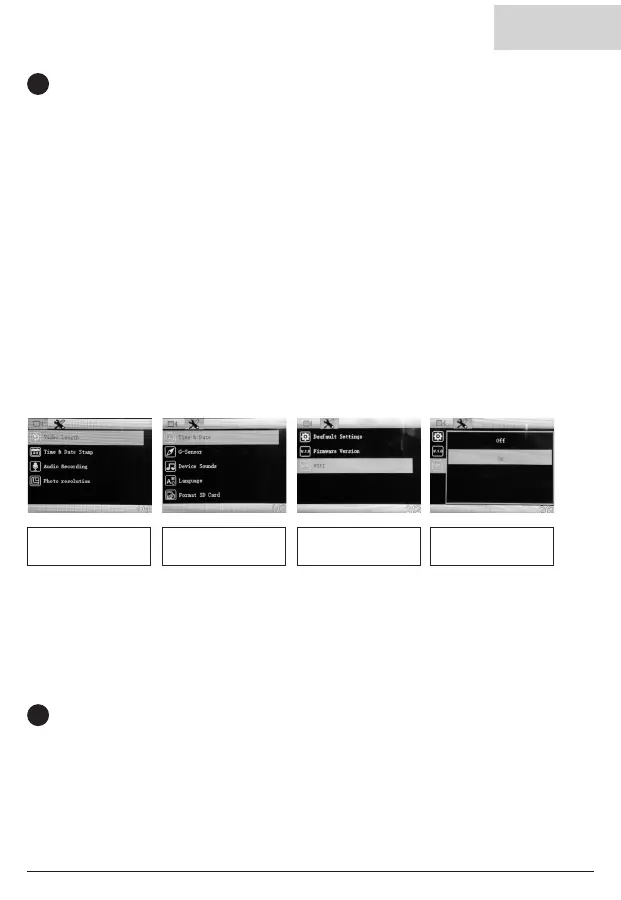5
GB
Android Users
Sengs > Wireless & Network > Wi-Fi on > Select SSID Dashcam > Add password/Pin > Connect.
iOS users:
Sengs > Wi-Fi > Select SSID Dashcam > Enter password/Pin > Connect.
technicalsupport@ringautomove.com
+44 113 213 7339
www.ringautomove.com/en/landing/intl-dash-cams
On Dashcam select Menu
(Set up) screen 1/1.
Press menu screen 1/2 . Select Wi . Conrm.
3
CONNECT DASHCAM TO YOUR SMARTPHONE
4
TECHNICAL HELP
Download RING APP to your mobile device from the Apple
©
App Store
©
or the Google Play Store
Play™.
1. RING DC / RING DASH CAM / RING DASHCAM /
2. Follow the APP’s on-screen instrucons to connect your camera.
Make sure the micro USB power cable connect camera and 12V car charger.
Car camera is working when the blue LED light is showing.
Switch the dashcam on.
To access sengs, make sure the dashcam isn’t recording by pressing “REC” buon, press Menu buon
to access sengs .
To take instant snapshot, make sure the dashcam is recording by pressing “REC” buon, press Menu
buon to take snapshots.
12450 DASH CAM Quickstart guide FR DE ES SW FIN.indb 5 17/10/2019 07:47
