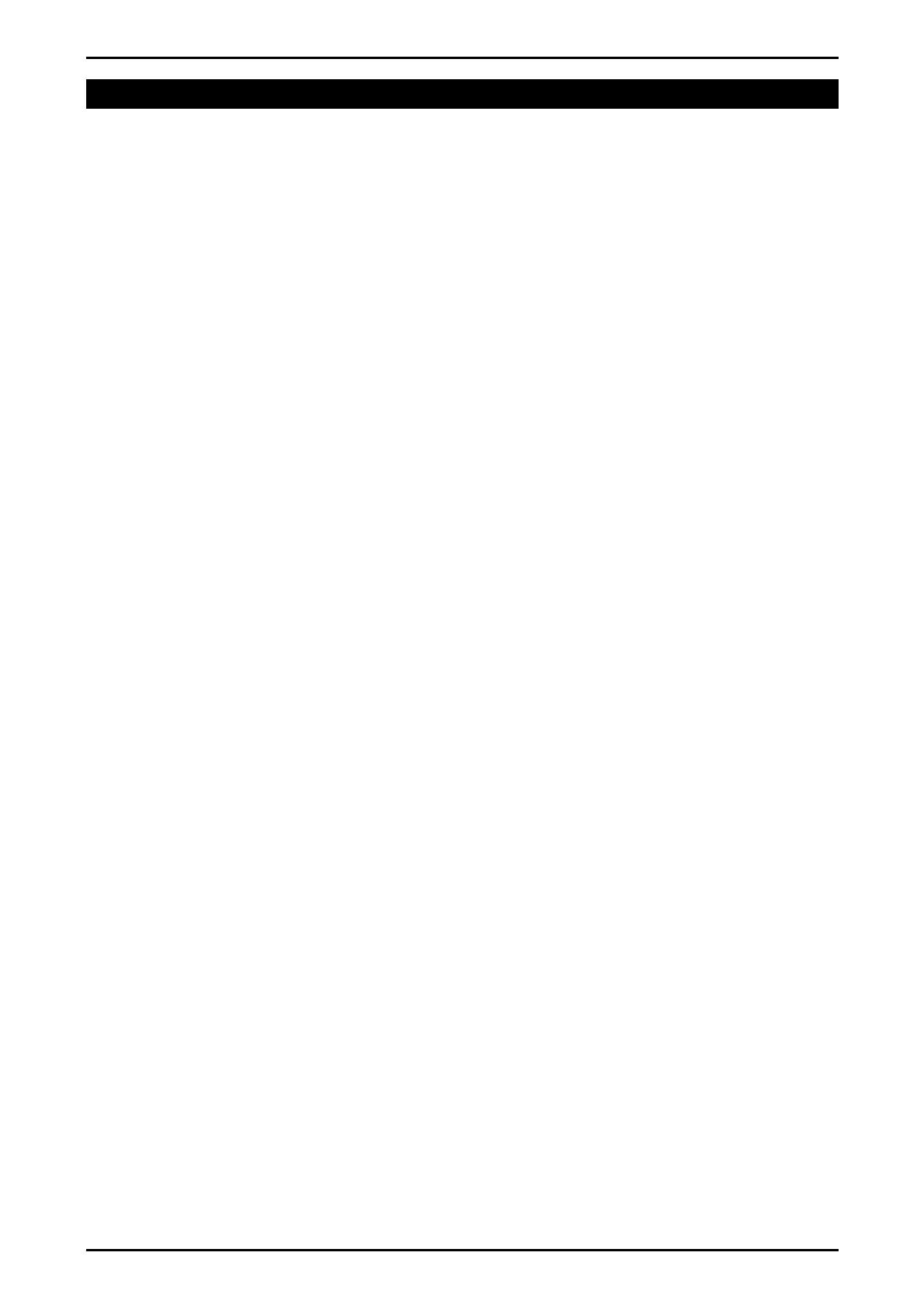Communications Manual Rev 3.10 Software Versions 3.xx
003R-618-310
Page 21
5. Register Operations and Properties
5.1. Register Operations
The basic operations that can be performed on values in registers are:
• Read the current value of the register as Final or Literal.
• Write a new value to the register as Final.
• Execute a function associated with a register.
If a command fails, the returned message will have the Error bit set in the Address
field to show that the return value is an error code. Not all indicators implement all
registers. If an indicator does not support a register or a particular command on a
register, it will return an error code of REG_ERR_NOT_IMPLEMENTED. If an
attempt is made to write to a register while the indicator is in the setup menus, the
indicator will return REG_ERR_MENU_IN_USE. If an attempt is made to access a
register without sufficient permission (refer to Register Access page 19), the
indicator will return REG_ERR_ACCESS_DENIED.
5.2. Common Properties
Each register stores information about itself. This information is referred to as
properties. The register properties differ depending on the type of the register.
Registers implement the following common properties, regardless of the register’s
type.
5.2.1. Type
Each indicator supports a finite set of register types. It is recommended that this
command be performed on a register (to check that it is supported) before
performing any other operation.
Command: CMD_READ_TYPE
Return: Register Type as a hexadecimal value eg. 01 =>
TYPE_BYTE
Error Code: REG_ERR_NOT_IMPLEMENTED
5.2.2. Menu Text
This property is the text shown on the indicator’s display while traversing the menus.
Command: CMD_READ_MENU_NAME
Return: The indicator will return a string. Some registers may return an
empty string in response to this command. The text may contain
leading or trailing spaces.
eg. The Menu Text for REG_DECIMAL_PLACES is “DP” and when accessed from
the BUILD menu the display shows DP.
