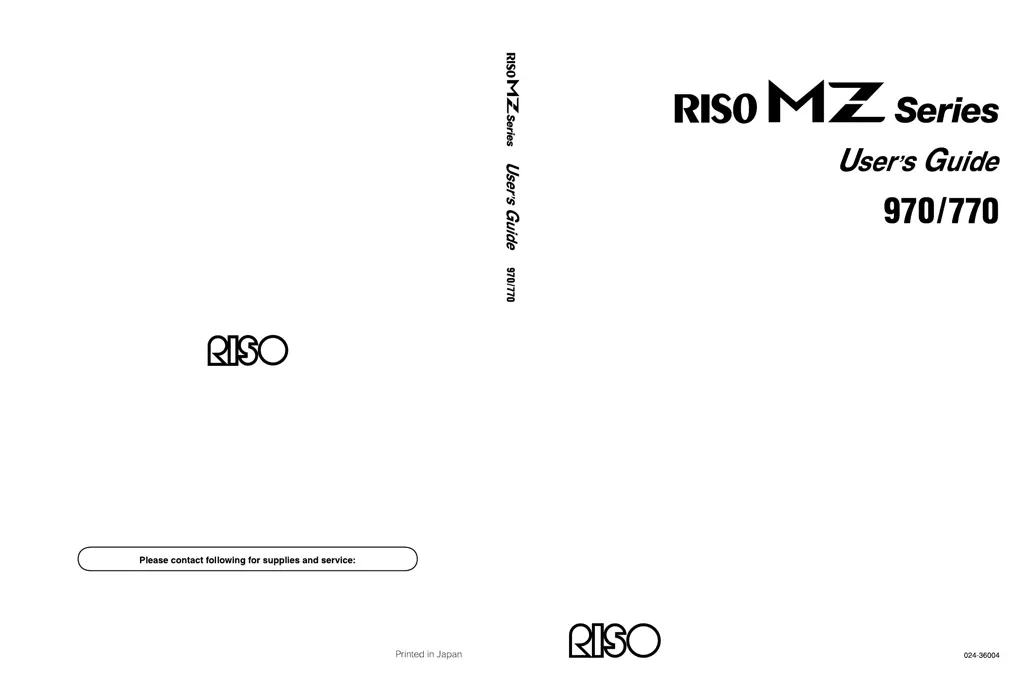Why does the Riso MZ770 error message persist after closing the front cover?
- TTodd GomezSep 10, 2025
If the error message on your Riso Disc Duplicator persists even after closing the front cover, it means that the Front Cover has not been firmly closed. Completely close the Front Cover, ensuring that the magnetic latch properly engages.