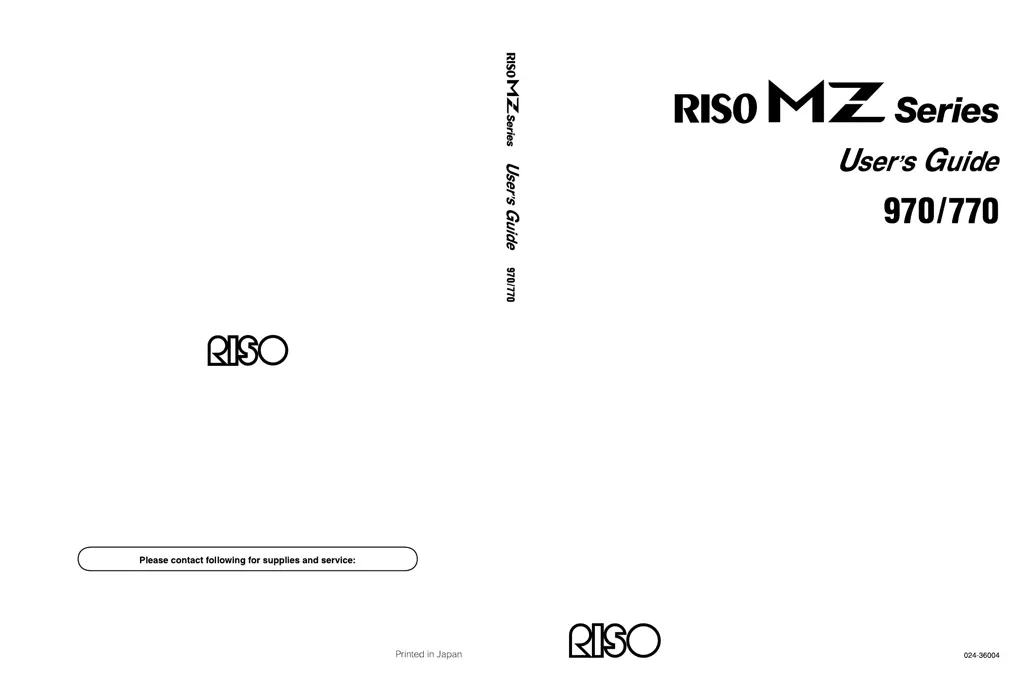Why are the edges of printed copies smudged with ink on Riso MZ770 Disc Duplicator?
- MMark SheltonSep 7, 2025
If the edges of printed copies are smudged with ink on your Riso Disc Duplicator, it is because a larger size of paper than the original was placed on the Paper Feed Tray at the time of the master-making process, and the edges of the original were processed as shadows. Set the same size of paper as the original and perform the master-making operation again. Or attach tape to solve the problem.