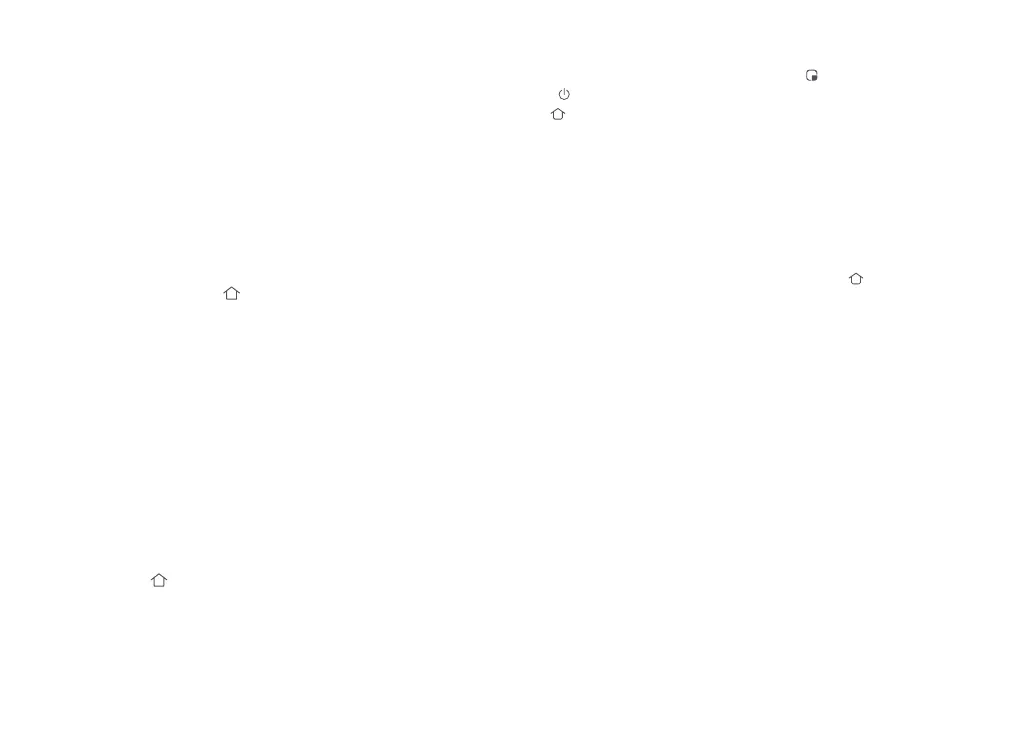011
If the robot fails to find the dock, it will automatically
return to its starting location. Place the robot on the dock
manually to recharge.
Note: Placing a paused robot on the dock manually will end
the current cleanup.
When the robot is running, press any
button to pause it, press the
button to
resume cleaning, press the
button to
send it back to the dock.
Pause
If the robot is paused for over 10 minutes, it
will go to sleep, and the power indicator will
flash every few seconds. Press any button
to wake the robot up.
Sleep
Notes:
• The robot will not go to sleep when it is charging.
• The robot will automatically shut down if left in sleep
mode for more than 12 hours.
The default Do Not Disturb (DND) period
is from 22:00 to 08:00. You can use the
app to disable the DND mode or modify
the DND period. When DND mode is
activated, the robot will not automatically
resume cleanup, the power indicator
light will dim, and the volume of the
voice prompts will lower.
DND Mode
Child Lock
Press and hold the button to enable/
disable the child lock. You can also set it in
the app. Once enabled, the robot will not
react to button presses when it is
stationary. When the robot is cleaning or
docking, press any button to stop it.
Charging
After cleaning, the robot will automatically
return to the dock to charge.
In Pause mode, press the
button to send
the robot back to the dock. The power
indicator will pulse as the robot charges.
Note:
Manually Activated Emptying
Auto-Emptying
Emptying can be triggered manually by
pressing the
button while the robot is
charging.
Auto-emptying will begin when the robot
returns to the dock after cleaning.
Note: Avoid frequent manual emptying.
Notes:
• If the dock has not emptied for an extended period,
empty the robot dustbin manually and clear the air
inlet of any debris to ensure optimum performance.
• If necessary, auto-emptying can be disabled in the
app.
Stopping Emptying
Press any button to stop emptying.
Manually Activated Mop
Washing
During cleaning, press any button to pause,
then press and hold the
button to send
the robot back for mop washing.
Error
If an error occurs, the power indicator will
flash red and a voice alert will sound. See
“Errors” for solutions.
Notes:
• The robot will go to sleep automatically if left in a
malfunctioning state for over 10 minutes.
• Placing a malfunctioning robot on the dock manually will
end the current cleanup.
Auto Mop Washing
During cleaning, the robot automatically
determines when it should return to dock
for mop washing and water tank refilling to
maximize its mopping performance.
Note: To allow the robot to wash the mop automatically,
start the robot from the dock once it is fully charged. Do
not move the dock during cleaning.
