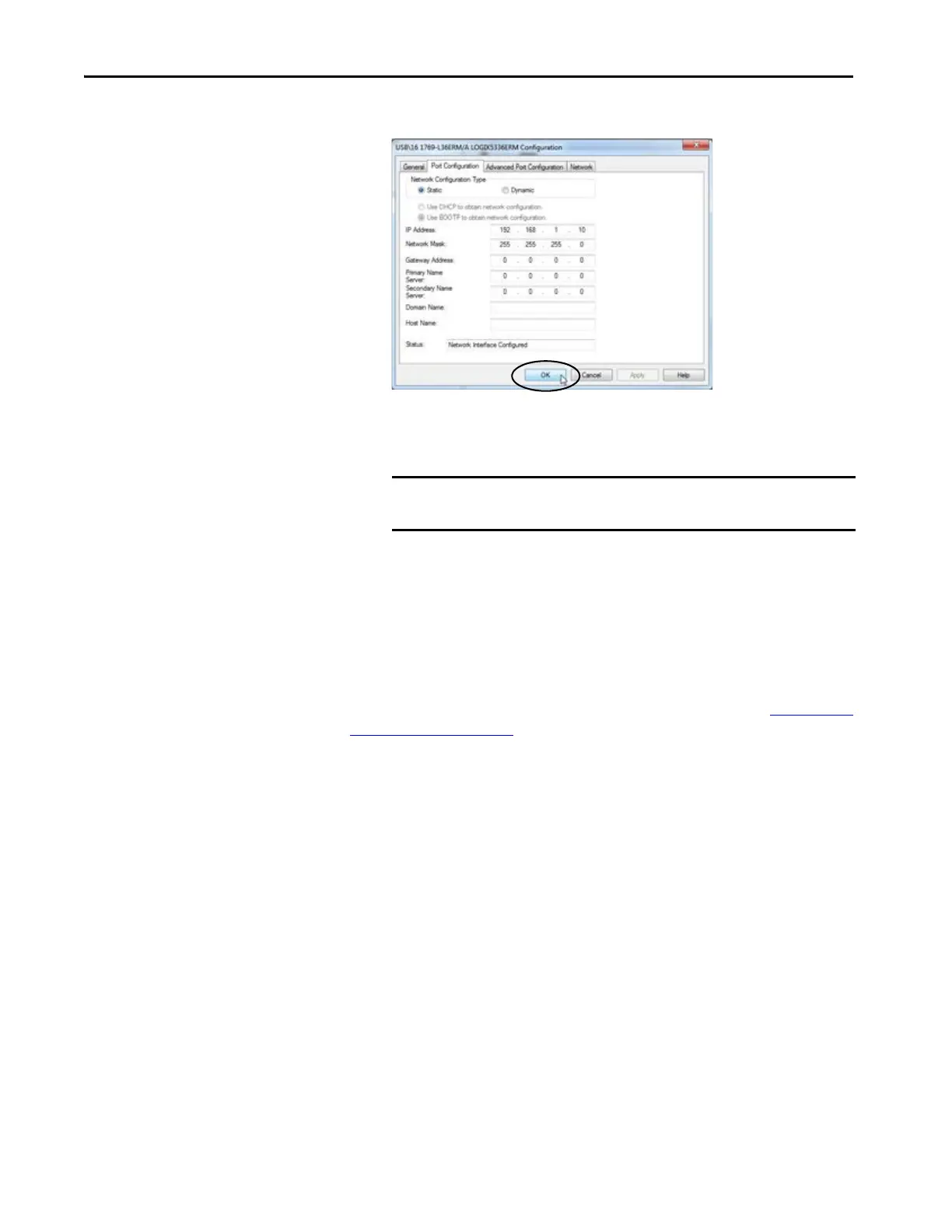100 Rockwell Automation Publication 1769-UM021I-EN-P - May 2018
Chapter 5 Complete Software Tasks Required at CompactLogix 5370 Controller Installation
5. Click the Port Configuration tab.
6. For Network Configuration Type, select Static to assign this
configuration to the port.
7. Type the new IP address and Network Mask.
8. Click OK.
As with all configuration changes, if desired, make sure that you are using the
SD card in a way that does not overwrite the IP address at the next controller
power cycle.
For more information on how to use the SD card, see Chapter 12, Use a Secure
Digital Card on page 297.
IMPORTANT If you click Dynamic, on a power cycle, the controller clears the
current IP configuration and starts to send BOOTP requests.
