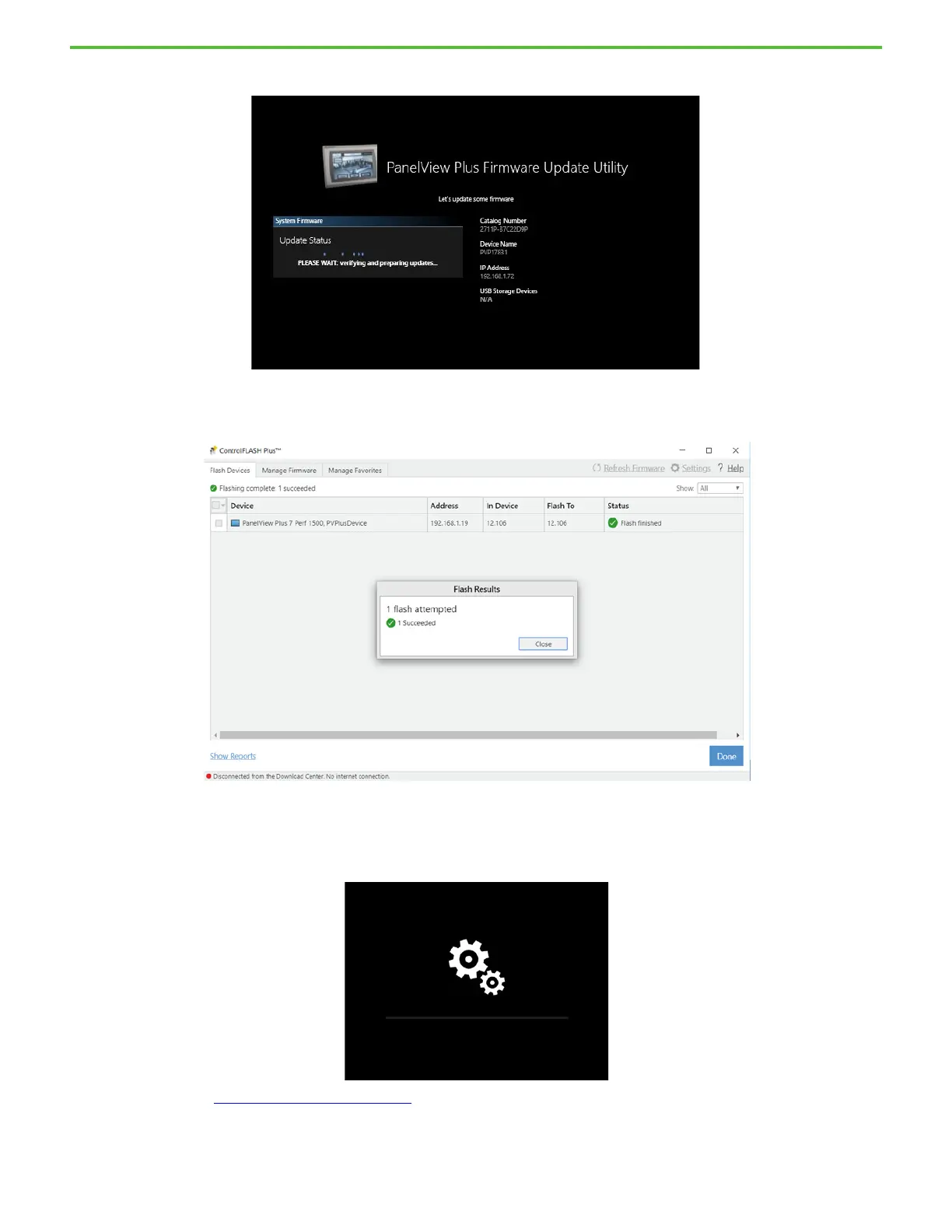Rockwell Automation Publication 2711P-QS002B-EN-P - April 2022 15
Getting Started
On the PanelView terminal, the status changes to PLEASE WAIT: verifying and preparing updates… .
The PanelView terminal reboots, and on the ControlFLASH Plus screen, the Flash Results dialog box displays a
Succeeded message.
5. Click Close, and then click Done.
When the firmware update is complete, the terminal reboots and displays moving gears while the update
installs.
6. Continue with Enter a Password
on page 18.
