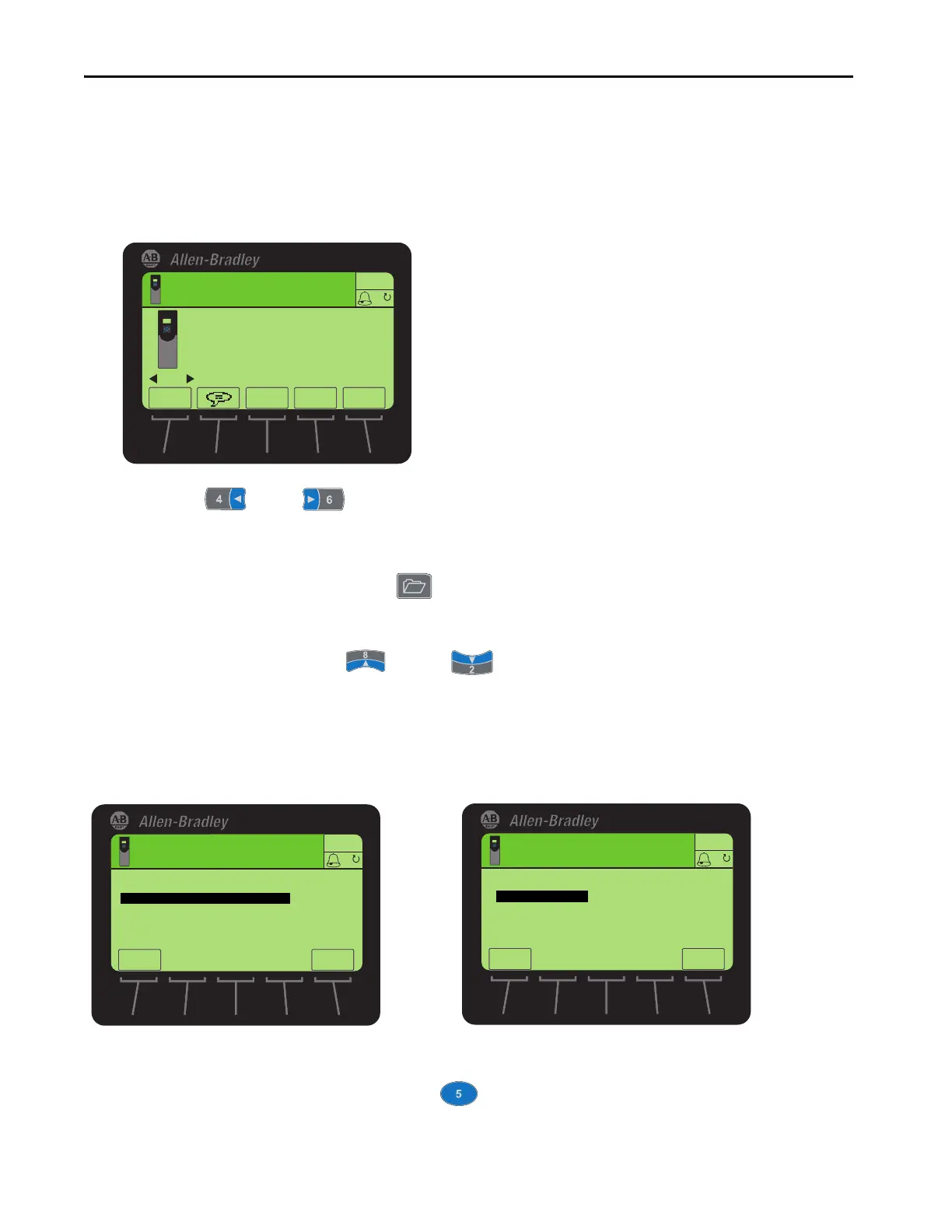Rockwell Automation Publication 750-QS100B-EN-P - August 2020 55
Reference Information Appendix A
Setting Factory Defaults
1. Ensure that the drive is not communicating to a controller. If the drive is communicating to a controller, you
cannot set to factory defaults.
2. Access the Status screen.
3. Use the left or right key to scroll to the port of the device whose parameters you want to set to
factory defaults. For example, port 0 for the Host drive, or the respective port number for one of the connected
peripherals on the drive.
4. To display its last-viewed folder, press the key.
5. To scroll to the 'MEMORY' folder, use the left or right keys.
6. To select 'Set Defaults', use the up or down keys.
7. To select the appropriate action, use the up or down key.
8. If you chose the Host device (port 0), these choices appear:
• Host and Ports (Preferred): Selects the Host device (port 0) and all ports for a factory default action.
• This Port Only: Selects only this port for a factory default action.
Press the INFO soft key to display a description of the selected menu function.
9. To display the Set Defaults popup box, press the key.
Stopped
0.00 Hz
Host Drive
240V 4.2 A
20G...D014
ESC
REF
PAR#
TEXT
AUTO
ESC
ESC
INFO
INFO
Stopped
0.00 Hz
Stopped
0.00 Hz
Port 00 Set Defaults
Host and Ports (Preferred)
This Port Only
Port xx Set Defaults
This Port Only
INFOINFO
