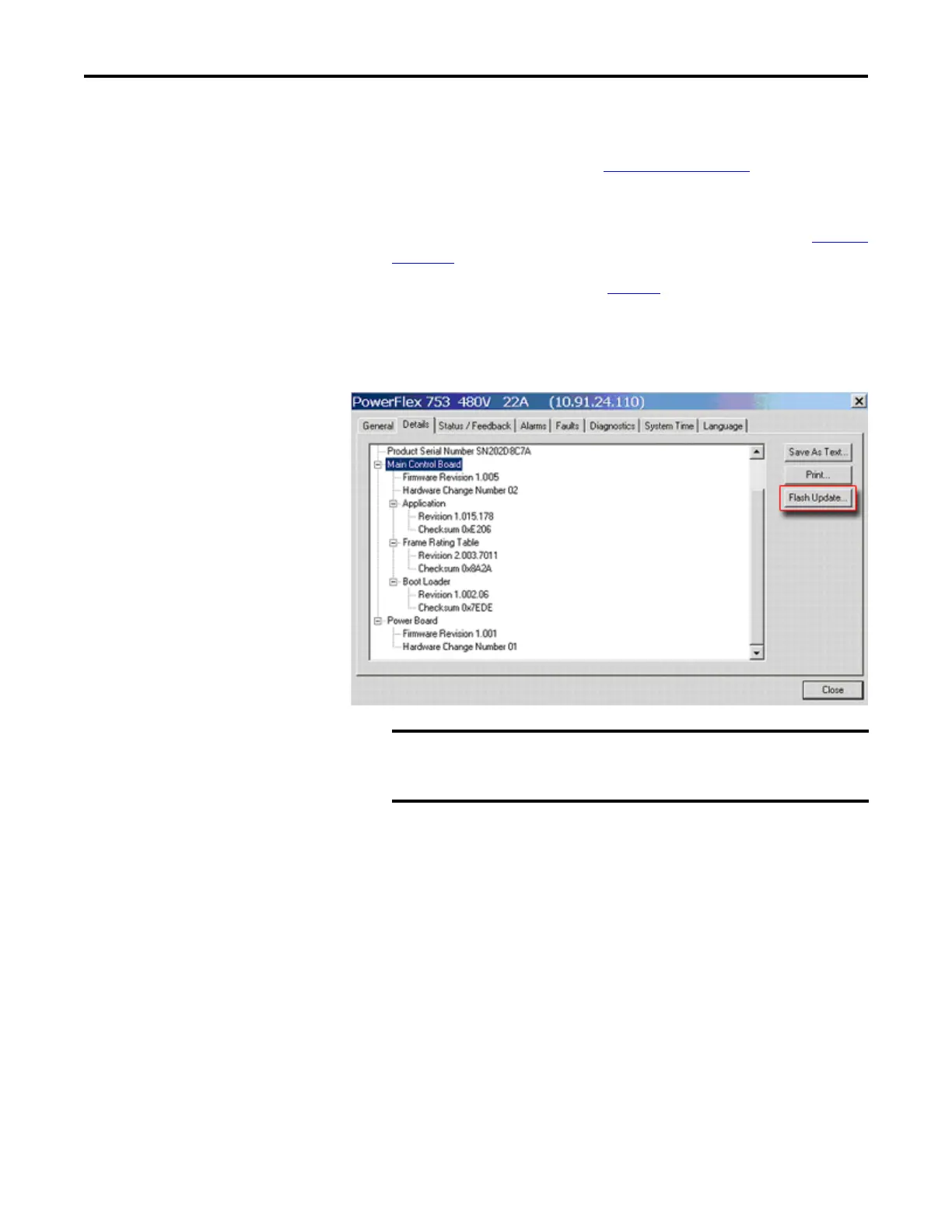Rockwell Automation Publication 750-RN034B-EN-P - November 2014 5
PowerFlex 753 Drives (revision 10.003)
Using DriveExplorer Lite/Full to Flash Update
1. With the Flash Kit installed (see Installing the Flash Kit), launch
DriveExplorer and go online (via a 1203-USB or 1203-SSS converter)
with the PowerFlex 753 drive.
2. In the Drives hardware view, select the PowerFlex 753 drive (
in Figure 3
on page 4).
3. Click the information icon (
in Figure 3) to display the drive’s Properties
dialog box.
4. In the Properties dialog box, click the Details tab.
5. With the Main Control Board selected, click Flash Update.
Flash updating the device firmware may cause the device to load
defaults. It is recommended that you save the setting to your PC before
proceeding.
