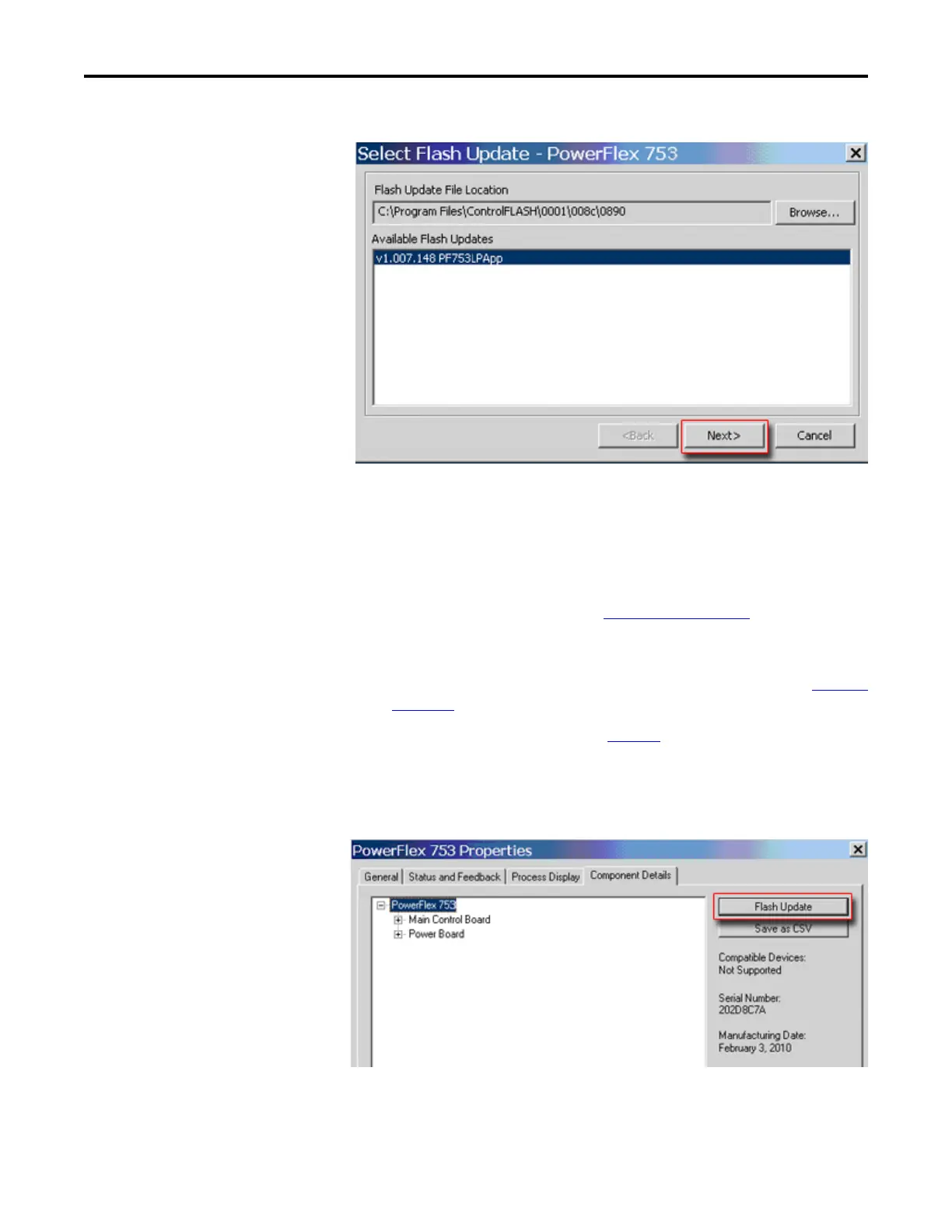6 Rockwell Automation Publication 750-RN034B-EN-P - November 2014
PowerFlex 753 Drives (revision 10.003)
6.
From the list of available updates, select “v10.003.xxx” and click
Next >
.
7. Follow the remaining prompts until the flash update procedure completes
and displays the new firmware revision.
Using DriveExecutive to Flash Update
1. With the Flash Kit installed (see Installing the Flash Kit), launch
DriveExecutive and go online (via a 1203-USB or 1203-SSS converter)
with the PowerFlex 753 drive.
2. In the Drives hardware view, select the PowerFlex 753 drive (
in Figure 3
on page 4).
3. Click the information icon (
in Figure 3) to display the drive’s Properties
dialog box.
4. In the Properties dialog box, click the Component Details tab.
5. With the PowerFlex 753 drive selected, click Flash Update.
