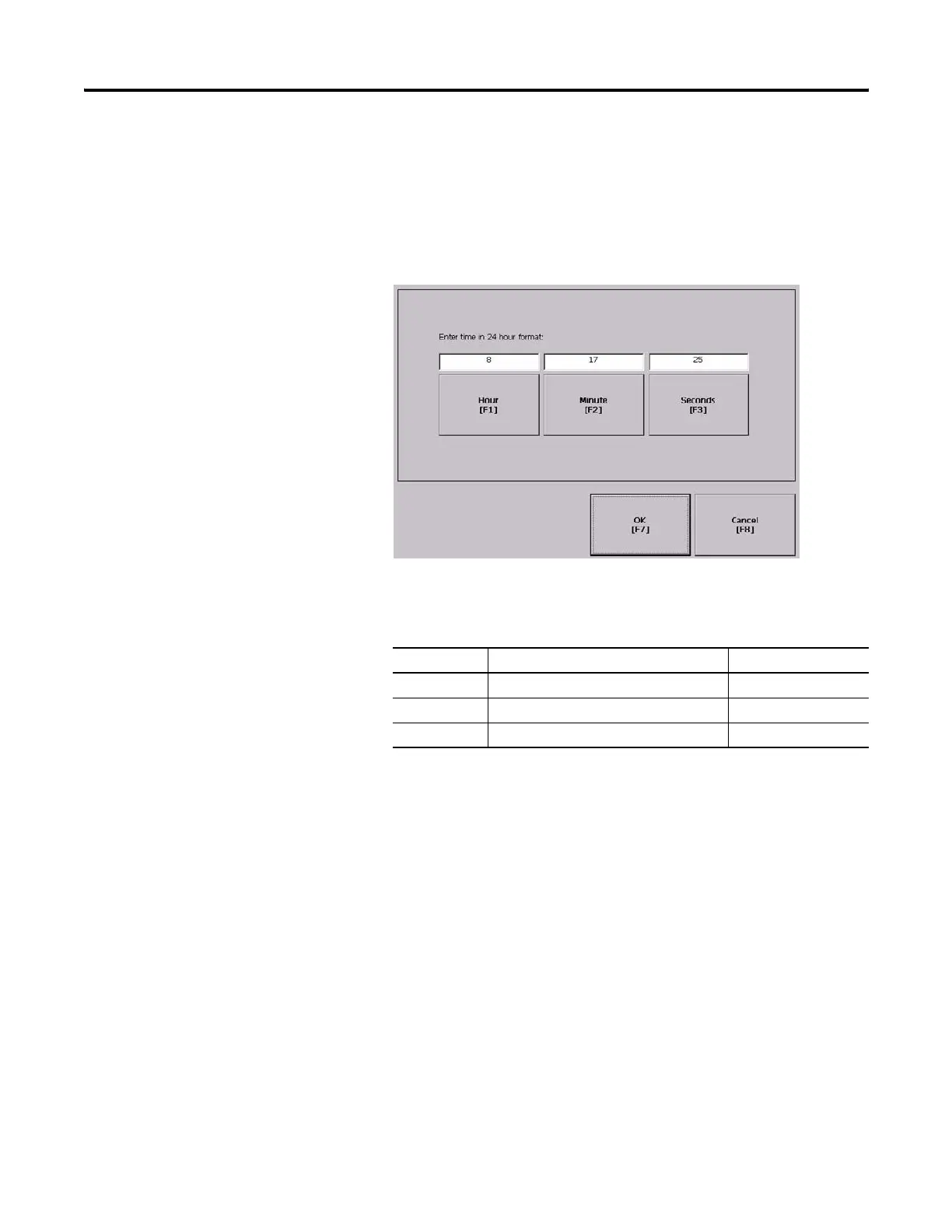106 Publication 2711P-UM001I-EN-P - December 2008
Chapter 4 Configuration Mode
Change the Time
1. Select Terminal Settings>Time/Date/Regional Settings>Time.
The current time appears in 24-hour format in separate Hour,
Minute, and Second fields.
2. Press the Hour, Minute, and Seconds buttons to change the
values.
3. Press OK when done.
Field Description Valid Values
Hour The current hour in 24-hour format. 0…23
Minute The current minute in 24-hour format. 0…59
Seconds The current second in 24-hour format. 0…59
