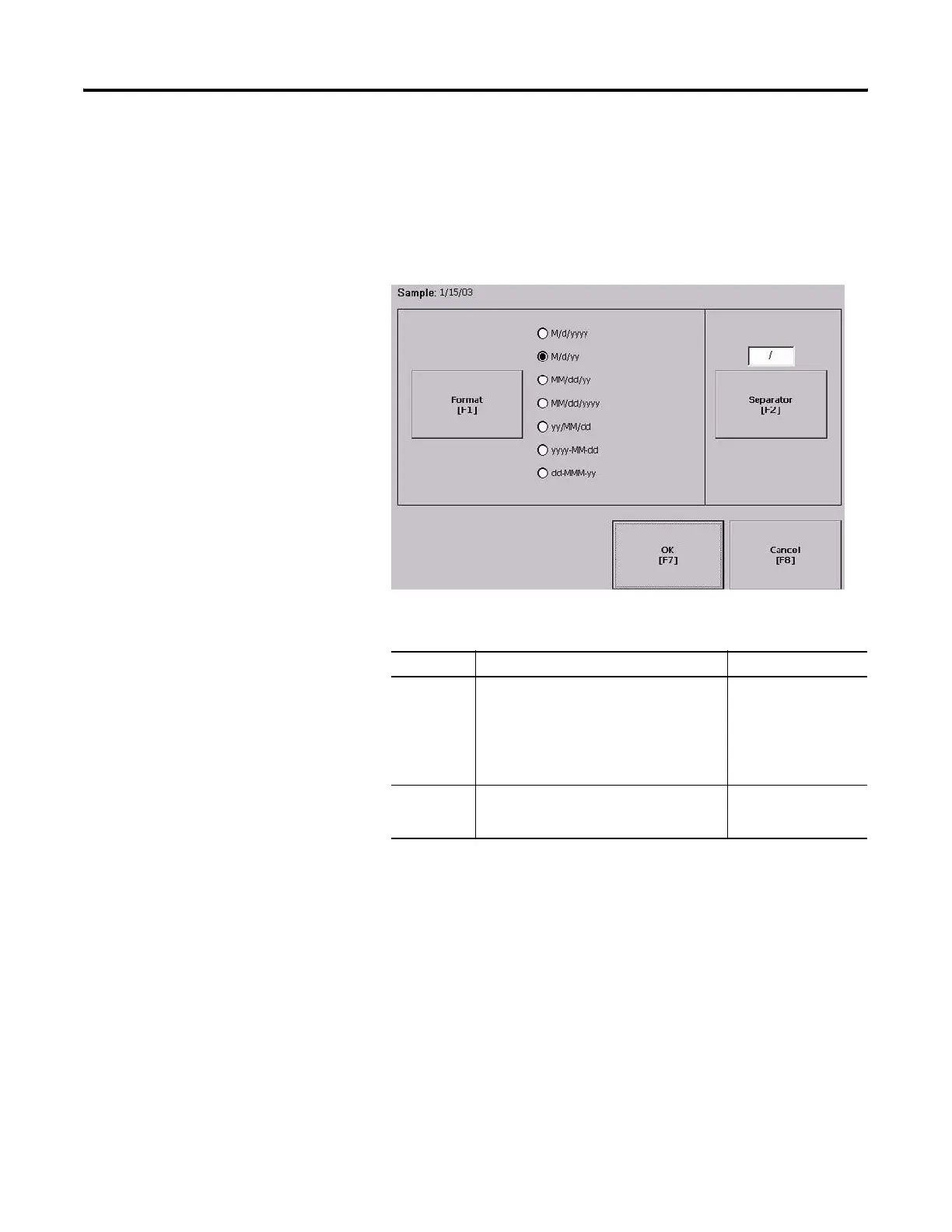Publication 2711P-UM001I-EN-P - December 2008 111
Configuration Mode Chapter 4
Change the Short Date Format
You can change the short date format for the selected language.
1. Select Terminal Settings>Time/Date/Regional Settings>Regional
Settings>Short Date Format.
The current date is shown in the selected, short date format.
2. Press the Format button to select an available format.
3. Press the Separator button to change the field separator for the
date elements.
4. Click OK when done.
Field Short Date Formats Example
Format M/d/yyyy (default)
M/d/yy
MM/dd/yy
MM/dd/yyyy
yy/MM/dd
yyyy-MM-dd
dd-MMM-yy
1/2/2003
1/2/03
01/02/03
01/02/2003
03/01/02
2003-01-02
02-Jan-03
Separator Character separator for fields in time format.
The default separator is either - or / depending
on short date format.
- or / (default)
3 character max
