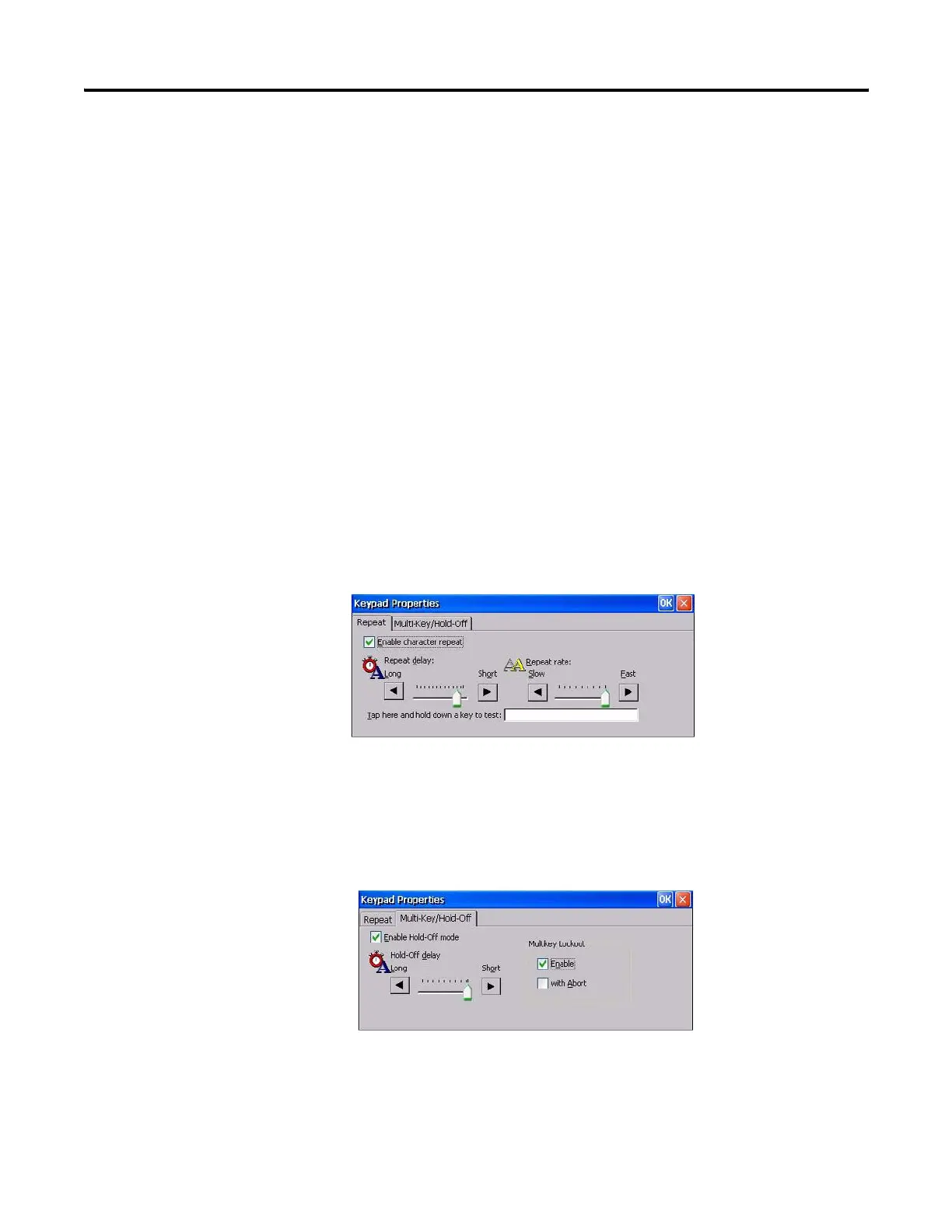128 Publication 2711P-UM001I-EN-P - December 2008
Chapter 5 Windows CE .NET Operating System
Keypad
Use the Keypad dialog to:
• configure key settings for keys on the PanelView Plus CE
terminal.
• adjust the rate for repeating a key press and the delay from the
first key press to when repeating begins
• enable/disable multi-key lockout.
When done performing operations, remember to click OK in the title
bar to activate settings.
Key Repeat
To adjust repeat settings for keys on an attached keyboard, check the
Enable character repeat checkbox. Then adjust how often a key
repeats by moving the slider between Slow and Fast. To adjust the
delay between key repeats, move the slider between Long and Short.
Tap the field at the bottom of the dialog and then hold down a key to
test the new settings.
Multi-Key/Hold-Off Lockout
The Multi-Key/Hold-Off tab restricts multiple or simultaneous key
presses on the PanelView Plus CE terminal and specifies a hold-off
delay between presses of the same key.