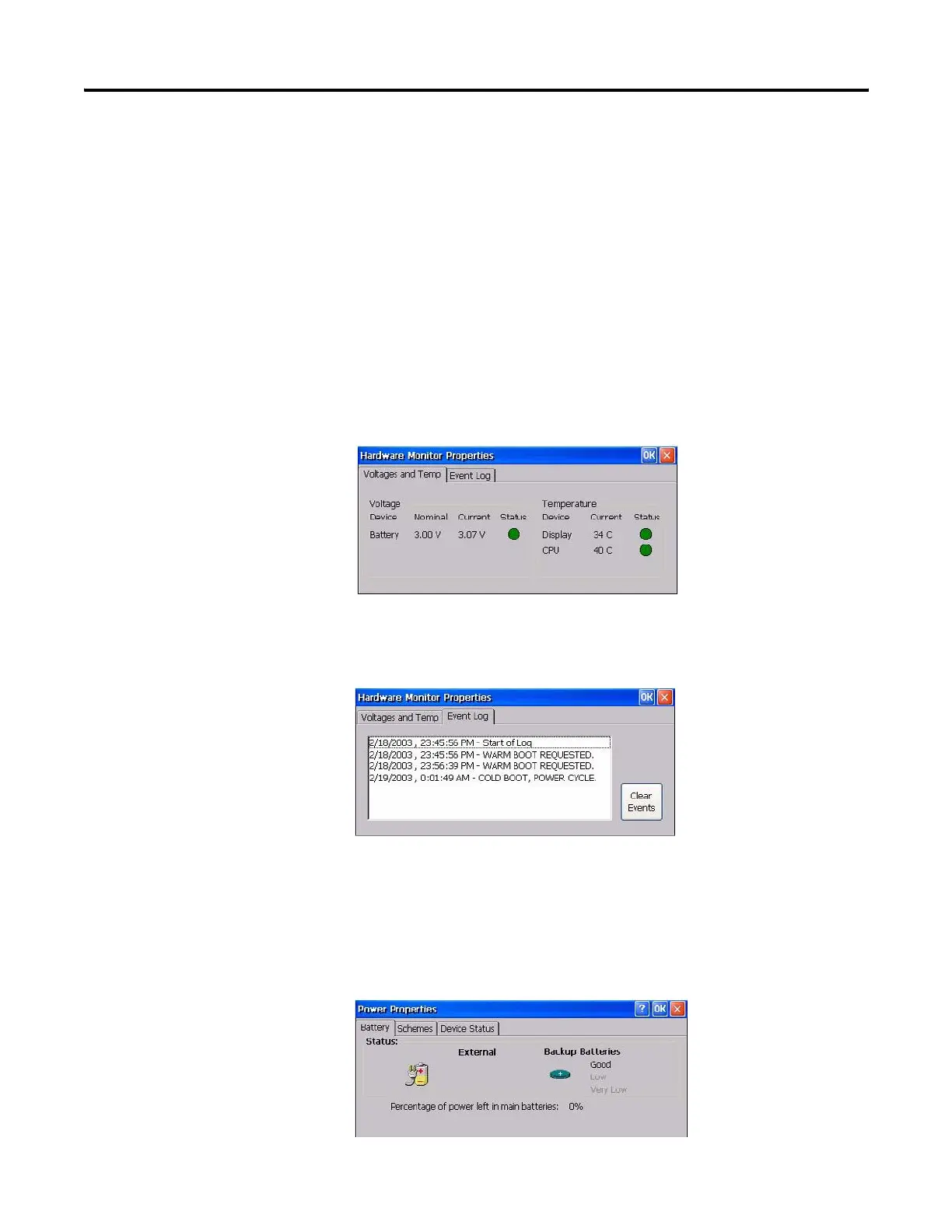134 Publication 2711P-UM001I-EN-P - December 2008
Chapter 5 Windows CE .NET Operating System
Hardware Monitor
Use the Hardware Monitor dialog to:
• view the current battery voltage state and temperature of the
display and processor.
• view and clear all recorded events.
When done performing operations, remember to click OK in the title
bar to activate settings.
Voltages and Temperature
The Voltages and Temp tab shows both the nominal and actual
voltage of the battery in the PanelView Plus CE terminal and its
current status. The current temperature of the display and the
processor is also shown along with its status.
Event Log
The Event Log shows a list of all events that have occurred in the
system. Select the Clear Events button to clear all events from the list.
Power
The Battery tab on the Power dialog shows the status of the internal
battery in the terminal. Replace the battery in the terminal, when the
Battery State is Low or Very Low. For the PanelView Plus CE terminal,
you can ignore the other tabs.
