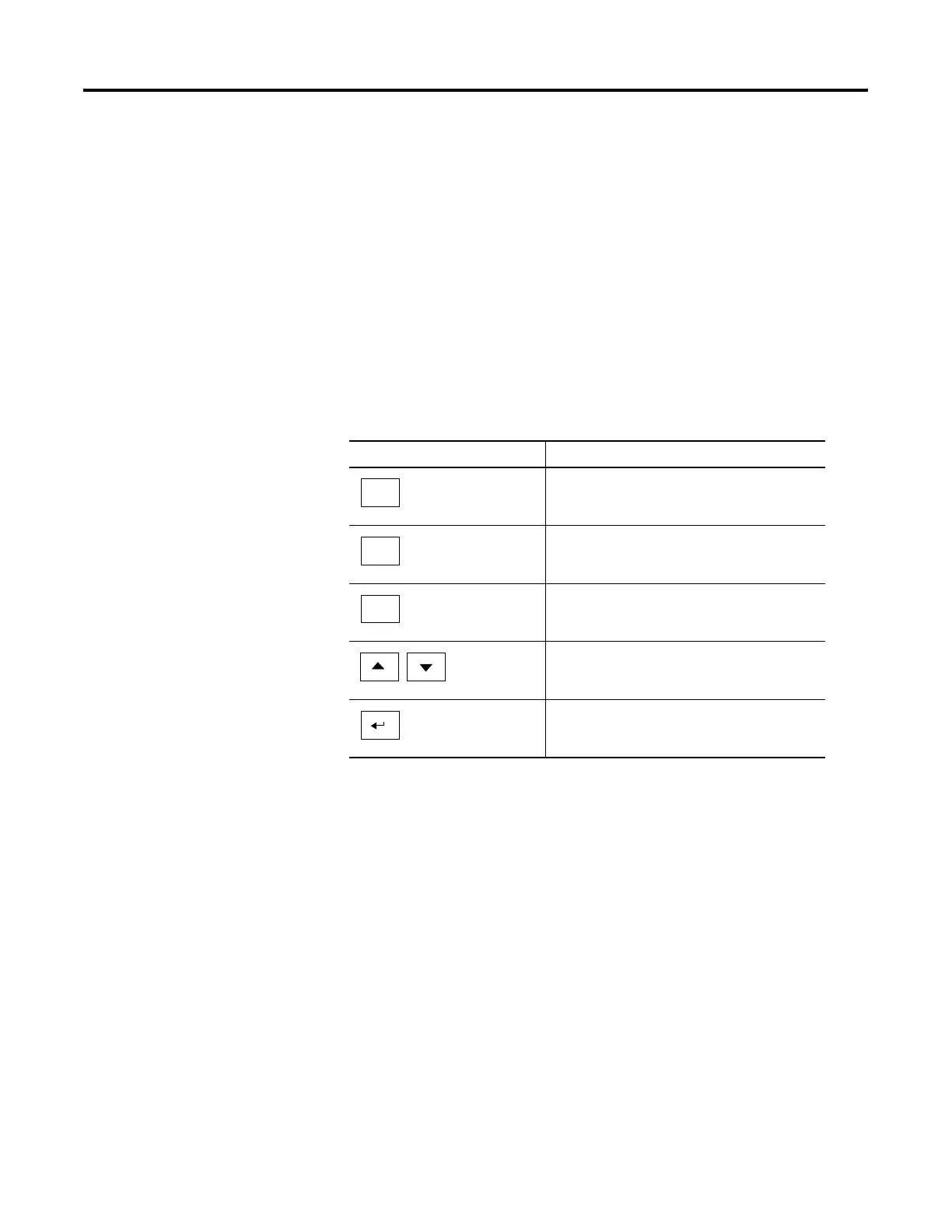Publication 2711P-UM001I-EN-P - December 2008 63
Configuration Mode Chapter 4
Navigation Buttons
Screen buttons are used for data entry and navigation.
• On touch-screen terminals, tap the button with your finger or
stylus.
• On keypad terminals, select the function key listed on the
button, or in some cases, the corresponding key on the keypad.
• If a mouse is attached, click a button.
In addition to operation specific buttons, most screens have a
combination of these buttons.
Navigation Buttons Description
Returns to the previous screen.
Accepts modified values and returns to
previous screen.
Cancels the current operation without saving
any changes.
Moves highlight up or down a list.
Selects a highlighted screen or item from a list.
Close
[F8]
OK
[F7]
Cancel
[F8]
