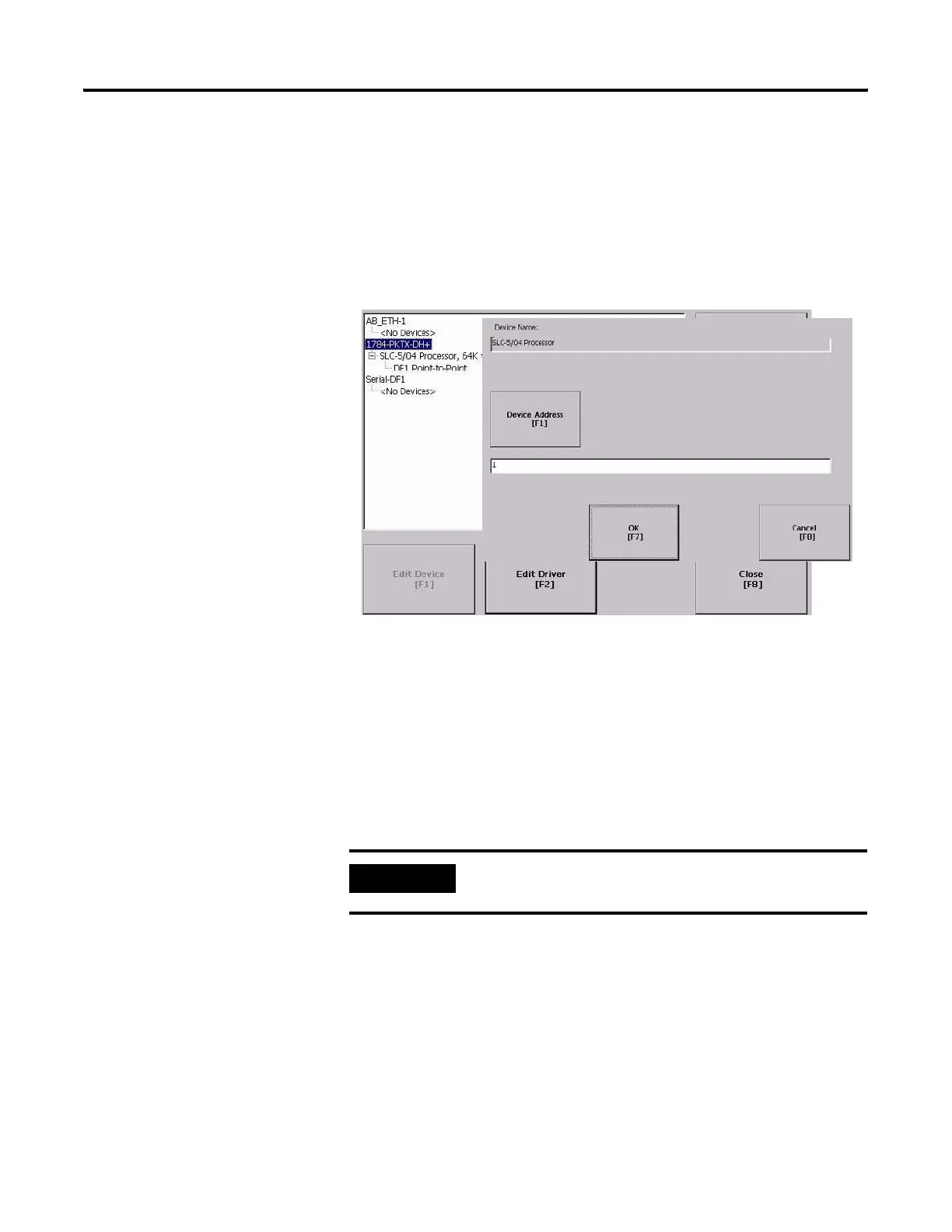Publication 2711P-UM001I-EN-P - December 2008 71
Configuration Mode Chapter 4
Configure the Controller Address
Follow these steps to edit the device address of the logic controller.
1. From the RSLinx Configuration screen, select a device node.
2. Press the Edit Device button to view the device name and
current address of the logic controller.
3. Press the Device Address button to modify the address.
The input panel opens with the current address.
4. Use the Input Panel to modify the address and then press the
Enter button.
You return to the previous screen with the new address.
5. Press OK.
IMPORTANT
Modified settings do not take effect until the terminal is
restarted.