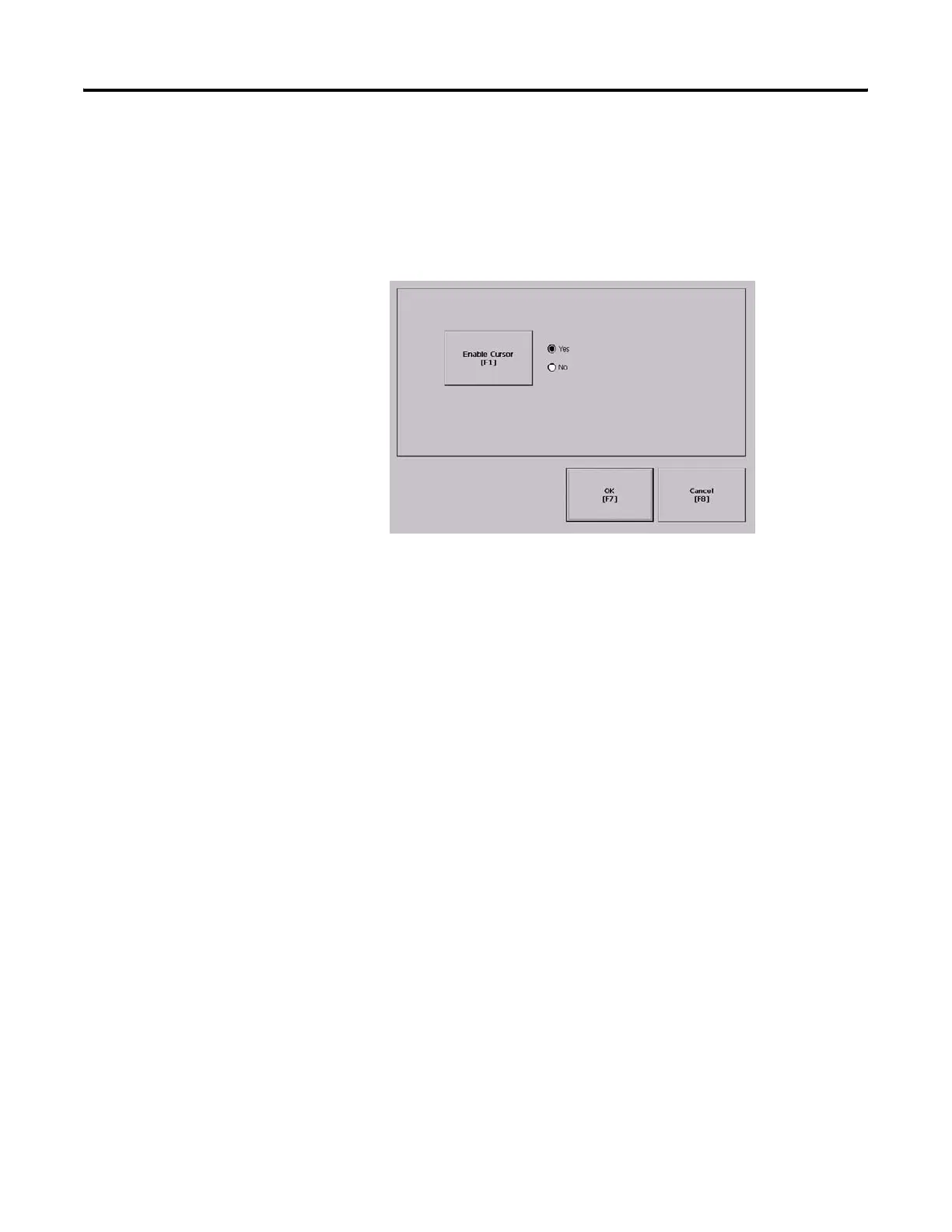Publication 2711P-UM001I-EN-P - December 2008 89
Configuration Mode Chapter 4
Enable or Disable the Cursor on Touch Screens
You can enable or disable the cursor on terminals with a touch screen.
Disabling the cursor will not disable the mouse.
1. Select Terminal Settings>Input Devices>Touch Screen>Cursor.
2. Press the Enable Cursor button to enable or disable the cursor.
3. Press OK.
