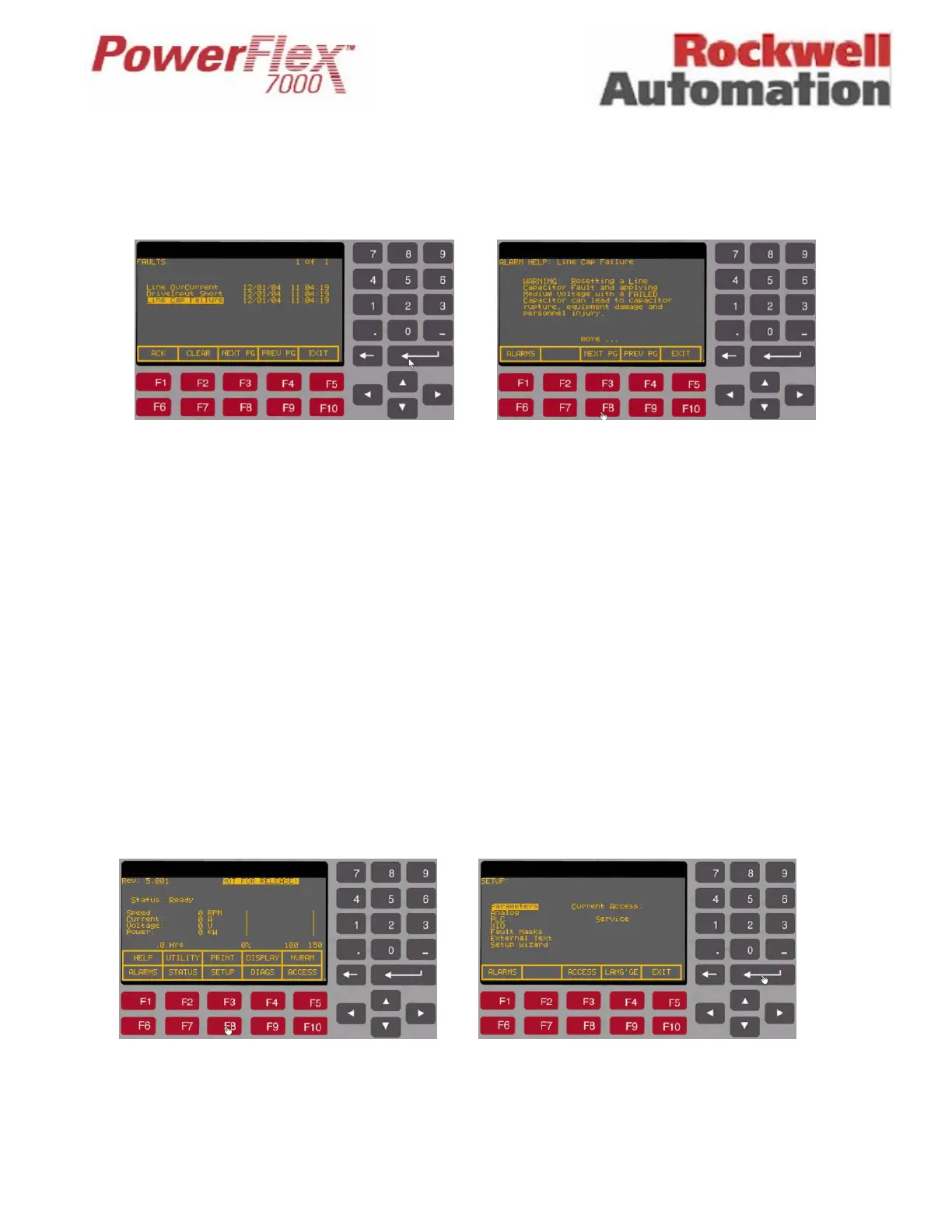Page 15 of 17 Tech Note for PSA 2012-01-001 PF7000_GEN-95
2. From the Faults screen, scroll down (by pressing the down arrow key) and highlight “Line Cap Failure”, then press the
[ENTER] key to gain access to Alarm Help text screen for the “Line Cap Failure” fault, as shown in Figure 4 (refer to
Figures 3 and 4).
Figure 3 – Press [ENTER] key to access help text key Figure 4 – Scrolling down by using [Next PG]
3. Carefully read through the “Line Cap Failure” fault help text by pressing [F8] for accessing the next page and then
follow the instructions detailed in the help text to reset the fault. Please ensure you understand the help text before
proceeding.
Please note that a new, randomly generated code for resetting the “Line Cap Failure” fault will be produced
each time you proceed to the “Line Cap Failure” fault help text screen.
During the reset process, you will be required to read a value from Parameter “Debug Int2” (#299) and write a value to
Parameter “Fault Lock Clear” (#780). The options you have to perform these two operations will vary depending on whether
you have the PV550 Style of terminal (2711-K5A5) or the PanelView CE (VersaView) style of terminal typically supplied for
projects requiring a Chinese or Russian language Operator Interface.
A) PV550 Style Terminal
- You can access both parameters from the ‘Select Group’ screen. To access from the Main Menu press [F8] (SETUP),
and then select ‘Parameters’. On the ‘Select Group’ screen press [F7] (LIST) and then [F5] (CODE). At the prompt,
enter the parameter number you wish to access. (Refer to Figures 5-9)
Figure 5 – Press [F8] to access Setup screen Figure 6 – Select ‘Parameters’ and press the [Enter] key
