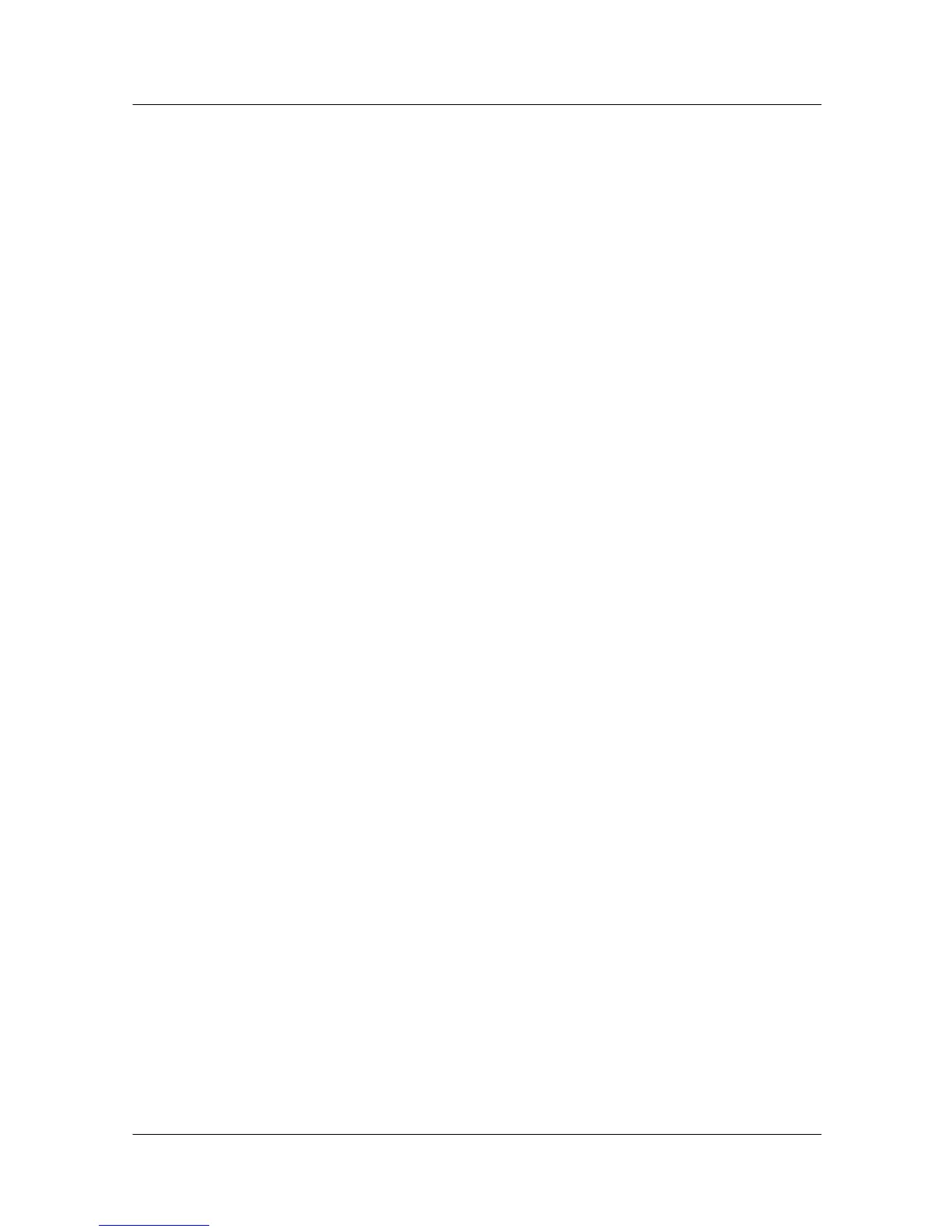Setup
1MA236_0e Rohde & Schwarz Remote Operation of Windows Based T&M Instruments with Android Tablets 6
3.1 Providing WLAN Access for the T&M Instrument
Instructions are given for the following solutions:
● WLAN connection via WLAN router (WLAN infrastructure mode)
● WLAN connection via WLAN USB adapter (WLAN adhoc mode) which the T&M
instrument is equipped with.
3.1.1 WLAN Connection via WLAN Router
Many WLAN routers are appropriate, e.g. the DIR-635 WLAN router from D-Link, see
[1]. The following descriptions merely show the basic line of configuration tasks. Most
default settings can be kept. Please refer to the vendor's user manual for details.
1 Access the WLAN Router
An IP connection, e.g. via modem, and a desktop computer (or notebook) are required
for accessing and configuring the D-Link WLAN router.
● Plug a RJ-45 cable into the Internet port of the router and the other end of the ca-
ble into the modem which the desktop computer is also connected to.
● Turn on the WLAN router.
● Turn on the desktop computer.
● On the desktop computer, open a web browser such as the Internet Explorer and
enter the IP address of the router. Then log in as described in the router's manual.
Note: It is even possible to directly access the WLAN router via tablet if both have
Internet access.
2 Configure the WLAN Router
It is assumed that the WLAN router provides a DHCP server.
● Configure the network parameters:
Keep the router's IP address and the subnet mask.
DHCP server: Enabled
The WLAN router automatically assigns an IP address and related parameters
to the T&M instrument.
(In case you have disabled the WLAN router's DHCP server and no other
DHCP server is involved, you have to disable/uncheck DHCP at the T&M in-
strument and the tablet; in this case you can manually change the static ad-
dress information at the T&M instrument.)
● Configure the wireless LAN parameters:
Wireless network name (SSID, Service Set Identifier):
Create a name using up to 32 characters or keep the default name.
This network name will appear in the list of Wi-Fi networks on the tablet.
Wireless channel: e.g. "6"
Attention: Take care that the WLAN channel does not overlap with any
measurement frequency. Otherwise the measurement can be disturbed.
802.11 mode: e.g. "Mixed 802.11n, 802.11b, and 802.11g"
Channel width: e.g. "Auto"
Transmission rate: e.g. "Auto"
● Configure the wireless security:
Security mode: e.g. "WPA-Personal"
Note: Configuration of the Internet parameters is not required, so simply skip the relat-
ed configuration windows.
