
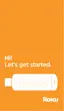



Do you have a question about the Roku Streaming Stick and is the answer not in the manual?
Components included: Roku Streaming Stick, enhanced remote control, and 2 x AA batteries.
The device comes with an advanced remote for controlling your streaming experience.
Two AA alkaline batteries are provided for the remote control.
Requires high-speed internet and a wireless router for connectivity.
A Roku Ready TV or other compatible device is necessary for setup.
Plugs into the MHL port on the back of your TV.
Indicates if the device is on or if activity is occurring.
Used to reset the Streaming Stick, typically not needed.
Connect the Roku Streaming Stick to your TV's MHL port.
Insert batteries into the remote control, ensuring correct polarity.
Select your wireless network and enter the password.
Follow on-screen prompts for software updates and account linking.
Explains the use of Back, Home, Volume, Navigation, OK, and Options buttons.
Details Instant Replay, Play/Pause, Rewind, Fast Forward, and gaming buttons.
Describes the function of the Status LED on the remote.
The remote uses motion-sensing for precise gameplay control.
Recommends using the wrist strap for safety during active gaming.
Check TV power and input settings to match the Streaming Stick's output.
Troubleshoot signal strength, router name, and password entry issues.
Verify cable connections, TV volume, and input settings.
Check remote proximity, battery status, and pairing.
The remote should pair automatically during initial setup.
Instructions for manually pairing the remote if automatic fails.
| Connectivity | HDMI |
|---|---|
| Voice Remote | No |
| Operating System | Roku OS |
| Dimensions | 3.3 x 0.8 x 0.5 inches |
| Resolution | Up to 1080p |
| Wireless Connectivity | Wi-Fi (802.11 b/g/n) |
| Ports | HDMI |
| Remote | Yes |
| Audio | Stereo |
| Power | USB |
| Supported Apps | Netflix, Amazon Video, Hulu |











