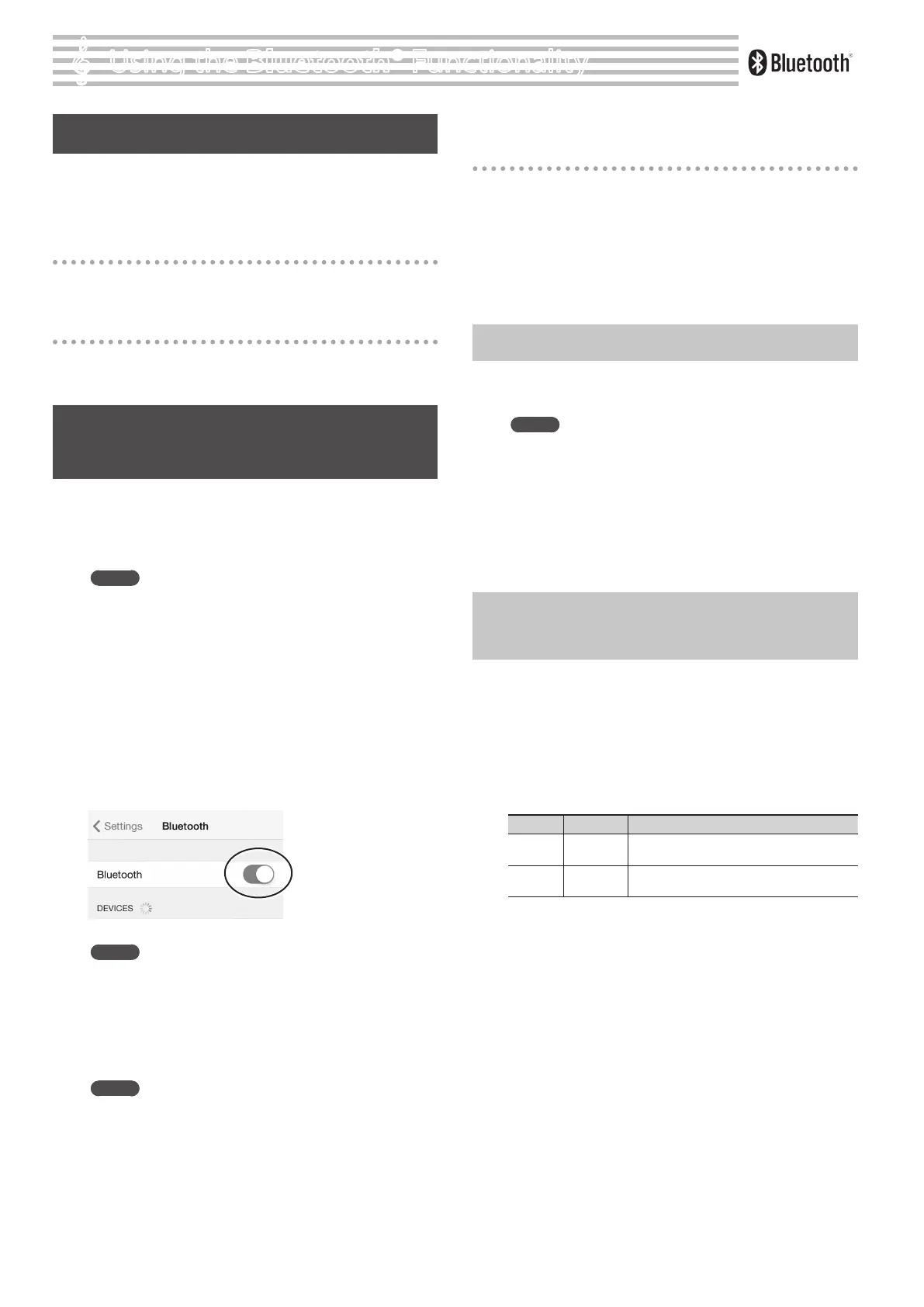°
Using the Bluetooth® Functionality
Here’s What You Can Do
Bluetooth functionality creates a wireless connection between
a mobile device such as a smartphone or tablet (subsequently
referred to as the “mobile device”) and this unit, allowing you to do
the following.
Page-turning
A music score display app on the mobile device can be controlled
from this unit.
MIDI data transmission and reception
MIDI data can be exchanged between this unit and the mobile
device.
Using the Pedal to Turn Pages on a
Music Score App
Here’s how to use this unit’s pedal to operate (turn pages on) a
music score app on your mobile device.
1. Place the mobile device that you want to connect nearby
this unit.
MEMO
If you have more than one unit of this model of unit, power-on
only the unit that you want to pair (power-o the other units).
2. In Function mode ([Metronome]+[Split] buttons), select
“
F15
” and press the [s] button (p. 12).
3. Use the [-] [+] buttons to select “
On
,” and then press the
[s] button.
4. Select “
F16
” and press the [s] button.
5. Use the [-] [+] buttons to select “
-P-
,” and then press the
[s] button.
6. Turn on the Bluetooth function of the mobile device.
MEMO
The example shown here uses the iPhone. For details, refer to
the owner’s manual of your mobile device.
7. On your mobile device, tap “F-140R.”
This unit will be paired with the mobile device. When pairing
succeeds, the model name of this unit (“F-140R”) is added to the
“Paired Devices” list of the mobile device.
MEMO
• If you’re using an iOS device (iPhone or iPad), the screen of the
iOS device indicates “Bluetooth Pairing Request.” Tap the [Pair]
button.
• If the screen of the mobile device requests you to enter a “Pass
Key,” enter “0000” (four zeros).
8. Hold down the [Metronome] button and press the [Split]
button to exit Function mode.
If the keyboard is no longer shown on the
mobile device
In some cases, depending on the mobile device app that you’re
using, the keyboard might stop being displayed (i.e., the keyboard
might become unavailable).
If you want the mobile device’s keyboard to be shown while you’re
using the page turning function, hold down this unit’s [Metronome]
button and press the [Piano] button.
To hide the mobile device’s keyboard, once again hold down the
[Metronome] button and press the [Piano] button.
Connecting an Already-Paired Mobile Device
1. Proceed with steps 1–3 and 6 of “Using the Pedal to Turn
Pages on a Music Score App” (p. 14).
MEMO
• If the above steps do not succeed in establishing a connection,
tap the model name (“F-140R”) that is shown in the Bluetooth
device screen of the mobile device.
• To end the connection, either turn this unit’s Bluetooth “
F15
”
setting “
OFF
” or turn your mobile device’s Bluetooth function
“o.”
2. Hold down the [Metronome] button and press the [Split]
button to exit Function mode.
Changing the Operating Keys of the Page
Turning Function
The key operations for turning pages will dier depending on the
music score display app that you’re using. You can choose which
keys of this unit will operate the page turning function.
1. In Function mode ([Metronome]+[Split] buttons), select
“
F17
” and press the [s] button (p. 12).
2. Use the [-] [+] buttons to select setting, and then press the
[s] button.
Indication Setting Explanation
1
Cursor Up/
Down
The [H] [I] keys of the keyboard are used by the
page turning app.
2
Page Up/
Page Down
The [Page Up] [Page Down] keys of the keyboard are
used by the page turning app.
3. Hold down the [Metronome] button and press the [Split]
button to exit Function mode.
14
