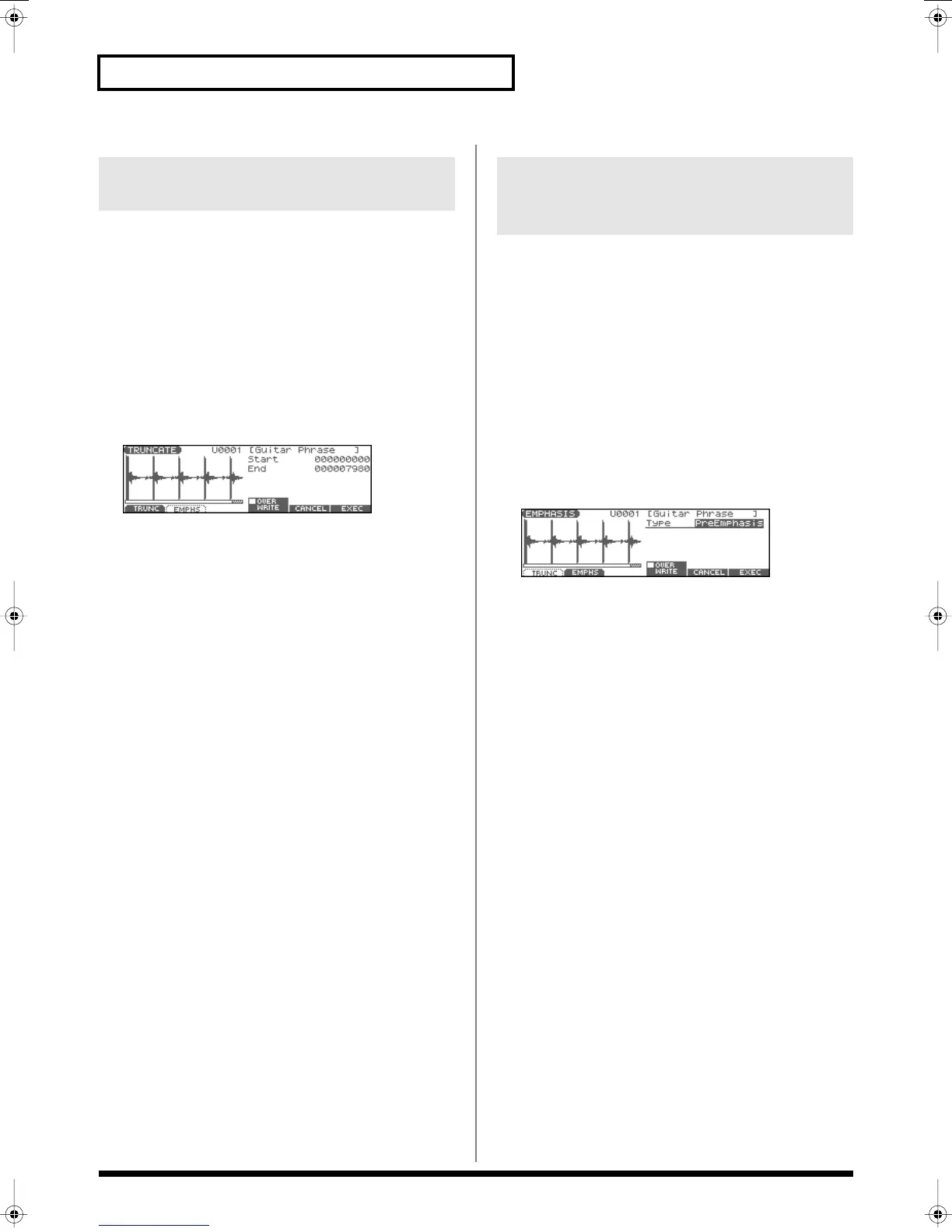108
Editing a Sample
This operation cuts the portions of the sample that are earlier than
the Start Point and later than the Loop End Point.
* You cannot execute this with more than one sample selected.
1.
Press [SAMPLE EDIT <-> LIST] to access the SAMPLE EDIT
screen.
2.
Specify the Start/End points of the sample (p. 106).
3.
Press [F3 (MODIFY)] to open the Sample Modify Menu
window.
4.
Press [F1 (TRUNC&EMPHS)], and then press [F1 (TRUNC)].
fig.TRUNCATE
5.
If you want to replace the current sample with the truncated
sample, press [F4 (OVER WRITE)] to display the “
✔
” mark.
6.
Press [F6 (EXEC)].
A message will ask you for confirmation.
7.
To execute, press [F6 (EXEC)].
* To cancel, press [F5 (CANCEL)].
In some cases, the audio quality will be improved if you boost the
high-frequency range of an imported sample. Also, the high-
frequency range of the sample may be emphasized when you use a
sampler made by another manufacturer. In this case, you can
minimize the change in tonal character by attenuating the high-
frequency range.
* You cannot execute this with more than one sample selected.
1.
Press [SAMPLE EDIT <-> LIST] to access the SAMPLE EDIT
screen.
2.
Press [F3 (MODIFY)] to open the Sample Modify Menu
window.
3.
Press [F1 (TRUNC&EMPHS)], and then press [F2 (EMPHS)].
fig.EMPHASIS
4.
Use the VALUE dial or [INC] [DEC] to select the emphasis
type.
PreEmphasis:
Emphasizes the high-frequency range.
DeEmphasis:
Attenuates the high-frequency range.
5.
If you want to replace the current sample with the
emphasized sample, press [F4 (OVER WRITE)] to display
the “
✔
” mark.
6.
Press [F6 (EXEC)].
A message will ask you for confirmation.
7.
To execute, press [F6 (EXEC)].
* To cancel, press [F5 (CANCEL)].
Removing Unwanted Portions of a
Sample (TRUNCATE)
Boosting or Limiting the High-
frequency Range of the Sample
(EMPHASIS)
Fantom-Xa_e.book 108 ページ 2004年10月22日 金曜日 午後2時3分
