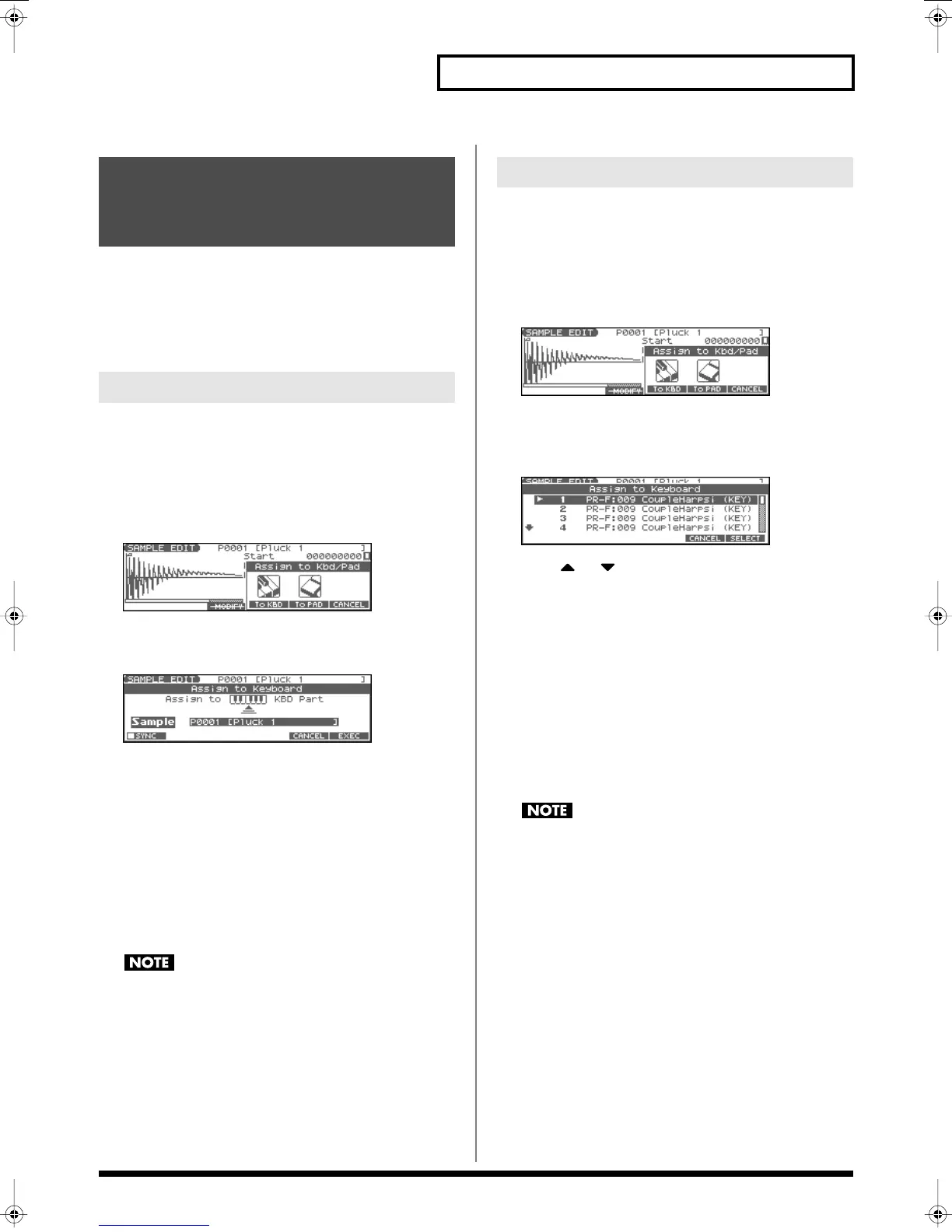113
Editing a Sample
Here’s how you can use the currently selected sample to create a
patch, and assign it to a keyboard part.
* From the SAMPLE LIST screen you can also press [F4 (ASSIGN)]->
[F4 (To KBD)] to execute Assign to Keyboard.
* You cannot execute this with more than one sample selected.
1.
With the SAMPLE LIST screen shown, select a sample.
2.
Press [SAMPLE EDIT <-> LIST] to access the SAMPLE EDIT
screen.
3.
Press [F4 (ASSIGN)].
The Assign to Kbd/Pad window will appear.
fig.AsgnToKbdPad
4.
Press [F4 (To KBD)].
The Assign to Keyboard window will appear.
fig.AsgnToKbd
* If you press [F1 (SYNC)] to add a check mark (
✔
), the Wave Tempo
Sync parameter (p. 43) will be turned ON for the patch that is
assigned.
5.
Press [F6 (EXEC)].
A message will ask your confirmation.
6.
Press [F6 (EXEC)] to execute Assign to Keyboard.
The sample will be assigned (as a patch) to the keyboard.
* To cancel, press [F5 (CANCEL)].
7.
Press [EXIT] to return to the previous screen.
If you select another patch, the patch you assigned will be
replaced by that patch. If you want to keep the patch you
created, press [WRITE] and save it.
1.
With the SAMPLE LIST screen shown, select a sample.
2.
Press [SAMPLE EDIT <-> LIST] to access the SAMPLE EDIT
screen.
3.
Press [F4 (ASSIGN)].
The Assign to Kbd/Pad window will appear.
fig.AsgnToKbdPad
4.
Press [F4 (To KBD)].
The Assign to Keyboard window will appear, and you can
verify the assignment for the part.
fig.AsgnToKbdPfm
5.
Press or to specify the part to which the new patch
is to be assigned, and then press [F6 (SELECT)].
* If you press [F1 (SYNC)] to add a check mark (
✔
), the Wave Tempo
Sync parameter (p. 43) will be turned ON for the patch that is
assigned.
6.
Press [F6 (EXEC)]
A message will ask you for confirmation.
7.
Press [F6 (EXEC)] to execute Assign to Keyboard.
The sample will be assigned (as a patch) to the specified part.
* To cancel, press [F5 (CANCEL)].
8.
Press [EXIT] to return to the previous screen.
If you select another patch, the patch you assigned will be
replaced by that patch. If you want to keep the patch you
created, press [WRITE] and save it.
Assigning a Sample as a
Patch to a Part (Assign to
Keyboard)
From Patch Mode
From Performance Mode
Fantom-Xa_e.book 113 ページ 2004年10月22日 金曜日 午後2時3分
