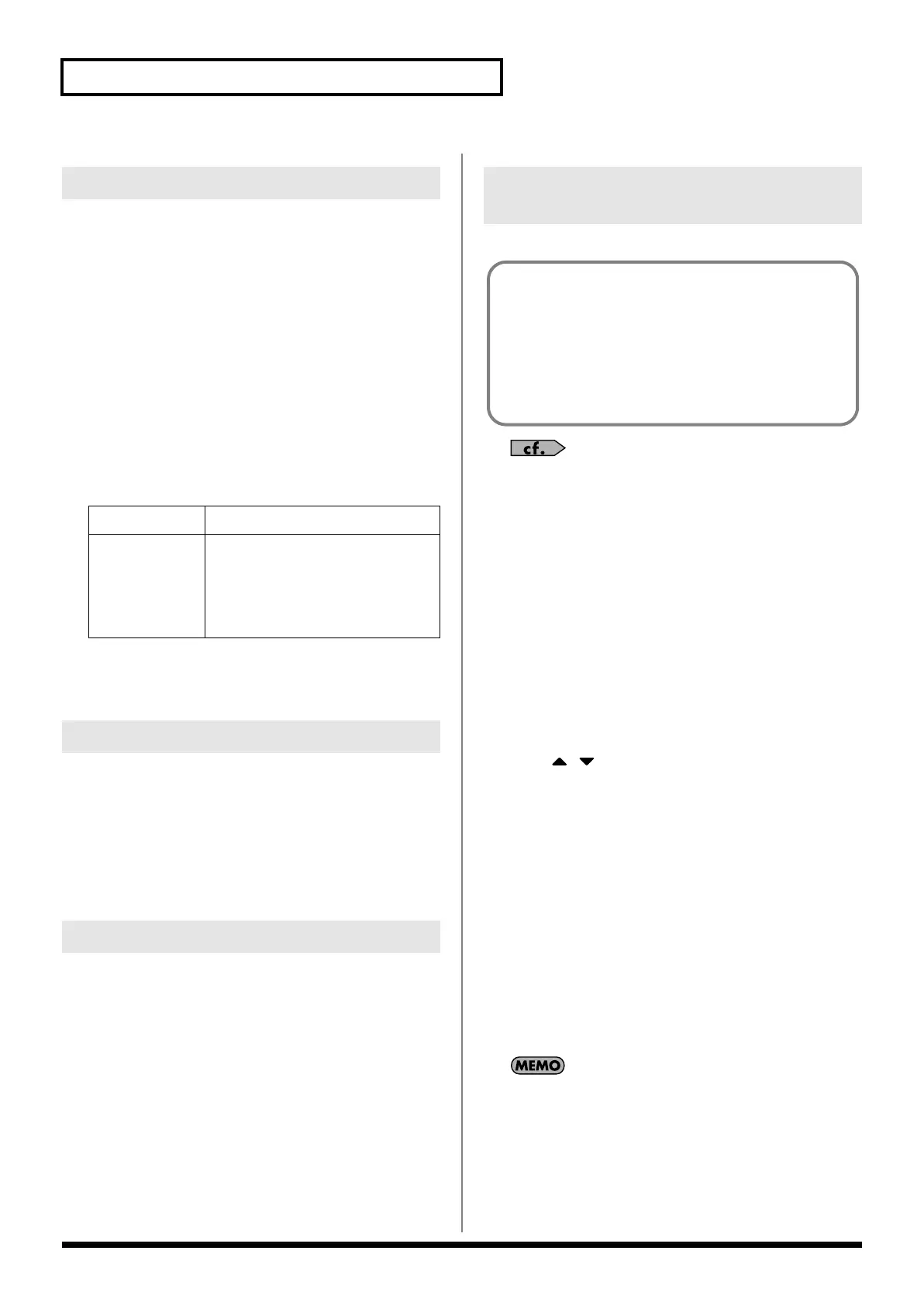168
Connecting to Your Computer via USB
You must observe the following points when the JUNO-G is
connected to your computer via USB.
• Don’t use your computer to move or delete folders within the
JUNO-G.
• Don’t use your computer to format or optimize the JUNO-G’s
user memory or memory card, or execute operations such as
Scan Disk.
• The JUNO-G can only handle filenames consisting of single-
byte alphanumeric characters.
• Only the following types of files can be transferred between the
JUNO-G and your computer.
Song files (.SVQ, .SVA)
Standard MIDI Files (.MID)
Audio files (.WAV/AIFF)
• To handle these files, use the appropriate method described below.
• Don’t use your USB-connected computer to delete or rewrite
any files placed in the ROLAND/SND folder.
• Don’t place any files in the ROLAND/SMPL folder.
Windows Me/2000/XP Users
1.
In My Computer, right-click the “removable hard disk” icon
and execute “Remove.”
Macintosh Users
1.
Drag the JUNO-G drive icon into the trash.
If you want to power off the JUNO-G when it is connected to your
computer in Storage mode, you must first cancel USB
communication on your computer as described here.
Windows Me/2000/XP Users
1.
Use the device eject button shown in the taskbar at the
lower right of your computer screen to cancel the
connection with the JUNO-G.
Macintosh Users
1.
Make sure that the JUNO-G drive icon is not on your
desktop.
Here’s how to import an audio file (WAV/AIFF).
For details on how you can use your computer to copy files to
user memory or to a memory card, refer to p. 167.
1.
Press EDIT [AUDIO].
The SAMPLE EDIT screen appears.
2.
Press [F4 (LIST)] and then press [F5 (UTILITY)].
The Sample List Utility Menu appears.
3.
Press [F1 (IMPORT AUDIO)].
The IMPORT AUDIO screen appears.
4.
Press [F1 (USER)] or [F2 (CARD)] to select the import-
source area.
[F1 (USER)]: Import from user memory
[F2 (CARD)]: Import from a memory card
5.
Press [ ] [ ] to select the file that you want to import.
If you want to select two or more files, press [F3 (MARK)] to
add a check mark (
✔
) to the files that you want to select.
To remove the check mark from a selected file, select and press
[F3 (MARK)] again.
If you press [F5 (SET ALL)], a check mark will be added to all
files of the selected folder. If you press [F4 (CLR ALL)], check
marks will be removed from all selected files.
6.
Press [F6 (IMPORT)].
A message will ask you for confirmation.
7.
Press [F6 (EXEC)].
The file will be imported, and the SAMPLE LIST screen will
appear.
* To cancel, press [F5 (CANCEL)].
The imported file will be added to the sample list as a sample.
This sample is temporary, and will be lost when you turn off the
power. If you want to keep it, press [WRITE] to save the data.
Cautions Regarding Folders and Files
Song files,
Standard MIDI Files
Place the files in the following folder.
ROLAND/SEQ/SNG
folder
Audio files When placing the files from your computer,
place them in the following location.
TMP/AUDIO_IMPORT
folder
Then import the audio files.
If you want to use your computer to read
samples that were written by the JUNO-G,
load the files from the ROLAND/SMPL fold-
er into your computer.
Exiting Storage Mode
Canceling USB Communication
Importing an Audio File
(Import Audio)
In order to import a file, it must be located in the following
folder found on your computer.
• Windows XP, Macintosh users
JUNO-G USER (in the case of a card, the card volume)/
TMP/AUDIO_IMPORT folder
• Windows Me/2000 users
Removable disk (in the case of a card, the card volume)/
TMP/AUDIO_IMPORT folder
* “/” indicates a directory level.
JUNO-G_e.book 168 ページ 2006年2月13日 月曜日 午後2時44分
