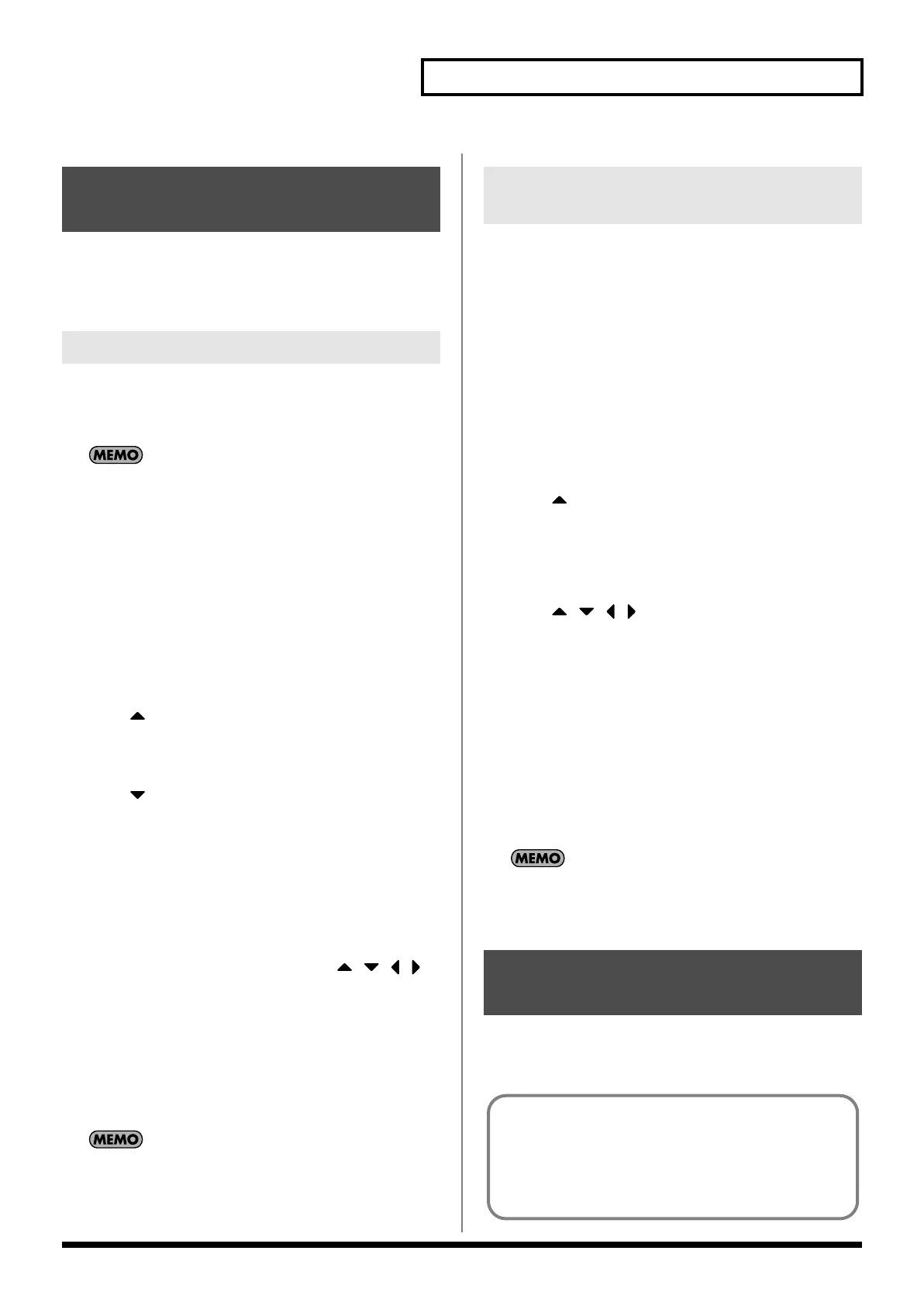81
Playing Rhythms
In addition to using the built-in Rhythm Patterns, you are free to
create your own. After creating an original Rhythm Pattern, you can
store it in the internal user memory.
Broadly speaking, there are two ways to create a Rhythm Pattern.
In this method, you use the keyboard to step-record your Rhythm
Pattern. Each time you input a note, you will advance to the next
step. This method is convenient when you want to create a Rhythm
Pattern from scratch using a Pattern that contains no data.
If you want to create “from scratch,” you’ll need to initialize the
Pattern. In the RHYTHM PATTERN EDIT screen, hold down
[SHIFT] and press [F4 (INIT)]. A message will ask whether you
want to initialize; press [F6 (EXEC)] to execute initialization.
1.
Press [RHYTHM PATTERN].
2.
Hold down [SHIFT] and press [F2 (RHY PTN)].
3.
Press [F5 (PTN EDIT)].
The RHYTHM PATTERN EDIT screen appears.
4.
Press [F1 (SETUP)].
The Rhythm Setup window appears.
5.
Press [ ] to move the cursor to “End Step.”
6.
Use the VALUE dial or [INC] [DEC] to specify the number of
steps for the Rhythm Pattern.
7.
Press [ ] to move the cursor to “Input Velocity.”
8.
Use the VALUE dial or [INC] [DEC] to specify the velocity
setting for the data you will input.
The data will be input with the specified velocity.
9.
Press [F6 (CLOSE)] to close the Rhythm Setup window.
10.
Press [F6 (STP REC)] to add a check mark (
✔
).
Now you’re ready to step-record.
• To move to the desired input location, press [ ] [ ] [ ] [ ].
• To input notes, play the keyboard.
• To input a tie, press [F2 (TIE)].
• To input a rest, press [F3 (REST)].
• To erase the note, hold down [SHIFT] and press [F6 (CLR NOTE)].
• To erase all notes at the current step, hold down [SHIFT] and
press [F5 (CLR STEP)].
• By pressing [F4 (PREVU)] to add a check mark (
✔
) you can
listen to the pattern you’ve input.
A maximum of sixteen note numbers (pitches) can be used in a
single pattern.
11.
When you have finished, press [F5 (EXIT)].
In this method, you’ll use the cursor to specify the step or pitch that
you want to input, and use the dial or [INC] [DEC] to input values.
This method is convenient when you want to edit or modify
previously input data.
1.
Press [RHYTHM PATTERN].
2.
Hold down [SHIFT] and press [F2 (RHY PTN)].
3.
Press [F5 (PTN EDIT)].
The RHYTHM PATTERN EDIT screen appears.
4.
Press [F1 (SETUP)].
The Rhythm Setup window appears.
5.
Press [ ] to move the cursor to “End Step.”
6.
Use the VALUE dial or [INC] [DEC] to specify the number of
steps for the Rhythm Pattern.
7.
Press [F6 (CLOSE)] to close the Rhythm Setup window.
8.
Press [ ] [ ] [ ] [ ] to specify the step or pitch you want
to input.
* When using this method of input, you can use the keyboard to specify
the pitch of the note. (Unlike when step-recording, pressing the
keyboard will not actually input the note.)
9.
Input the velocity value, using either the VALUE dial or [INC]
[DEC]. You can input a tie by turning VALUE all the way to
the right (or using [INC] to raise the value all the way).
• You can also input a tie by pressing [F2 (TIE)].
• To input a rest, press [F3 (REST)].
• By pressing [F4 (PREVU)] to add a check mark (
✔
) you can
listen to the pattern you’ve input.
A maximum of sixteen note numbers (pitches) can be used in a
single pattern.
10.
When you have finished, press [F5 (EXIT)].
The Rhythm Patterns you create are temporary; they are deleted as
soon as you turn off the power or select some other Pattern. You can
store 32 Rhythm Groups in the User memory.
Creating a Rhythm Pattern
(Rhythm Pattern Edit)
Step-recording
Using the VALUE Dial or [INC] [DEC]
to Input Values
Saving the Rhythm Pattern
You Have Created (Write)
Rhythm pattern settings are saved as independent data,
not as part of the data for each patch. The settings in Patch
mode, it is not possible to save rhythm pattern parameters (e.g.,
Rhythm Pattern, Grid, Duration).
It can be saved to individual in Performance mode. If you
want to save your settings, press [WRITE] and save the
performance.
JUNO-G_e.book 81 ページ 2006年2月13日 月曜日 午後2時44分
