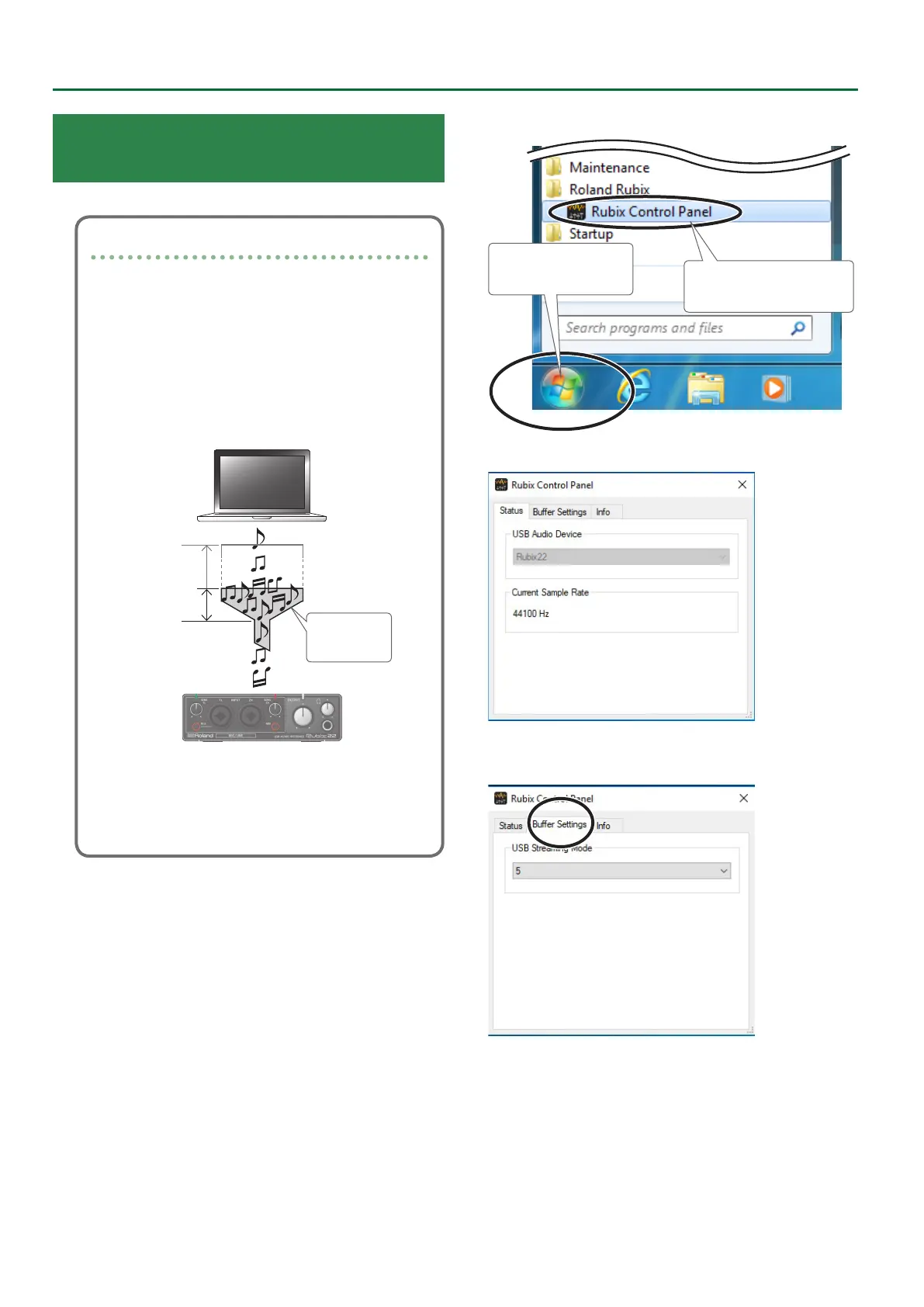16
Settings for the Rubix
Setting the Size of the Audio Buer
(Windows Only)
Use the control panel to set the size of the audio buer.
How audio buer size is related to latency
When audio data is transferred between the computer
and the Rubix, the audio data is temporarily accumulated
in the audio buer (a type of memory). This allows audio
data to be transferred smoothly without dropouts.
You can use the “USB buer” setting to change the
size of the audio buer. Increasing the size makes
data transfer more stable, but has the disadvantage of
delaying the sound (“latency”).
The ideal setting is the setting with the minimum delay
that allows stable transfer of audio data.
Audio
buer
USB buer
(size)
1. Access the control panel as follows.
1. Click the [Start]
button.
2. Click [Rubix Control
Panel].
The control panel appears.
2. Click the [Buer Settings] tab.
The buer setting screen appears.
