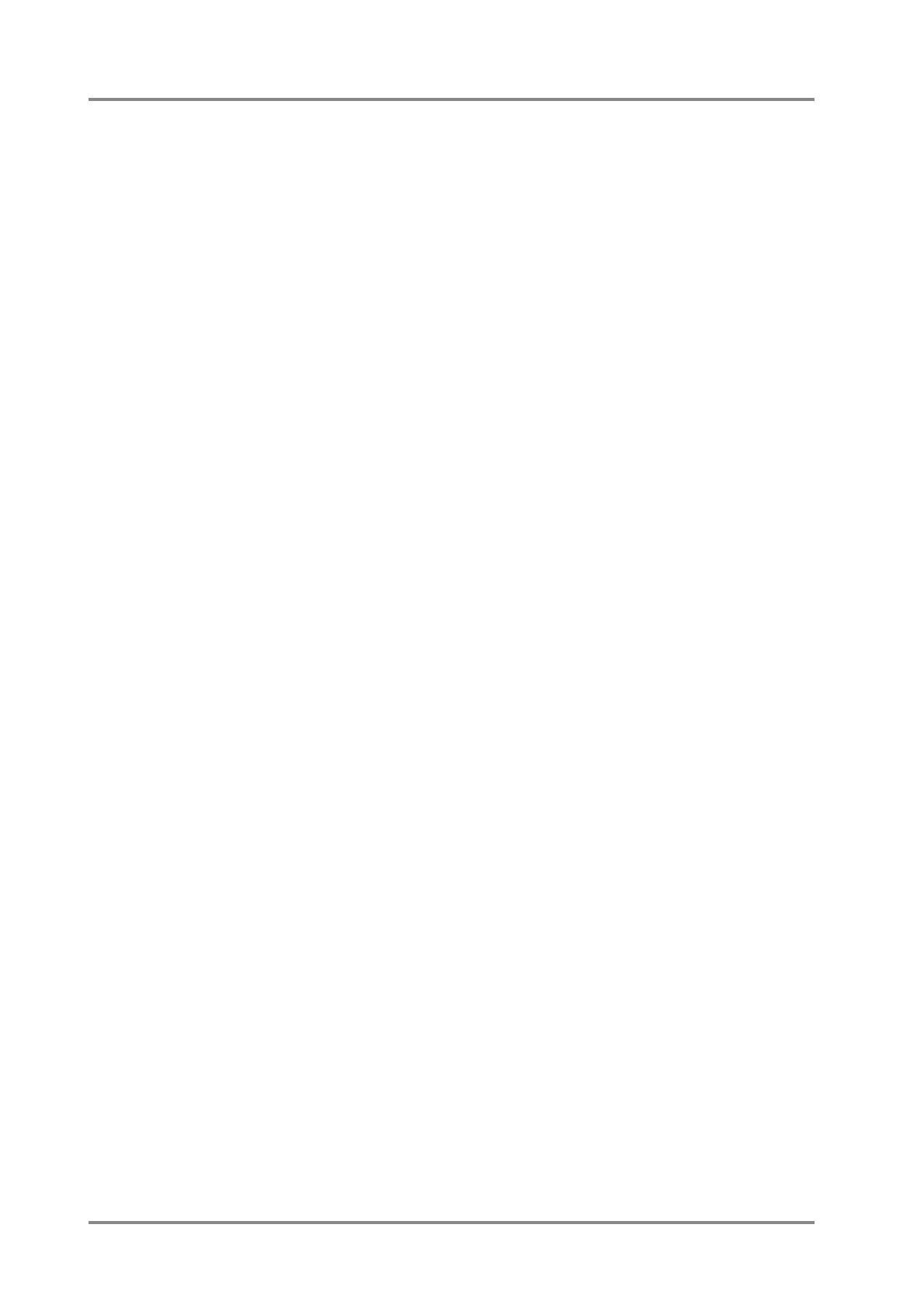■ Draw pictures or characters in the display (Frame Draw)
You can use the square dots of this unit display to draw pictures or characters. This is
called the Frame Draw function. Ten picture screens can be stored. Each of the ten
screens is called a “Page.” You can transmit the picture data as a MIDI System
Exclusive message and save it to a sequencer or computer, and then re-transmit it to
this unit to make pictures or characters be displayed in time with the music.
● Creating the picture or character data
1. Simultaneously press the EFX TYPE [rr
rr
] and EFX PARAM [ll
ll
] buttons.
The display will show “FrameDraw:Page 1”.
2. Use INSTRUMENT [ll
ll
] [rr
rr
] to select the page you wish to use.
3. Move the cursor, and use the button operations listed below to turn each
dot on or off to create a picture or characters.
The dot will blink at the cursor location.
[u] [dd
dd
] : move the cursor up/down
PART [l] [r] : move the cursor left/right
[ALL] : turn the dot on (lit)
[MUTE] : turn the dot off (dark)
CHORUS [l] [r] : shrink dots/expand dots
LEVEL [l] [r] : move the displayed picture down/picture up
PAN [l] [r] : move the displayed picture left/right
INSTRUMENT [l]
*[r] : to transmit the screen data to an external device
* indicates that both buttons must be pressed simultaneously.
* Be aware that the screen data will not be transmitted from MIDI OUT connector if MIDI
OUT/THRU Select (p.136) is set to THRU.
4. To invert / erase / copy the screen data, use the following procedures.
(A) To invert the screen, press REVERB [l] or [r].
A message will ask “Invert Page *?” Use INSTRUMENT [l] [r] to specify
the page to be inverted.
(B) To erase the screen, press MIDI CH [l] or [r].
A message will ask “Clear Page *?”. Use INSTRUMENT [l] [r] to specify
the page to be cleared.
(C) To copy the screen, press KEY SHIFT [l] or [r].
A message will ask “Copy to Page *?”. Use INSTRUMENT [l] [r] to spec-
ify the copy destination page.
* In the messages given above, “
*
” indicates the screen page number.
5. For each operation, press [ALL] to execute.
To cancel without executing, press [MUTE].
6. When you finish, simultaneously press EFX TYPE [rr
rr
] and EFX PARAM
[ll
ll
] to end the procedure.
Chapter 5. Convenient functions
110
