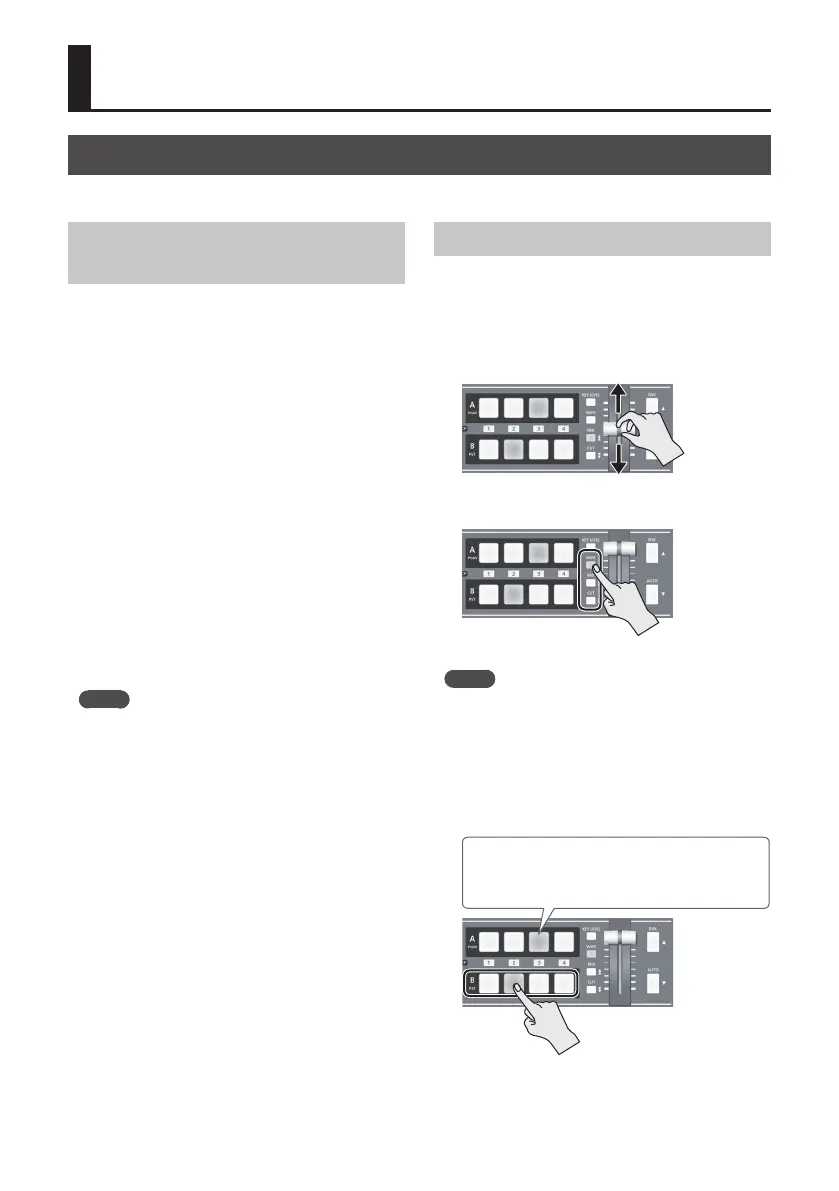18
Video Operations
Switching the Video
You can switch the video input to bus A and to bus B of the video mixer.
About the Operation Mode for Video
Transitions
Two operation modes are available for video
transitions made using the A/B fader: the “A/B mode”
and the “PGM/PST mode.”
PGM/PST Mode
The video at the PGM (bus A) position is always
output, and for PST (the bus B) position, these select
the video to be output next.
Operating the A/B fader causes the selected video at
the PST position to be output from the PGM position.
A/B Mode
The video on the bus toward which the A/B fader is
ipped is output.
By factory default, the operation mode is set to the
PGM/PST mode.
When you want to work in the A/B mode, go to the
SETUP menu, and at PANEL (page 9/16), set “PANEL
MODE” to “A/B.”
MEMO
5 You can change the color in which the [A-1] through
[A-4] and [B-1] through [B-4] buttons light up. Go to the
SETUP menu, and at PANEL (page 9/16), use “PGM LED”
(buttons for current video output) or “PST LED” (buttons
for next video output) to make the setting.
Switching Using the PGM/PST Mode
Video at the PGM position is always output. At the
PST position you select the video you want to output
next (standby), then switch the video.
1. Move the A/B fader all the way to one end or
the other.
2. Press the [WIPE], [MIX], or [CUT] button to
select a transition eect.
The selected button lights up.
MEMO
5 You can change the transition pattern used for a
wipe or mix transition. Go to the SETUP menu, and at
TRANSITION/PinP (page 5/16), use “WIPE” or “MIX” to
make the setting.
For a list of transition-pattern types, refer to “Transition
Eects List” (p. 33).
3. Press one of the [B-1] through [B-4] buttons to
select the video you want to show next.
Lighted in red: Video currently being output (PGM)
Lighted in green: Video to be output next (PST)
Lighted in white: Channel with video input
