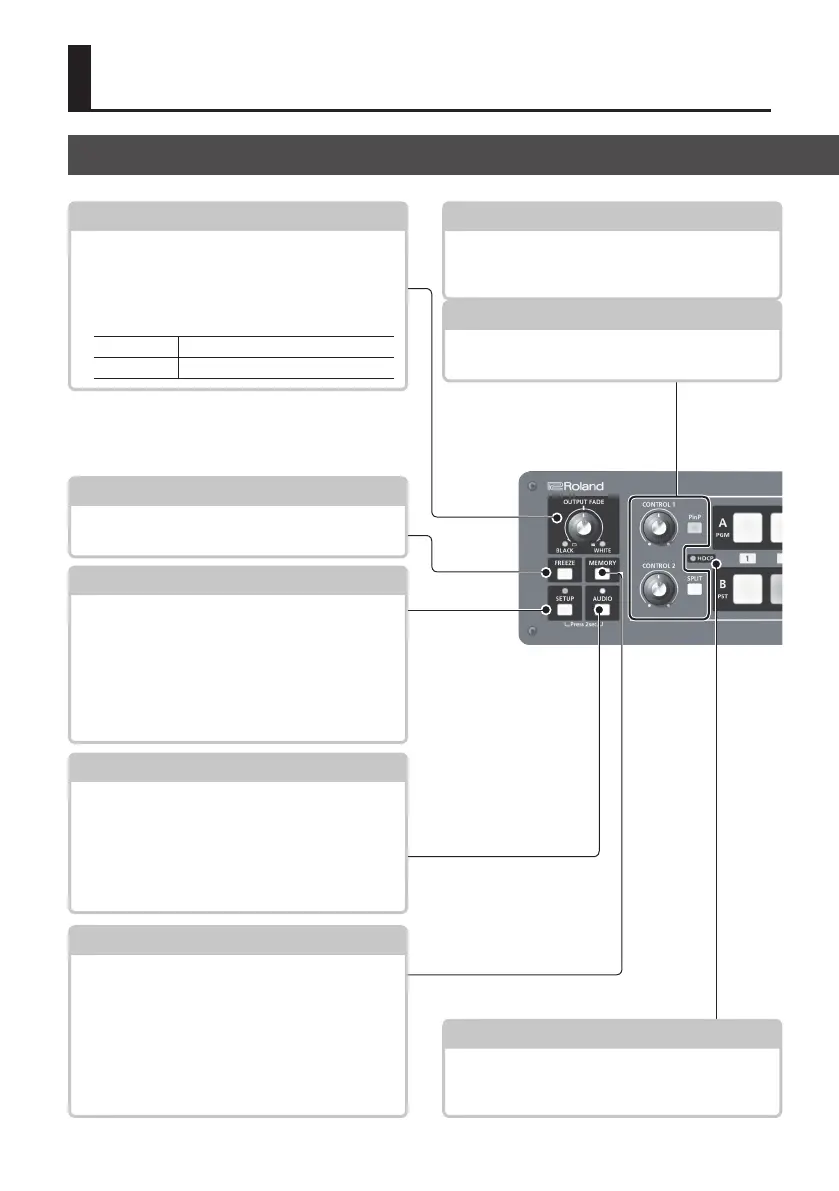6
Panel Descriptions
Top Panel/Front Panel
[PinP] and [SPLIT] Buttons
These turn PinP, split, and other video compositing
on and o. When turned on, the [PinP] or [SPLIT]
button lights up.
[CONTROL 1] and [CONTROL 2] Knobs
When the [PinP], [SPLIT], or [KEY LEVEL] button is on
(lighted), these adjust the compositing eect.
p. 21, 26 p. 22
p. 22
p. 20
[FREEZE] Button
This stops (freezes) input video. The [FREEZE]
button lights up during a freeze.
p. 17HDCP Indicator
This lights up, ashes, or goes dark according to
HDCP (digital content protection) settings and the
connection status of HDCP-compatible equipment.
[OUTPUT FADE] Knob
This performs a fade-in or fade-out for the main
output video, and adjusts the volume level for
output audio.
5 The indicators on the left and right of the
[OUTPUT FADE] knob show the status of the fade.
Flashing Fade-in/fade-out in progress
Dark Normal output
p. 12
[SETUP] Button
Pressing and holding the [SETUP] button (for 2
seconds or longer) to turn it on (lighted) displays
the SETUP menu on the monitor connected to the
MULTI-VIEW connector.
5 SETUP Indicator
This lights up on operation of a button or knob
for which panel lock (p. 30) is in eect.
p. 12, 26
[AUDIO] Button
Pressing and holding the [AUDIO] button (for 2
seconds or longer) to turn it on (lighted) displays
the AUDIO menu on the monitor connected to the
MULTI-VIEW connector.
5 AUDIO Indicator
This indicates the audio input or output level.
p. 13[MEMORY] Button
The memory function is turned on (lighted) while
the [MEMORY] button is held depressed. You
can save and recall up to eight types of settings,
including video and audio settings and operation-
panel states.
When the memory function is on, the [A-1] through
[A-4] and [B-1] through [B-4] buttons function as
memory selection buttons 1 through 8.
