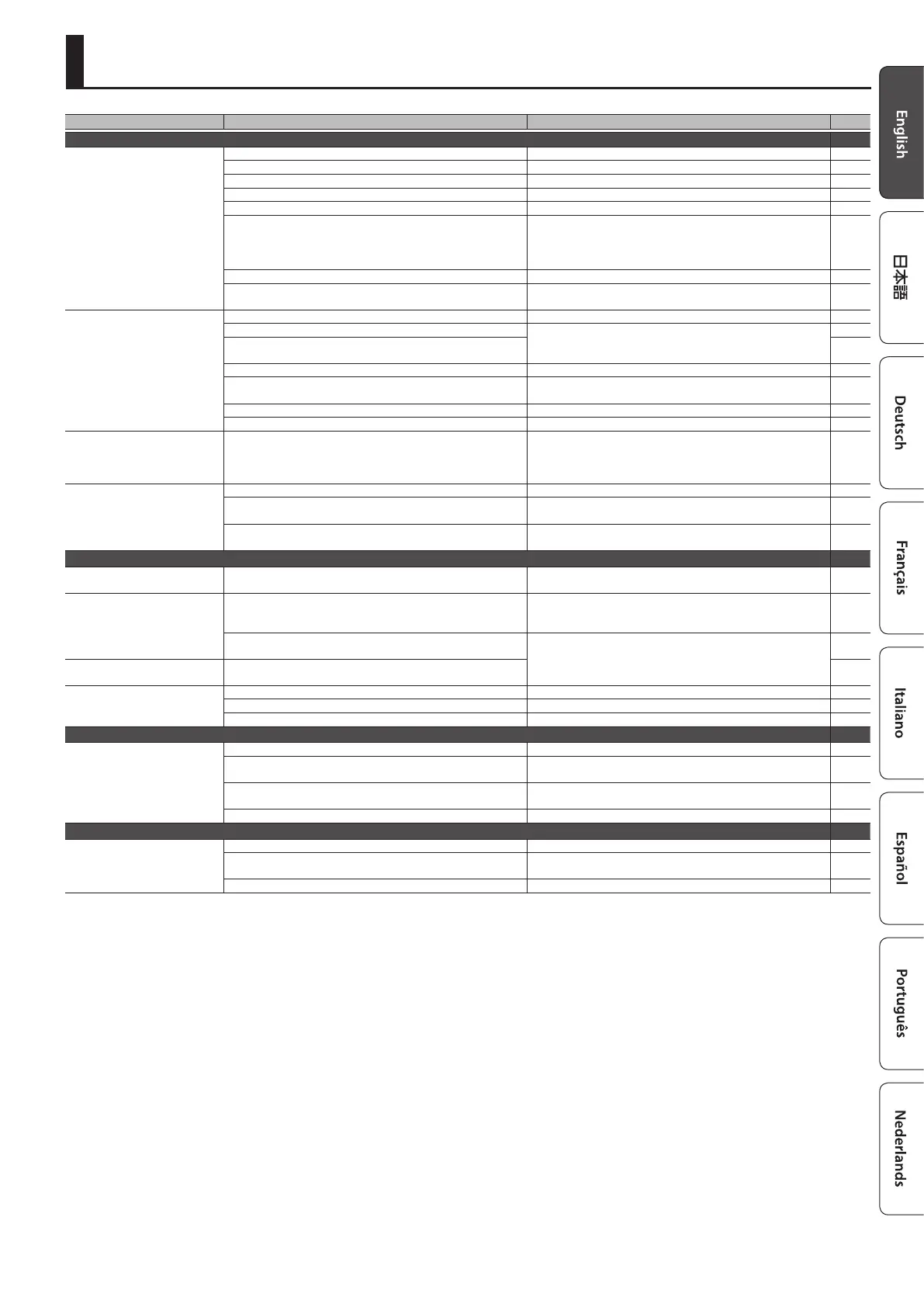25
Troubleshooting
Problem Items to check Action Page
Problems with sound
A specic pad does not sound
Are the cables correctly connected to each pad and pedal? Check the connections. p. 8
Could the instrument be “OFF”? Assign an instrument. p. 17
Could the instrument’s “Volume” be lowered? Adjust the instrument’s “Volume.”
&
PDF
Have the settings for “OUTPUT” been made correctly? Check the settings for “OUTPUT.”
&
PDF
Could the faders be lowered? Adjust the settings of the faders. p. 11
Could user samples have been deleted?
If you delete the user sample that’s assigned to a pad, it will not
produce sound.
Either load the user sample once again, or assign a dierent
instrument.
p. 21
Is the pad’s “trigger type” set correctly? Set the pad’s “trigger type.” p. 22
Is the connection cable correctly connected to the TRIGGER INPUT
jack or the DIGITAL TRIGGER IN port ?
Check the connections. p. 8
No sound/Insucient volume
Is the product correctly connected to the external devices? Check the connections. p. 8
Could the product’s volume be lowered?
Adjust the volume to an appropriate level.
p. 11
Could the volume of the connected amplied speaker be
lowered?
–
Have you made the correct input selection on your audio system? Check your audio system. –
Could the volume be lowered on the device connected to the MIX
IN jack?
Adjust the volume to an appropriate level. –
Is the product’s input level lowered? Turn the [MIX IN] knob to an appropriate level. p. 6
Could “Local Control” be “OFF”? Set “Local Control” to “ON.”
&
PDF
No sound when you strike a pad
assigned to a TRIGGER IN jack /
Trigger does not respond
If a pad connected to a DIGITAL TRIGGER IN port is assigned to the
same trigger input as a pad connected to a TRIGGER IN jack, the
sound of the pad that’s connected to the TRIGGER IN jack is not
output.
Disconnect the pad connection cable from the DIGITAL TRIGGER
IN port.
p. 8
No sound when you strike a
pad connected to a DIGITAL
TRIGGER IN port / Trigger does
not respond
Is the trigger input set correctly? After connecting the pad, specify the trigger input that it will play. p. 8
Could you be using carbon or metal sticks?
Use wood or plastic sticks. Using carbon or metal sticks might
make the sensor malfunction.
–
Could you be using metal brushes?
Use nylon brushes. Using metal brushes might make the sensor
malfunction, or might scratch the pad.
–
Problems with SD card
SD card is connected but not
recognized/Data is not visible
Is the SD card formatted correctly? Format the SD card on this product. p. 24
Can’t play MP3/WAV le
Does the product support the sampling frequency and bit rate
of the MP3 le, or the sampling frequency and bit depth of the
WAV le?
Use MP3/WAV les that the product supports. p. 14
Playback may be unable to keep up if you raise the playback
speed of a high bit-rate of MP3.
–
–
Can’t correctly set the A-B repeat
times
When using a MP3 le, it might not be possible to play back the
A-B repeat region correctly.
–
Can’t play or import an audio le
Is the audio le format correct? Check the audio le format, le name, and le name extension. p. 14
Is the audio le in the correct location? Check the location of the audio le.
&
PDF
Could a large number of audio les be in the folder? Keep the number of audio les in a folder to 200 or fewer. –
Problems with USB
Can’t communicate with a
computer
Is the USB cable connected correctly? Check the connections. p. 7
In order to transmit and receive audio as USB AUDIO, the USB
driver must be installed.
Install the USB driver on your computer. p. 16-
Are you using a cable that supports USB 2.0?
The product cannot be used the cable that supports USB 3.0. Use
the cable that supports USB 2.0.
–
Have the settings for “Driver Mode” been made correctly? Choose the setting that’s appropriate for your situation.
&
PDF
Problems with MIDI
No sound
Are the MIDI cables connected correctly? Check the connections. p. 8
Is the MIDI channel set correctly?
Set the MIDI channels of the product and external MIDI device to
the same setting.
&
PDF
Has the note number been set properly? Set the pad’s “NOTE NO.”
&
PDF
