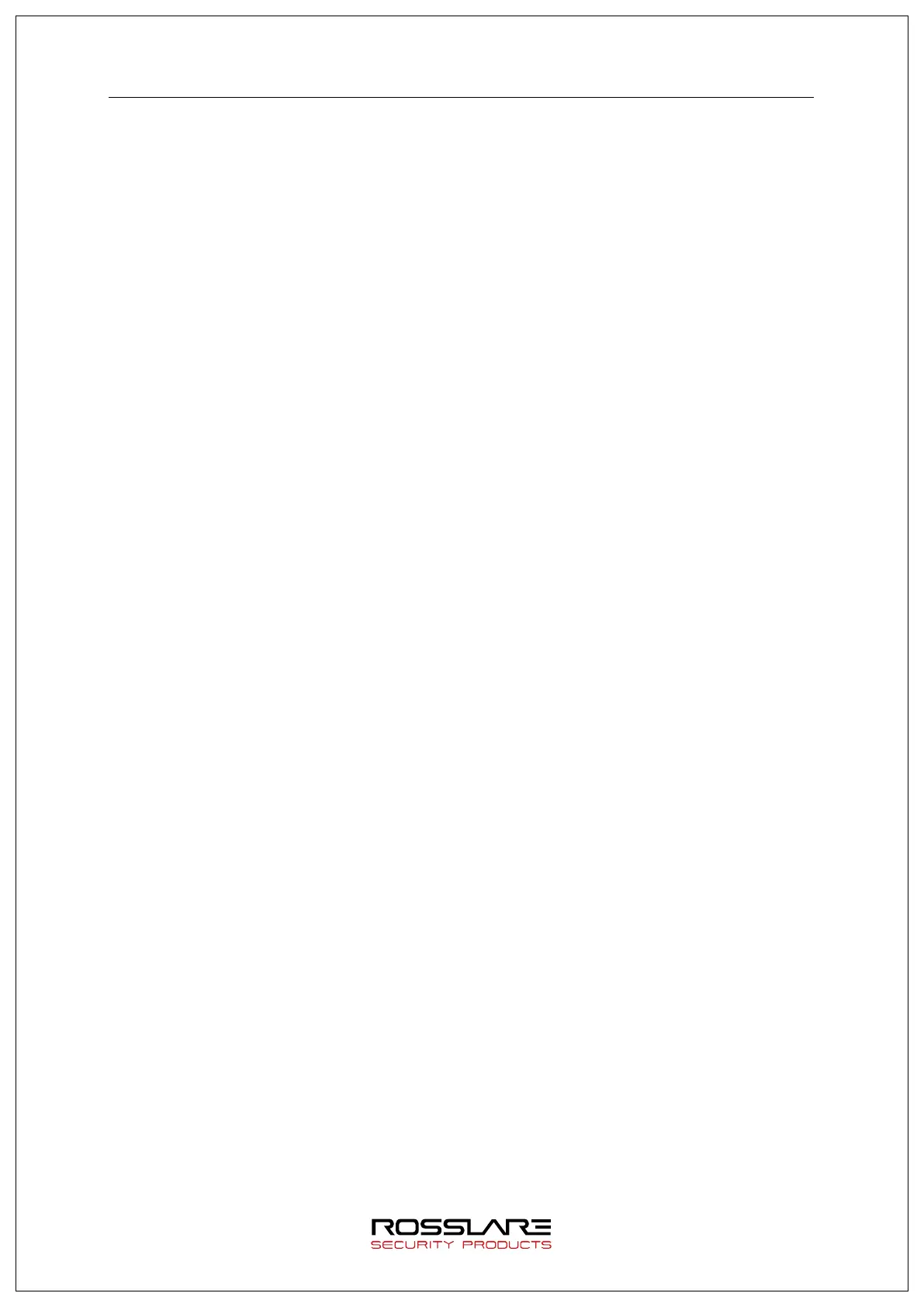5. Troubleshooting
5.1. When the fingerprint authentication time is too long or fails:
When the terminal operates by the 1:N (Server) authentication in the network mode, if the
server is used for personal or business use, a server load may reduce the fingerprint
recognition rate and require the long fingerprint authentication time. It is recommended to
build a dedicated server.
Check that there are no scratches or foreign matter on your finger or FP sensor. If there is
foreign matter, wipe it with a dry cloth. If there is a large scratch, re-register another
fingerprint through the administrator.
If the fingerprint status is bad, lower the individual security level in the user information and
attempt 1:1 Authentication.
If the RF card registered by the user’s ID has been authenticated, when the fingerprint
authentication fails, whether the user exists or not is verified. Check that the user is a
registered user.
5.2. When the fingerprint is not entered well:
Very dry or wet fingerprints may not be normally entered.
If the fingerprint is wet, wipe it with a dry towel. If the fingerprint is dry, blow your breath or
apply oil on your hands. Then, try to enter the fingerprint again.
5.3. When the RF card authentication fails:
Check that the card possessed by users conforms to the card type set in the “RF Card Type” in the
“Option Setting” of the Rosslare Bio9000 program.
5.4. When the network is not connected:
Check that the terminal is registered in the terminal management item in the information
management menu of Rosslare Bio9000.
If the terminal is not registered, check that it is set in the terminal search of Rosslare Bio9000.
-
Server IP on which Rosslare Bio9000 is installed
-
Check that the terminal ID is set up correctly.
-
If DHCP is not used, check the relevant information.
5.5. When the authentication is successful but the door does not open:
Check that the access is controlled by the time zone.
