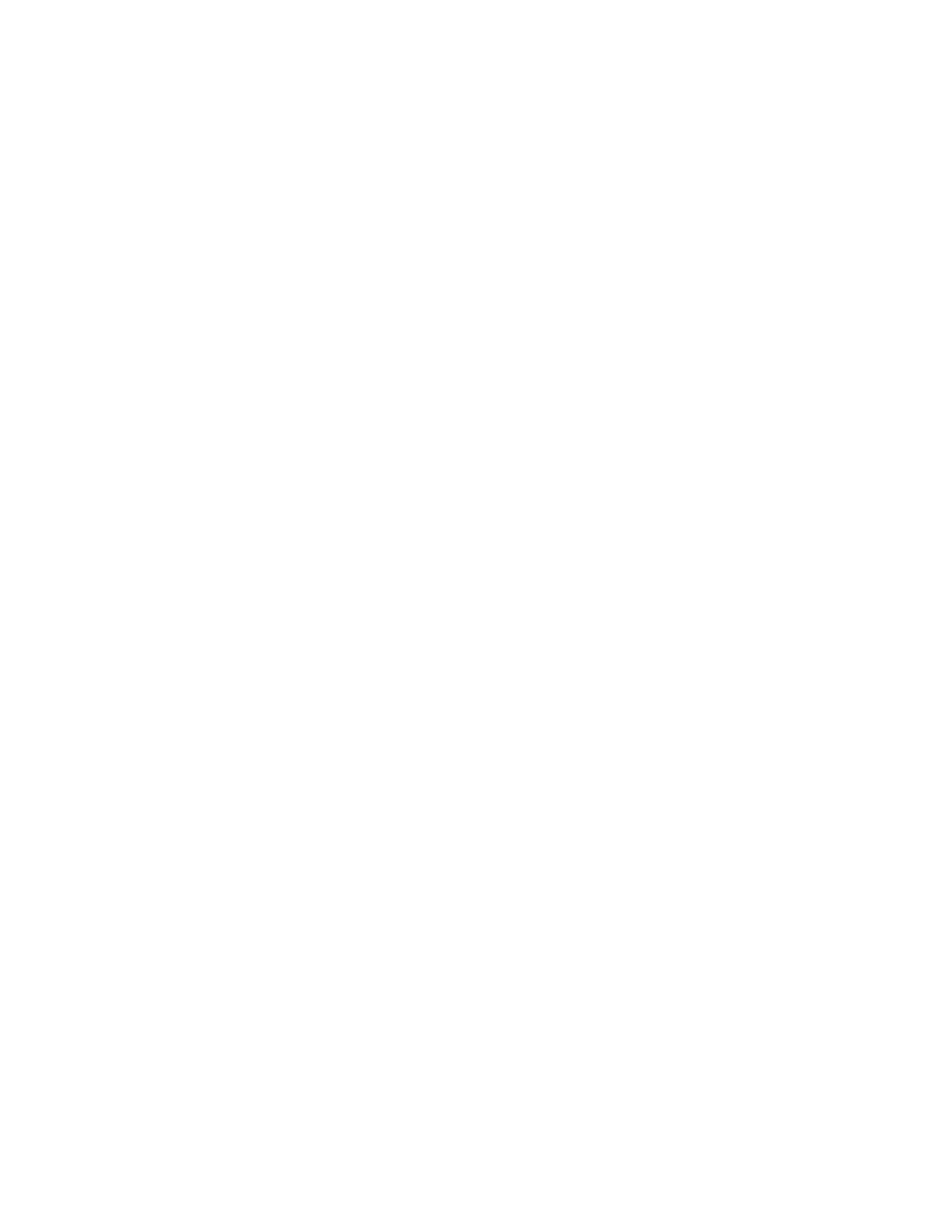• Redirect to the following URL: You could set a different page where users will be
redirected (for example, your company website).
• HTTPS Redirect: Enable this option if you want the AP to redirect HTTPS requests to
the Hotspot portal.
3. User Session
• Session Timeout: Set a time limit (in minutes) after which users will be disconnected
from the hotspot service and will be required to log on again.
• Grace Period: Set the time period (in minutes) during which disconnected users are
allowed access to the hotspot service without having to log on again.
4. Location Information
• Location ID: Type the ISO and ITU country and area code that the AP includes in
accounting and authentication requests. The required code includes:
• isocc (ISO-country-code): The ISO country code that the AP includes in RADIUS
authentication and accounting requests.
• cc (country-code): The ITU country code that the AP includes in RADIUS
authentication and accounting requests.
• ac (area-code): The ITU area code that the AP includes in RADIUS authentication
and accounting requests.
• network: The following is an example of what the Location ID entry should look like:
isocc=us,cc=1,ac=408,network=RuckusWireless
• Location Name: Type the name of the location of the hotspot service.
5. Walled garden: A walled garden is a limited environment to which an unauthenticated user
is given access for the purpose of setting up an account.
Click Add to add a user to walled garden, to provide access.
Click Import CSV to import the CSV file with user information.
5. Click OK.
You have completed creating a Hotspot (WISPr) service portal.
NOTE: You can also edit, clone and delete a Hotspot (WISPr) service portal by selecting the
options Configure, Clone and Delete respectively, from the Hotspot (WISPr) tab.
Creating a Web Authentication Portal
Web authentication (also known as a “captive portal”) redirects users to a logon web page the
first time they connect to this WLAN, and requires them to log on before granting access to use
the WLAN.
1. Go to Services & Profiles > Hotspots & Portals.
2. Select the Web Auth tab, and then select the zone for which you want to create the portal.
3. Click Create.
SmartZone 100 and Virtual SmartZone Essentials Administrator Guide for Release 3.5.1
162
Services and Profiles
Working with Hotspots and Portals
