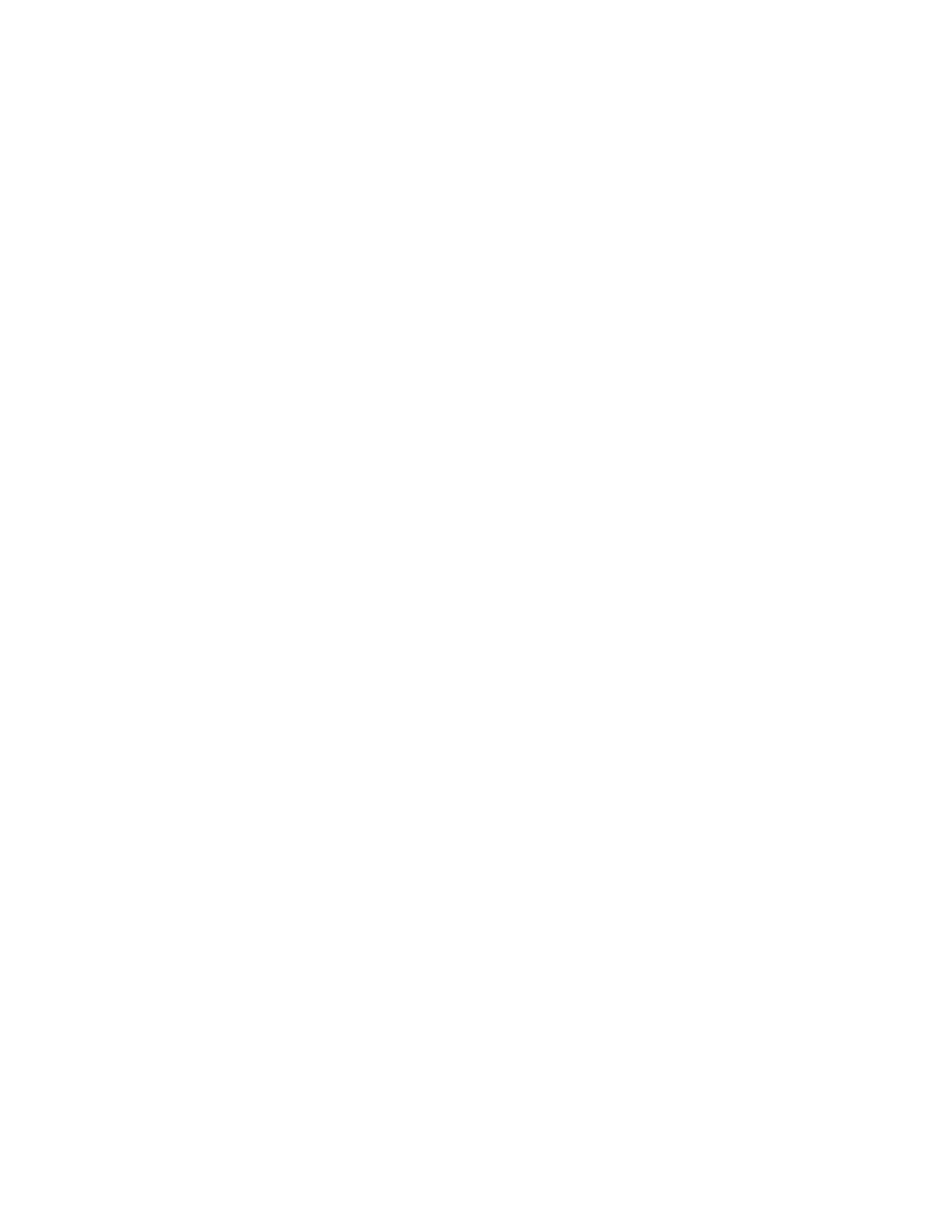2. Type: Select the type of RADIUS server that you are using. Options include:
• RADIUS: Click this option to use a Remote Authentication Dial-In User Service (RADIUS)
server on the network for authenticating controller administrators.
• TACACS+: Click this option to use a Terminal Access Controller Access-Control System
Plus (TACACS+) server on the network for authentication controller administrators.
3. Realm: Type the realm (or realms) to which the RADIUS server belongs. If the RADIUS
server belongs to multiple realms, use a comma (,) to separate the realm names.
4. Backup RADIUS: Select the Enable Secondary Server to back up the RADIUS server
configuration.
a. Primary Server: Type the IP address, port, shared secret for the primary server that
needs to be backed up.
b. Secondary Server: Type the IP address, port, shared secret for the secondary server
to which the back must be done.
c. Failover Policy at NAS:'
• Request Timeout: Type the timeout period (in seconds) after which an expected
RADIUS response message is considered to have failed.
• Max Number of Retries: Type the number of failed connection attempts after which
the controller will fail over to the backup RADIUS server.
• Reconnect Primary: Type the number of minutes after which the controller will attempt
to reconnect to the primary RADIUS server after failover to the backup server.
5. IP Address: Type the IP address of the RADIUS server.
6. Port: Type the UDP port that the RADIUS server is using. The default port is 1812.
7. Shared Secret: Type the shared secret.
8. Confirm Secret: Retype the same secret in.
9. Click OK.
You have completed adding a RADIUS server for authenticating administrators.
NOTE: You can also edit, clone and delete the server by selecting the options Configure, Clone
and Delete respectively, from the Administrator tab.
Enabling the Access Control List
You can control access to management interfaces from CLI or SSH.
1. Go to Administration > Admins and Roles.
2. Select the Access Control List tab.
3. Select Enable.
4. Click Create.
The Management Interface Access Control Rule page appears.
Figure 117: Management Interface Access Control Rule
SmartZone 100 and Virtual SmartZone Essentials Administrator Guide for Release 3.5.1
259
Administering the Controller
Managing Administrator and Roles
